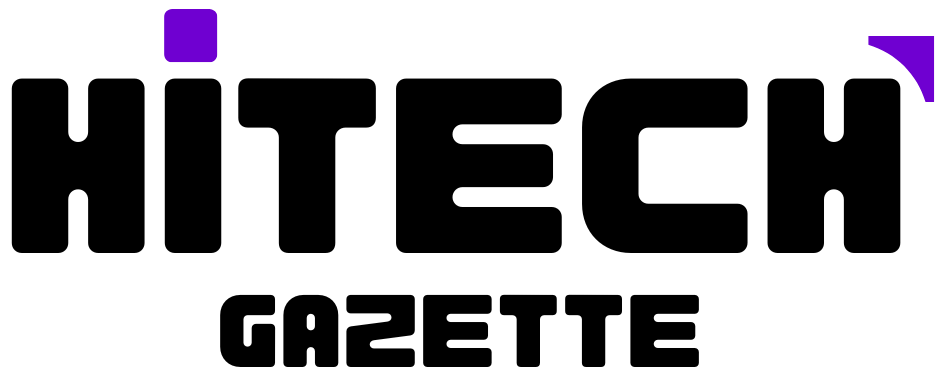Do you want to grow your Game-play? Are you someone who can’t afford expansive cameras? Are you a gamer who is growing in twitch and wants to take your game to next level? If you are doing mobile stream with all this then you are so lucky ! Why?
Because recently Twitch has come up with an update for their mobile stream that make streaming from mobile easier than before. Somewhere streaming through phone was confusing and it doesn’t come up with best outcome. But as from this new update, you’ll be able to stream smoothly through your phone.
For those who are unaware of twitch…
What is Twitch?
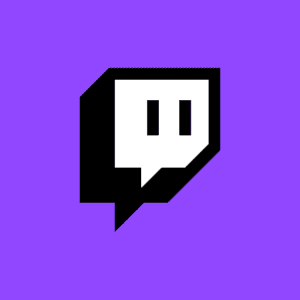
If you are new gamer and thinking of stepping your Game-play video on internet, you should be aware of this Twitch thing.
So what is Twitch?
Twitch is one of the largest streaming app from Gameplay videos which most of the player used today. The Game-play video which they play on their computers, gaming consoles, and mobile devices.
People can watch your videos, live chat upon them. Its just basically a fun platform which allows its user to have fun. The app was first launched on 2011 and till this date it’s been growing and growing.
With total 3.8 million of download this is streamers favorite app and not only this, you can earn money through twitch.
Not just gamers but anyone else who interested in live streaming come to this platform. You can go live from anywhere, anytime and stream from minutes to 9 hours and more.
How to Stream Twitch from Phone?
A lot of you ask us “can you use your phone camera to stream on twitch?” and the answer of it is absolutely Yes, You can use your phone camera directly on twitch without worrying about third party apps.
Now, you can live your phone streaming directly through twitch and here are 5 quick steps to Stream Twitch from Phone Quickly:
1. Download or Update Twitch mobile app
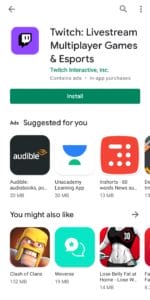
The first think you have to do is to download the twitch App. If you already have it then update it. For iOS, you can download from App store and the Android user from Play store.
2. Sign up or create your account
If you have your own account in twitch than log in your ID with filling your information. But If you are new to this platform
- sign up for your account.
- Put your Email.
- Fill a suitable user name in the user section.
Make a strong password. Try to use @, a capital letter, numbers and also try to make the password more than 11 words. Example- @David12345
Put your date of birth and you are good to go.
3. Launch the App and Click on Your Profile
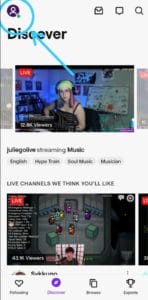
In the second step Launch your app. Once you have launched the app, on the bottom navigation bar, click the “Go Live”.
Meanwhile on the page, you will see an icon of camera. On the right side of the twitch, you will see “Post an update” bar. Click on that icon.
Note- If you have previously downloaded the app and unable to see the camera icon then try this.
- Sign out of your account
- Restart the Twitch app
- And resign back in again.
Still have any issue, please let us know in a comment section.
4. Enable Camera and Microphone
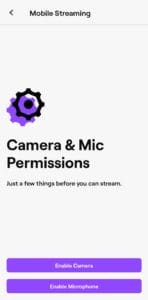
After all this, you will see a pop-up of screen with a cute creature(as shown below). Furthermore he will ask you to Enable the Microphone and camera. This is because Twitch is asking to allow them to access your microphone and camera in order for you to be seen and heard on your live stream.
Do click on the buttons and follow the instructions given. And if you forget to enable them, go to your phone setting and enable it from there.
5. Start Streaming
Now lastly after following every guidelines and accepting every terms and conditions, as everything is set up. Get ready to stream. Yes you can now livestream.
In addition, Give a suitable title to your stream from the list if categories the categories will be Games, IRL, Creative, Music, Social Eating, Talk Show or other.
Note- Do select a good title by checking your category. It will helps the viewer to easily search you and your stream.
Finally click on START STREAMING.
Here is step by step guide to stream gameplay via phone directly on twitch without using any third party apps:
More to know about twitch –
People can donate in twitch –
Fans who love the game of their favorite gamers usually donate some money to them. Moreover streams are conducted regarding an social problems such as Cyclone, donation for someone etc. It is a bigger platform and anyone can use it with for good.
The biggest donation of history was made for a fortnight streamer Dr. Lupo who was collecting money for the cancer patients. None other than twitch himself donated a total of $1,000,000 to him.
See More:
How to make money quickly in GTA 5 Online: Verified GTA online guide
Policy regarding safety –
Twitch have different policy regarding the safety. They categories videos which are suitable for kids, pre-teen and adult. In addition, they don’t let any sexualize video to upload on their website.
If some do, they are immediately ban from twitch. They are cautious regarding what is uploading on their site.
Moreover they have an additional feature which let parents to decide what their children can watch and what’s not.
Earn money from Twitch-
If you want to grow your game career and start money, Twitch is best for you. You can actually earn money from Twitch. The site offers you money in different forms such as add revenue, subscriber, twitch partner program and others.
If you have a twitch channel, start gaining more and more followers. You want to know why?
Because twitch offers you money in every subscription.
In addition, they have provide a gift for the new channels. Moreover twitch offers 100 gifted sub to the newer member. The price of 100 gifted subs would be $499.00. It further depend on what payment method you use and where you live. Also there may be a transaction fee.
Do you know the richest streamers on twitch? If not, here are top 3 streamers
Richest streamers on Twitch
Some of the richest streamers on Twitch are
1. Tyler ‘Ninja’ Blevins ($400k – $800k per month)
2. Michael ‘Shroud’ Grzesiek (around $150k – $200k per month)
3. Jaryd ‘Summit1g’ Lazar (around $100k – $125k per month)
Apart from streaming, you can earn money by contributing via Roblox game by using Roblox Studio.
Do you have any question?