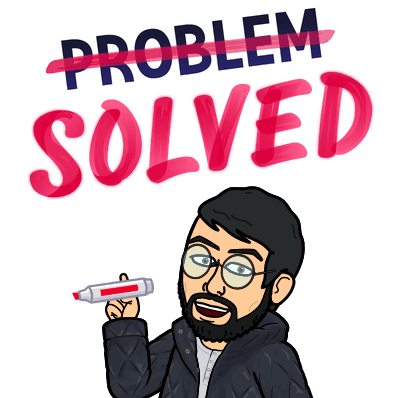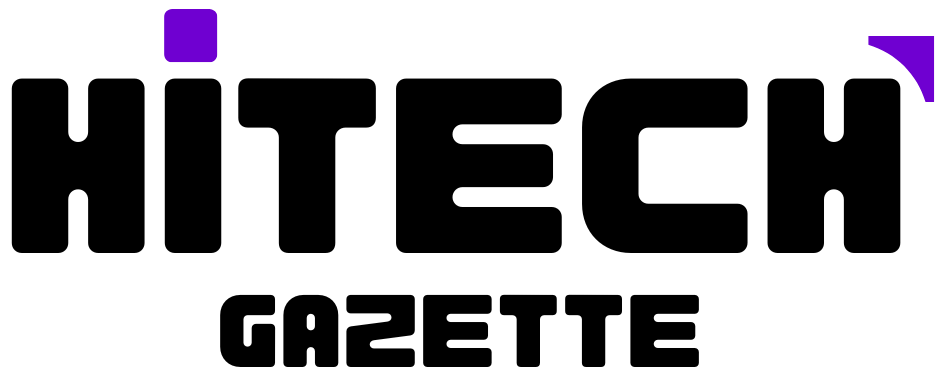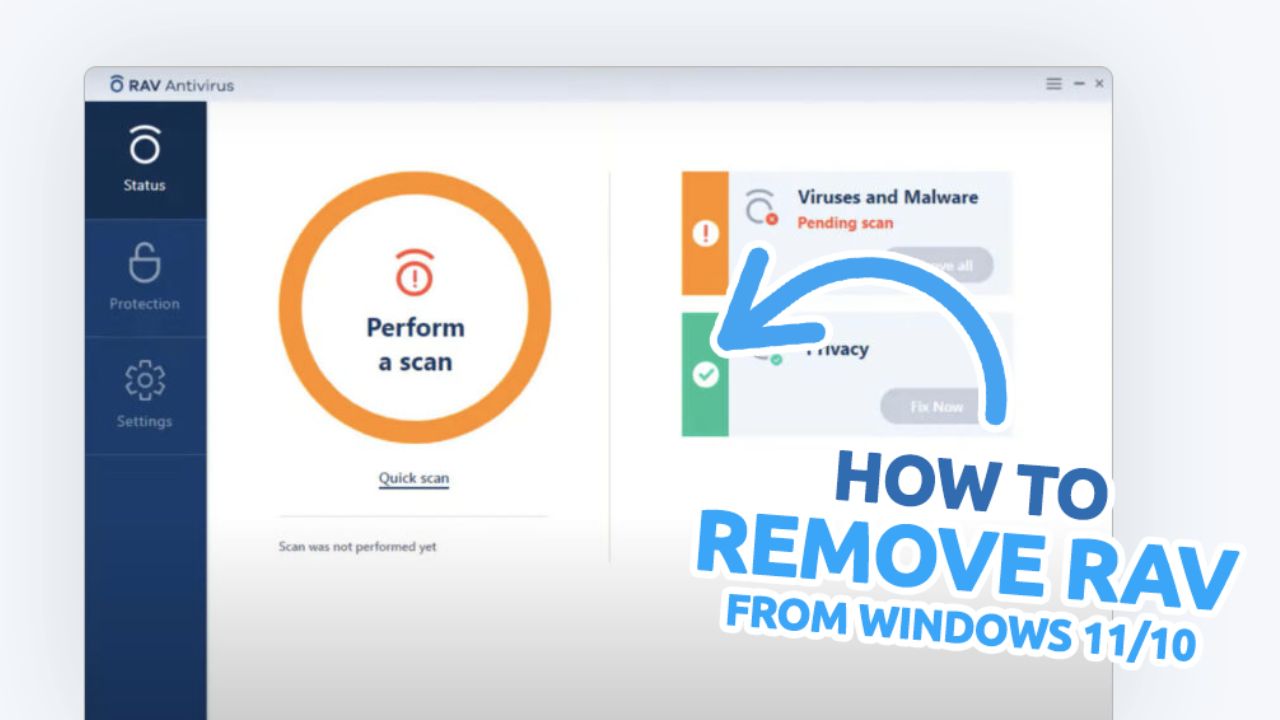After connecting your Disney plus account, are you trying to set up your Hulu account on your Samsung Smart TV?
But is there a problem?
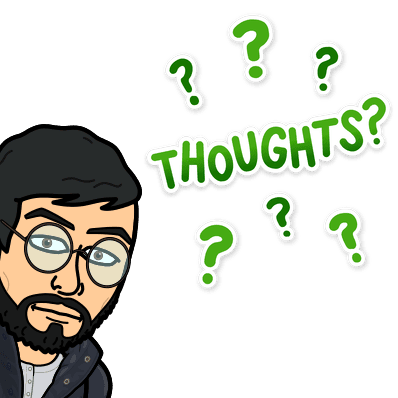
If you’re getting Hulu error 94 on your smart TV, you’re not alone, as I’ve seen Samsung customers asking for a solution in their official forum.
And with this post, I’ll share some methods you can use to fix the Hulu error 94 until a fix patch is officially available.
Let’s get started –
Change DNS settings.
If you’re having trouble connecting to your favorite shows and movies on Hulu, changing the DNS settings on your router or Smart TV may solve the problem.
To change the DNS settings of your router, follow these instructions:
- Connect to your home network with a computer.
- Open the Control Panel on Windows or System Preferences on Mac OS X (located in the Start menu/Apple menu).
- Go to Network and Internet > Network Connections and select whatever type of connection you have—for example, Ethernet or Wi-Fi—in the left pane of this window; then click Properties in the right pane.
- Click Advanced under the Connection Properties dialog box and change the DNS settings to 8.8.8.8 (Google DNS).
Switch to a wired connection from WiFi.
If your Samsung Smart TV is connected to a wireless network, it may be time to switch to a wired connection.
There are several benefits of connecting to a network via Ethernet cables that you won’t get with WiFi.
For example, you’ll have much faster speeds and better connection stability if your device is connected with an Ethernet cable.
To switch from WiFi to wired connection:
- Go into your device’s settings and find the option for setting up the wireless connection (if there isn’t one, skip this step).
- Select “Wired Connection” as opposed to “Wi-Fi” or any other option available on screen at that moment in time (this may vary depending on which version of Android OS or software version).
- You will now see an option labeled “Ethernet,” which means that whenever you try accessing Hulu, it’ll be accessed using the wired internet.
Apart from this, if there’s any Wi-Fi related issues, you should refer to one of my previous posts where I’ve briefly provided solutions to all your problems.
Clear the Cache and Data of the Hulu app.
There are two ways to clear the cache and data of the Hulu app on Samsung Smart TV. You can use the Settings menu, or you can use the Hulu app itself.
Either way, here’s how:
- Go to Settings > System > Apps & features.
- Select Hulu from your list of apps and press the options button at the bottom right corner (it looks like three dots).
- Select “Storage” then “Clear cache,” and confirm by pressing Yes on each confirmation message that appears onscreen after following these steps!
Turn on Streaming Services in Smart Hub Features.
Despite clearing cache and Hulu app data, you’re still getting the Hulu error 94, it’s time for you to turn on streaming services in the Smart hub features.
To enable this option, you need to go to ‘Smart Hub’ and select ‘Features.’ Then, select ‘Streaming Services. On this page, choose Hulu and turn it on by clicking on the ‘on/off button.
Disable your anti-virus software.
If you’re using avast free antivirus software, it might be interfering with Hulu and causing error 94. Switch off your anti-virus program, then try streaming again.
If you don’t need to use the antivirus software for security reasons, uninstall it entirely and see if this fixes things.
Update the Firmware of the Samsung Smart TV.
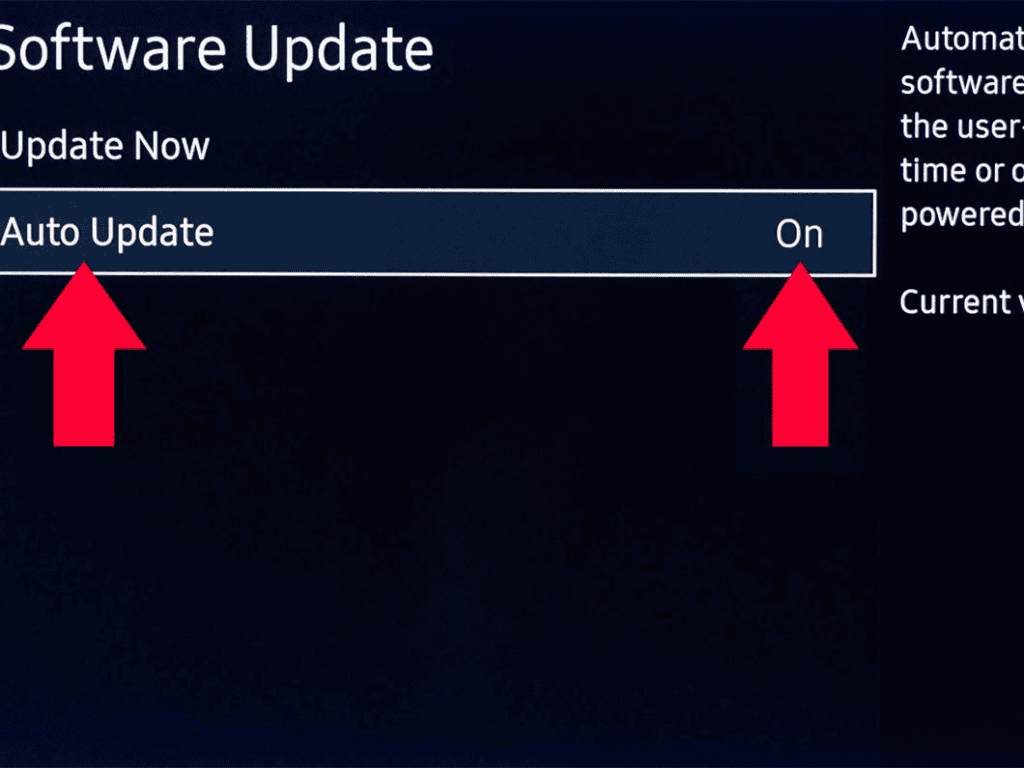
Firmware is an operating system that runs on your device and helps it run smoothly. It’s like the driver in your car, but much more critical because it tells your TV how to do things like play videos or games.
Firmware updates can fix bugs and improve performance by improving compatibility with other devices and software on your Samsung smart TV.
The best way to update firmware is through settings—it’s usually possible for users to update their own TVs’ firmware without calling a technician, as long as they have access to a computer connected to the Internet (which most people do).
Uninstall and reinstall the Hulu application.
- Go to the Smart Hub on your TV and find Hulu in the app menu.
- Select Uninstall, then select OK to confirm the uninstallation of the application (the same process will apply if you’re using a different version of Hulu).
- Once you’ve completed this process, go back into the Smart Hub and search for Hulu again—you should see it appear as an option under Apps & Features in the Apps section of Smart Hub.
- Select Install, then follow any prompts that appear on screen until the installation is complete (again, if you’re using a different version of Hulu, this process may vary slightly).5. Finally, check for updates by going into Settings > My Account > Update Software on your Samsung TV (we recommend doing this every few weeks or so).
Update the Hulu app on Samsung Smart TV.
To update the Hulu app on Samsung Smart TV, you have to follow these steps:
- Go to the smart hub and open it.
- Open the settings from your smart hub screen and then click on apps.
- Look for Hulu app update and click on it when you find it in this menu of all installed apps on your TV screen; then, click Update All if needed so that all updates are checked and ready for download.
- Otherwise, just go ahead with updating just one app at a time by clicking its Update button (at least once).
- Wait a few seconds until an update message appears on your screen like “Hulu has been updated successfully” or something similar (this depends entirely on what type of device you’re using – Android devices tend to take longer than iOS ones). Once done updating, everything should work fine again without errors!
Connect to Another Server
If you are getting this error, your connection to the service’s servers is failing. If you have been using the same Hulu server for a while and there have been no problems with it, then it is time to try another server.
You can do this by going to Hulu on your Smart TV and selecting ‘Sign Out. Then go back into the app and sign in again but use a different server like one of the ones listed below:
- United States 1
- United States 2
Log out of Your Hulu Account From Unwanted Devices.
The first step is to ensure that there aren’t too many devices on your home network simultaneously.
This includes wired and wireless, as well as any smart TVs or streaming devices connected directly to the router.
If too many devices are connected, they will cause bandwidth issues, resulting in laggy performance and buffering issues when streaming Hulu content through Samsung Smart TVs.
Conclusion
When using a streaming service, unwanted errors ruin all user experience.
Earlier it was Netflix error code S7706, and this time, it was Hulu error 94, causing issues on the Samsung Smart TV.
But don’t worry too much, as this post will fix this hulu error for you.
However, despite using all the solutions mentioned in this post, you’re still unable to access your hulu account on your Samsung Smart TV, feel free to reach us in the comments below.