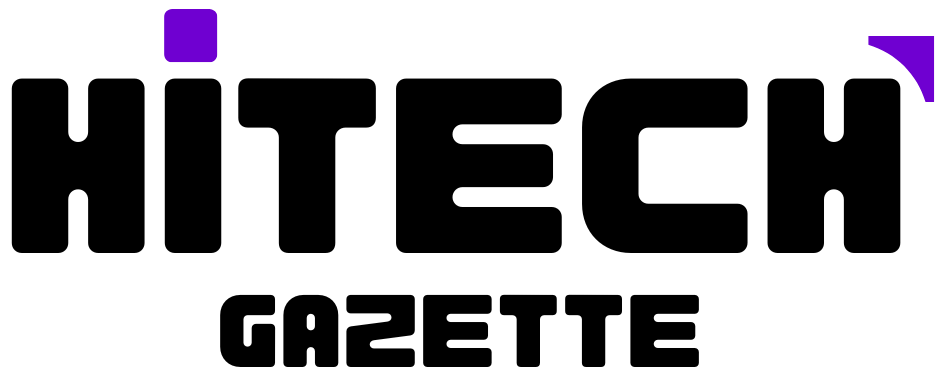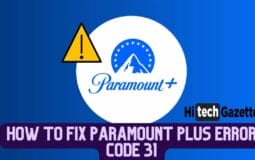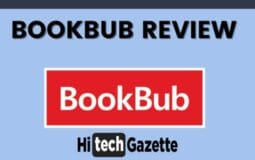Paramount plus subscription is famous for star trek movies and some critically acclaimed shows.
I’ll be honest with you.
Regarding streaming movies and TV shows, Paramount isn’t the number one choice as it doesn’t have anything exclusive to offer except access to the NFL and UEFA Champions League.
And when either of these two live sports streaming services stops working because of Paramount Plus error code 31, it gets annoying.
This error can be triggered by network-related issues, power outages, or persistent cache. So, next in this post, I’ll share some methods to fix this issue forever. Let’s get started –
Check for Network Issues
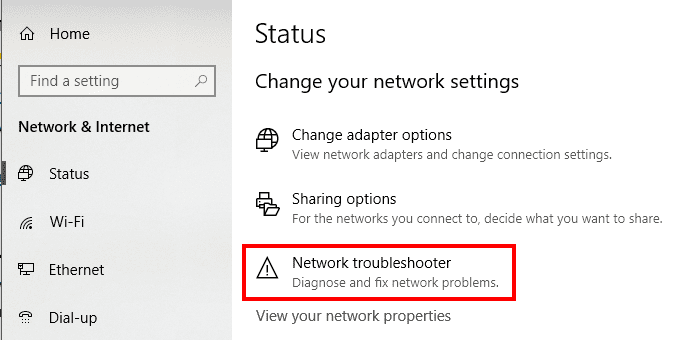
If you’re receiving a network error when trying to watch a movie on Paramount Plus, you can do a few things before contacting customer service.
First and foremost, ensure that your device is connected to the Internet and not just to another device (such as another laptop or tablet) that has access to the internet. If this isn’t the issue, try running the network troubleshooter and see if it detects any issue with your internet.
Disable VPN To Fix Paramount Plus Error Code 31
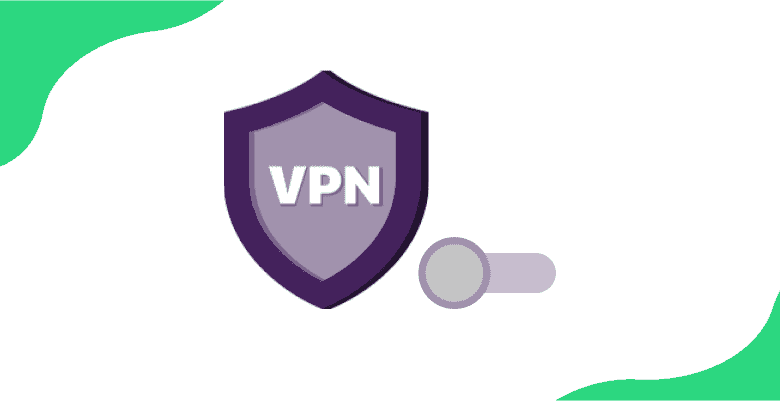
A virtual private network, or VPN, is a private network that hides your IP address and lets you surf the web using a virtual IP address.
This is helpful when you don’t want others to see your IP Address or access a particular website already blocked in your region.
So, if you’ve enabled a premium VPN service on your device, I would request you to switch it off and see whether this stops the paramount plus error code 31 from showing up again.
Check For Compatible Devices
The first thing you should do when trying to fix Paramount Plus error code 31 checks your device to see if it’s compatible with the app.
If your device is not on the list, you won’t be able to use the app and will continue getting an error code. If your device is on the list, try signing in again!
Download The Latest Paramount App
Here’s how you can download the most recent version of the app –
- Check both the App Store and Google Play to ensure that you have downloaded and installed the latest version of Paramount Plus.
- If you have already downloaded an older app version, update it as soon as possible.
- Always check for updates when opening an app or game to ensure it runs at peak performance levels.
Log Out Of Paramount Plus And Re-login Again
- Go to the Settings menu, tap on the Accounts tab, and then tap on your Paramount Plus account.
- Tap Log Out and then go back to the Settings menu by tapping Accounts.
- Tap your Paramount Plus account again; you should now see a login page if you are still in the same browser session as before (you may have to log out of any other accounts that were previously logged into this browser). 4. Enter your password when prompted, and then hit Login!
Update The Firmware Of Your Device
The latest firmware is usually the best, so it’s recommended that you keep your device updated. If you’re not sure if your device has the latest firmware, check with the manufacturer or contact them.
Most manufacturers have a section on their website dedicated to updating devices with new firmware.
Check The Internet Connection With Other Apps
If you can open the app, the problem is with that particular app. You might need to update it or reinstall it.
If you cannot open other apps, then it’s likely that your internet connection has been interrupted. Try switching to another Wi-Fi network or restarting your modem and router.
If you aren’t able to detect any internet-related issues using this guide. In that case, it can rather be an issue of compatibility between Paramount Plus and your device or operating system version.
Clear Cache And Data
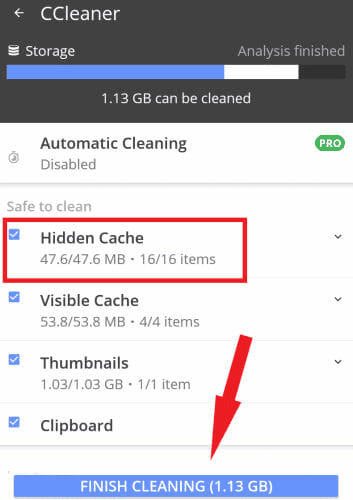
- The first step is to clear the cache and data from the app. This will remove any temporary files causing issues with the app. To do so:
- Open Settings on your Android device (or iPhone).
- Scroll down to “Apps” and tap it.
- Find Paramount Plus in the list of apps, then touch its name to open up its info page. You’ll see three buttons at the top: Memory Usage, Storage Usage, Clear Cache, And Data.” Tap “Clear Cache And Data” (this button may have different text depending on which version of Android or iOS you’re using).
Alternatively, you can use CCleaner to automate the task of clearing cache and cookies from your device.
Uninstall & Reinstall the Paramount App
If none of these solutions work for you, try deleting Paramount Plus from your device and reinstalling it from scratch with an active internet connection (always make sure that both devices are connected; otherwise, this method won’t work).
This should solve any issues with your connection or network configuration problems because everything will be fresh when reinstalling the software version of Paramount Plus, which means there shouldn’t be anything wrong anymore!
Conclusion
As you can see, there are many ways to fix this issue. There might be times when you will still have problems after trying all the methods I discussed above.
If so, don’t panic! First, head to downdetector.com and confirm there’s no global outage.
Whatever the case, if Paramount plus doesn’t work for you, you can simply contact the Paramount Plus support team on their social media accounts and simply explain the error code you’ve been getting.
That’s all for now. If you need any kind of help in applying these fixes, do share your thoughts in the comments below.