With the help of the internet, we can do time-consuming tasks in minutes. Before a few years ago we manage all our notes in notebooks and carry those books everywhere but nowadays everything is stored in your PC and smartphones. There are lots of apps to manage and save your notes but Microsoft OneNote is more flexible and productive app out there. Here we will discuss what is Microsoft OneNote and how to utilize it for saving time and increase productivity.
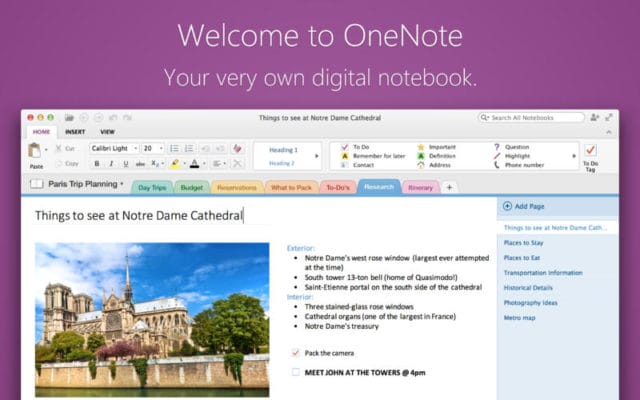
What is Microsoft OneNote?
OneNote is the powerful tool of Microsoft to create and manage your notes and projects. It is totally free and you can also sync it among your devices. You can keep safe everything and also share with anyone. With OneNote, you can generate and capture each and everything. If you are a student you can manage your notes and also record your lectures. Being an entrepreneur you can manage your projects.
In case you are going shopping then make a list of your shopping items. If planning for a trip then save ideas with pictures and also collaborate with your colleagues. Moreover, you will get more as you explore Microsoft OneNote. You can also add videos in your notes with this amazing tool.
How to use Microsoft OneNote? Complete step by step Tutorial
After knowing about Microsoft OneNote you would probably curious that how to utilize it for your ease4 and here is a step by step guide so observe carefully for further use.
Download OneNote
The first step is the downloading process of OneNote so take a look below:
- Initially navigate to official Microsoft OneNote website.
- Now hit the FreeDownload symbol and after it you have to follow given instructions to download and install it. You can also download it from the Google Play Store for Android devices and for iOS, you can visit the iTunes store.
- For using OneNote you have to sign in with your Microsoft Account and in the absence of Microsoft Account click on Sign Up for making an account.
- Now its time to launch the OneNote on your device and you will notice the virtual notebooks for managing all your information.
Generate Notebooks
- For generating notebooks you have to click on File initially and then click New.
- If you want to assess your data anywhere then you have to select OneDrive for storing your notebook and if you want to save it on another location then select Computer or Add A Place.
- Now your notebook is ready to create notes and click anywhere you want to make notes. Here you can make numerous notes in several places.
- For making a title for your notebook page click on the header section of the page.
- You can modify your notes with drag and resize option.
Make Checklist
- For creating checklist click on the Home and now find the Tags in the drop-down menu.
- Then choose the To-do.
- Now its time to start checklist and you have to type checklist and after typing press enter.
Affixing Files
- Initially move to the Notebook where you want to attach the file.
- Here you will notice an Insert Button click on it and then choose File Attachment.
- Now select the desired file and then select Insert. You will see as an icon on your notebook page.
Add Images
- Firstly situate the cursor on the place where you want to add pictures.
- In the top menu bar you will find an insert button and click on it and you will get options Screen clipping, pictures, online pictures, and scanned images. Then click on any option for attaching images to your notes.
Generating Tables
- If you want to manage all your information in rows and columns then you have to create a table. For it situate the cursor where you want to make a table.
- Now click on the Insert and then choose Table.
- Now drag and select your desired size of a table and then Left Click.
- Finally click on Insert Table. You will notice a table on your notebook page.
Attaching Pages
- For attaching pages clack on the section of notebook where you want to add.
- In notebook section on the right, you will observe Add Page and then click on it.
- Give a title to the page in the header and then press enter.
- Now with dragging select the page and move to the desired location.
Add Sections To Pages
- In every notebook page, you will find sections and you have to right-click on any. Finally, select New Section.
- It’s time to give a name to the section and then type it and then enter.
Share Notebooks
- In Microsoft OneNote you can share your notebooks with your friends. For sharing you have to clank on the FILE and then Share.
- With OneNote you can share with multiple persons at a time. If you want to share with only one person then Insert his/her email address and then enter.
- Now click on Share if the person is using OneNote then he can view it and in case if not using then he will get an invitation to join OneNote.
Utilise Tags
- If you want to classified your multiple notes then you can use tags. For it you have to situate the cursor on the starting on the text you want to tag.
- Now you have to click on the Home tab now find the Tags in the drop-down menu.
- There are different options to choose like Book to read, Idea or critical and you can apply any of the tag for your text.
- Here is one more option in a drop-down menu Find Tags and click on it to get your desired notes.
Recording Audio And Video
- You can also add audio and video in your notes. This is the most amazing feature of OneNote. For inserting audio or video place hold the cursor where you want to add.
- Then click on the Insert and the clank Record Audio or Record Video. There will start the recording process in your PC with Microphone or Webcam. With this feature, you can record your beneficial lectures and events.
- If you want to pause recording then click on Pause and for ending recording click on Stop. Finally, you will notice a media symbol where you have placed the cursor.
- For enjoying video just click on Play on the media icon.
Wrap Up
Really amazing tools to modify and manage all your data at one place. I think it is one of the best note creating a tool and here in how to use Microsoft OneNote you will definitely get to know about its functionality and uses. This digital notebook can take your notes on the next level and Microsoft OneNote is the best invention of Microsoft. This guide for using Microsoft Onenote will helpful for newbies and one can easily create notes with it.
Still, any query regarding Microsoft OneNote then comments below and if you are currently using it then share your experience with us. Also tells us if you find any other online note maker tool superior than OneNote. For more updates stay connected.


