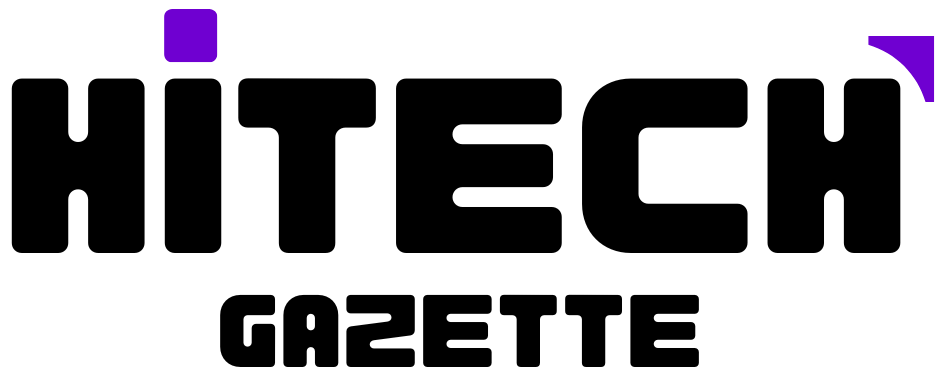With the launch of Apple Vision Pro, Apple has leaped into the future.
If you’ve purchased one for yourself, have you thought of connecting it with your PS5 and play your favorite PS5 games?
You’re not the only one!
With the Apple Vision Pro headset, you can play your favorite PS5 games like never before. But can they really work? That’s the big question.
In this article, you’ll find out if you can play your PS5 games on Apple Vision Pro. Not just that, you’ll find a step-by-step process for connecting your PS5 with Apple Vision Pro. But first, let me introduce you to Apple Vision Pro if you haven’t already –
What is Apple Vision Pro?
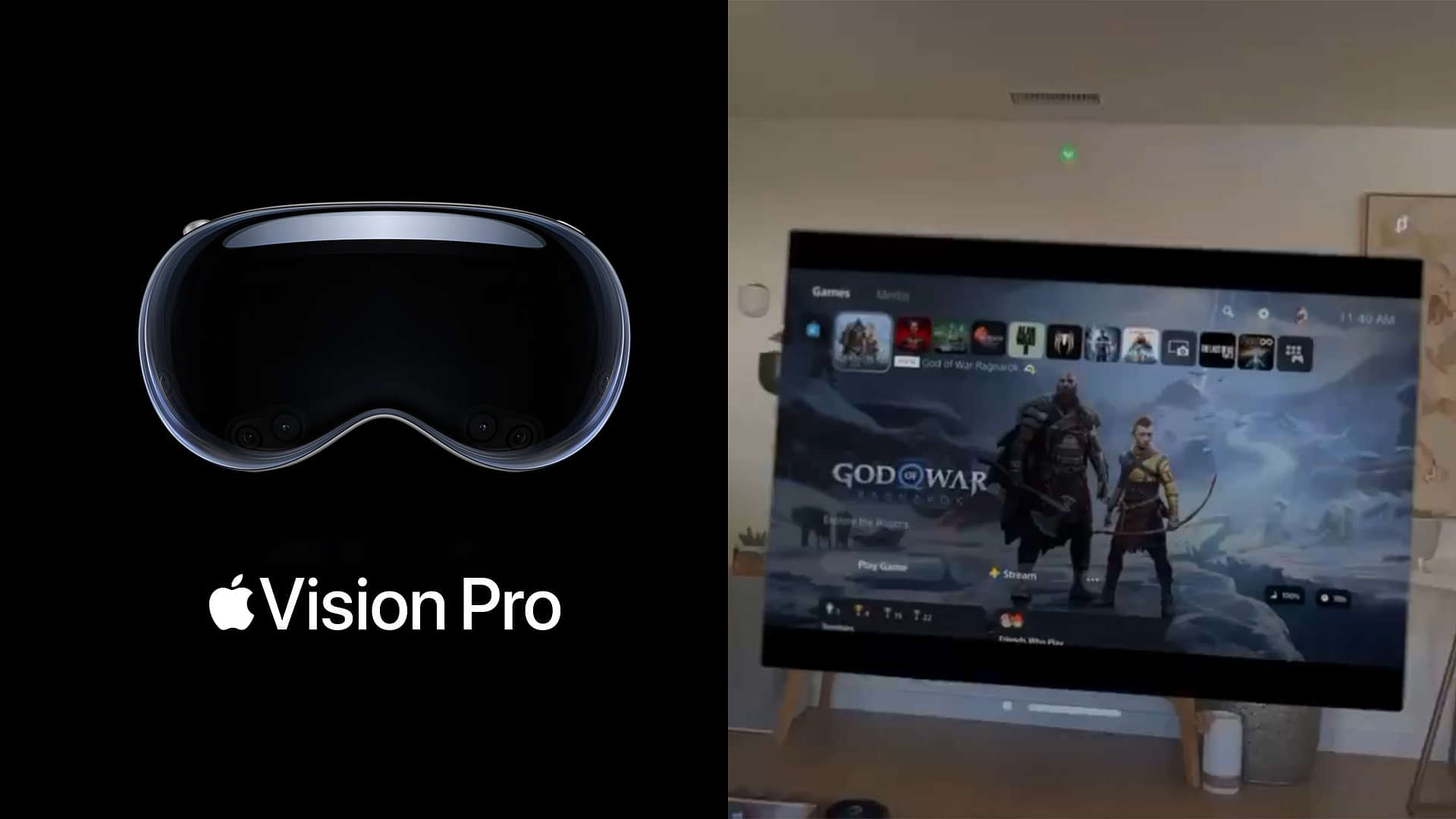
Apple Vision Pro is a compact device designed to enhance interactions with digital content in spatial settings. This revolutionary spatial computer is built to integrate digital content and applications into your physical environment, enabling you to control everything using your eyes, hands, and voice.
Engineered with a custom micro-OLED display and a dual-chip design, it also features support for Spatial Audio and houses a 3D camera, further intensifying your immersion in Spatial Audio and Spatial Video.
The device uses visionOS, the world’s first spatial operating system, representing a significant leap in how people work, collaborate, connect, and enjoy entertainment. It was introduced to the public on June 5, 2023, and reached the Apple stores on February 2, 2024, with prices starting from $3499.
Apple Vision Pro’s Features, and Capabilities.
The Apple Vision Pro offers a mix of innovative features and capabilities that redefine the interaction with digital technology. Here are some of its primary features:
- Micro-OLED display: The display uses micro-OLED technology, offering sharp and vibrant visuals. It has an impressive pixel pitch of 7.5‑micron and covers 92% of the DCI‑P3 color space. This results in richer colors and deeper blacks.
- Spatial Audio: Apple Vision Pro introduces Spatial Audio, a feature that makes you feel part of the action. It essentially transforms any room into a personal theater, taking the audiovisual experience to a whole new level.
- 3D display system: The device uses a 3D display system that consists of an impressive 23 million pixels.
- Supported Refresh Rates: Vision Pro supports refresh rates of 90Hz, 96Hz, and 100Hz, and includes playback multiples of 24fps and 30fps, ensuring a smooth and judder-free video experience.
- Storage: It comes with a choice of 512GB or 1TB storage, offering ample space for apps and content.
- Augmented Reality Capabilities: Apple Vision Pro is a significant product launch from Apple with augmented reality capabilities. It provides a new and exciting way to interact with digital applications, redefining workspace and gaming.
Can You Play PS5 on Apple Vision Pro?
Yes, it is indeed possible to play PlayStation 5 games on the Apple Vision Pro. You can connect your PS5 to Apple Vision Pro through third-party applications like Mirror Play. This way you can interact with your PS5 and play your favorite games.
However, please note that as of now, there is no direct partnership between Sony and Apple for this capability. Any connection between these devices is made possible through third-party solutions.
Additionally, a video on YouTube demonstrates how to set up Remote Play via the Mirror Play app, showing that there is almost no added lag using their method.
Step-by-Step Guide on How to Connect PS5 to Apple Vision Pro
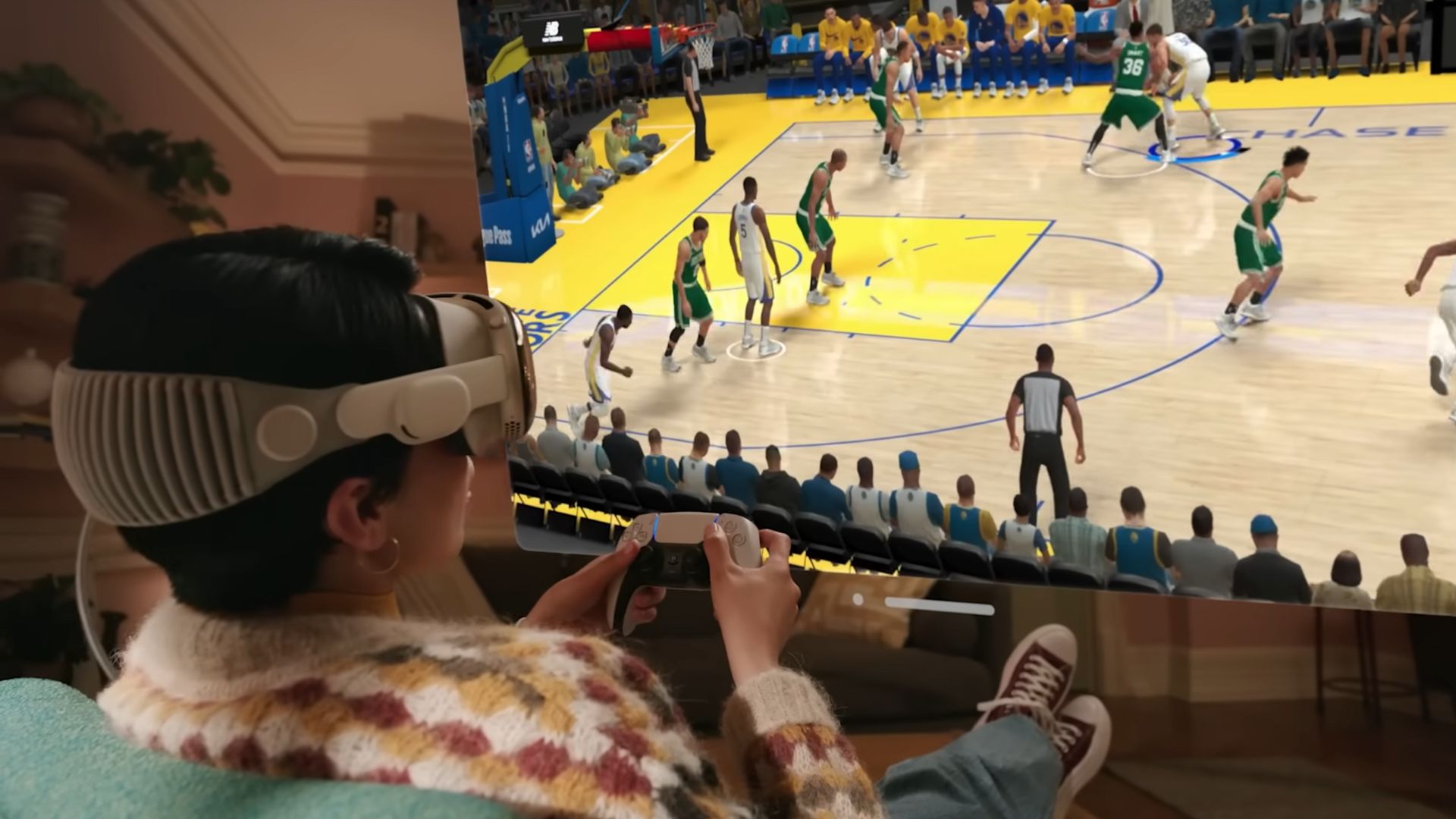
Connect the controller to the Apple Vision Pro:
- Press the dial button on the Apple Vision Pro and go to the settings.
- Then go to the Bluetooth menu and select the PS5 Controller.
- Put the controller into the searchable mode for the Bluetooth discovery by holding the PlayStation button and the button next to it for a couple of seconds.
Enable Remote Play on PS5:
- Go to settings on PS5 and then go to system.
- Select Remote Play and then enable Remote Play.
- Click on the link device and enter the code that is displayed on the screen.
Download and open the Mirror Play app on Apple Vision Pro:
- Register the PS5 with the app.
- Enter the registration number that is displayed on the PS5 screen.
- Log in with your PlayStation ID.
Choose connection method:
- Local connect is recommended if you are at home because it is more stable than remote connect.
- Remote Connect is for when you are away from home.
Map the controller buttons to the Mirror Play app:
- Go to the home screen on the Apple Vision Pro and go to the menu button.
- Select button mapping and press the buttons on the controller according to the instructions on the screen.
Change the resolution settings on PS5:
- Go to settings on PS5 and then go to streaming.
- Select 1080p for the resolution.
- Enable HDR and HBC encoder.
Connect to PS5 using local connect:
- Go back to the home screen on the Apple Vision Pro and select Local Connect.
- The app will find the console and test the connection.
- Once connected, you can use the controller to play games on the PS5.
Potential Challenges After Setting up PS5 on Apple Vision Pro
Playing PS5 games on Apple Vision Pro might encounter several potential challenges, technical issues, and limitations due to the use of third-party applications and non-native support for such functionalities. Some of these challenges include:
- Software Compatibility: Third-party apps might not be fully compatible with every game or app available on the PS5, leading to crashes or unexpected behavior.
- Updates: Both the PS5 and Apple Vision Pro receive updates that may affect the functionality of third-party streaming apps. An update on either device can temporarily or permanently break compatibility.
- Latency: Any streaming or mirroring solution can introduce input lag, which could make fast-paced or reaction-based games less responsive, impacting the gaming experience.
- Network Speed and Stability: High-quality streaming requires a fast and stable network connection. Any fluctuations or limitations in bandwidth can affect stream quality.
- Resolution and Frame Rate: Streaming games might not support the native resolution or frame rate of the PS5, leading to a potentially degraded visual experience.
- Spatial Audio: The full effect of 3D or spatial audio from the PS5 might not translate well or be fully supported on the headset, reducing immersion.
- Extended Play: Wearing a VR headset for a prolonged gaming session might be uncomfortable for some users, leading to fatigue or motion sickness.
Conclusion
After setting up your PS5 with Apple Vision Pro, it’s quite common to face certain errors that I’ve already mentioned above. Apart from them, if you get any errors, feel free to share them with us in the comments below for a quick resolution.