If you are unable to initialize Steam API and you are looking for solution, you came at the right place. I guess it is your first time when Steam denies opening up for you and now you are freaked out.
You must be surfing the internet asking questions like, why is it happening? How to fix it? And many more, don’t worry because you clicked on the right article. We will try to solve all your problems.
Before getting to the problem and its solution, let’s talk about “Steam”.
Steam
In the year 2003 Valve launched a software with the vision of providing automatic updates to their games, slowly it also started to include games from others publishers (third party). Launched as standalone software, Steam has transformed with time and now working as a digital distribution service for video games.
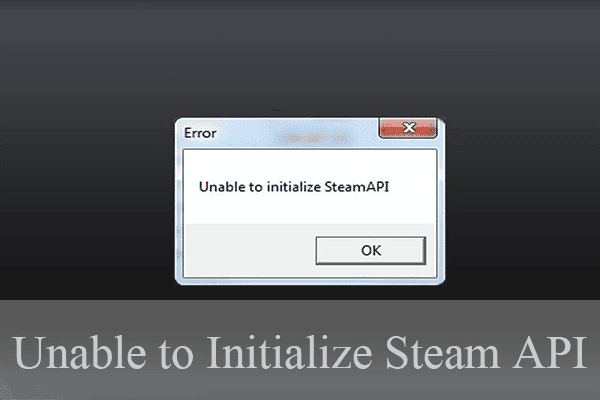
Steam provides features like:
Digital right management
Sever hosting
Video streaming
Social networking services, and many more.
Although Steam provides many attractive features (as mentioned as above) for the users, and for that reason the platform is appreciated by many of the gamers. Steam is one of he most used gaming platform cross the world, but also this platform goes down sometime and shows you errors like Unable to initialize Steam API.
What does this error do?
If you are familiar to this error you know what happens when this occurs, you must be trying to launch a game from the library, and nothing is happening.
Those who are facing this problem for the first time, you don’t need to get panicked about this, it is a common error that happens a lot of times to a lot of users.
We will try to fix your problem, but I will not say that these tricks will hundred percent solve your problem, for some of you it will work and for some it will not. Because there are many reasons why this error can occur.
But we will give our best to solve these problems, by the help of all the research our team has done.
Read More: What is .NET Runtime Optimization Service
Reasons why you are unable to initialize Steam API
As I mentioned earlier there are many reasons why this error can occur, but what we got in our research are these:
Error caused by Windows Firewall. It blocks the internet connectivity of the game executable files.
Error caused by Steam beta
Error caused by Antiviruses by putting games in auto-containment list, and some other reasons.
Methods to the error (Unable to initialize Steam API)
During the research our team found these four methods to fix the error:
First Method: Fix your Windows Firewall settings
Go to the settings.
Click on Update and Security, now go to Windows Security, select Firewall and Network Protection and now search for Steam.
After finding steam you can allow it to go through windows fire wall.
Method 2: Opt-out of the Steam beta by Steam
Launch Steam client in your PC.
See the top left corner, click on steam settings.
Now go to the Account tab, now you need to find your ways to change settings option under the Beta participation section.
Now see if another window has opened, if yes open the drop down menu and select ‘NOTE – Opt-out of all beta programs’.
After saving the option in drop down menu you have exit Steam by clicking on the option ‘exit’ in the left corner.
Open Task Manage, expand it by clicking on more details in order to see all the running programs related to Steam.
Select the Steam related programs and close them by selecting End Task option.
Lastly you have to relaunch Steam and try to run the games which are not starting.
Method 3: Disable Auto-Containment on Antivirus
Run the Antivirus software you have in your PC
Go to the settings and search for the Auto-Containment option.
Now there are two methods to solve this problem here:
First: Unable the auto-containment by unchecking the ‘Enable auto-containment option’.
Second: Search for the game’s executable files in the list of files under ‘Enable auto-containment’ option, if the file is present there unblock it by clicking on it.
Now try to run the game.
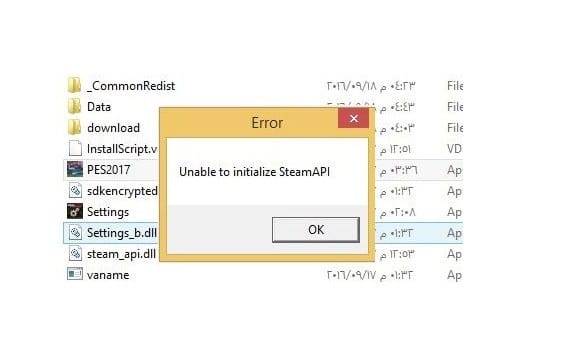
Method 4: Run Steam with administrator privileges
Search for Steam executable file in your PC and open the properties by clicking the right mouse button.
Go to the compatibility section and enable ‘Run this program as an administrator.
Click on apply and then on ok, now give permission to all the pop-up tabs, by doing that you will administrator privileges.
Read more: 6 Ways In Which Technology Has Changed The Betting Industry
Note: If all these are not working for you try to reinstall Steam, that may work.
Conclusion
As we know Steam is one of the best in the competition, and we have been using this program for many years. But even the best of the performers makes mistakes sometimes. It doesn’t mean that they are not trying improve their functioning but sometime we have to do it our self.
We provided you the four methods, which we think can solve your problem.
Your Views
If these methods are working for you just let us know by writing it down in the comment section, it will also help the readers.
And if you have some other method to solve the issue, you can tell us about it.



