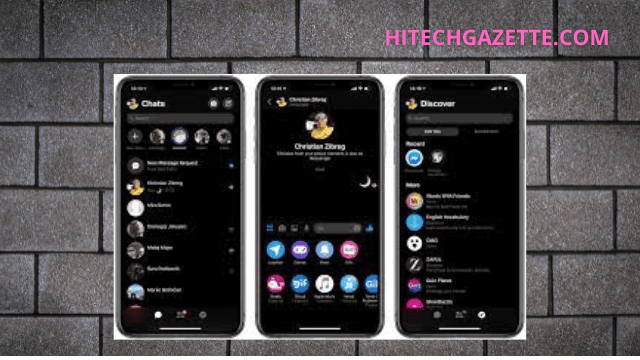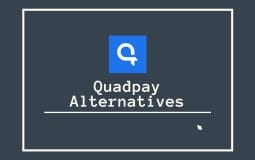The new Facebook User Interface is much better than the old one. Facebook will now allow dark mode and it is obvious. After all, dark mode is a popular feature with all app users. Let us learn how to make Facebook dark mode iPhone.
Every device has a different method of setting the dark mode. This applies for both Facebook and Messenger.
Enable Facebook Dark Mode in iOS
- Go to Facebook home >>
- Go to the bottom right section >>
- Navigate to the hamburger menu icon >>
- Select “Settings and Privacy” in the main menu> >
- Select Dark Mode
Congratulations, dark mode has been enabled in your Facebook.
Facebook Messenger Dark Mode in iOS
To enable the Dark Mode setting on the iOS Facebook Messenger app, use the following steps.
- Go to Facebook home >>
- Go to the the upper-left corner on >>
- Select your profile picture >>
- Choose “dark mode” >>
Congratulations, Facebook Messenger will open in dark mode.
Many lovers of Facebook still do not know about dark mode. It is an excellent feature but many questions may arise. Hence, we dedicate the FAQ section to answer all your related queries.
Conclusion
I have tried to elaborate about the latest Facebook feature of which many people are still not aware. It is the Facebook dark mode. But, Facebook had to come up with a feature sooner or later because almost all other apps already have it.
I hope this article was helpful for all the Facebook and iPhone users. If there is something that I missed out then please feel free to leave it in the comment section. It will be useful to our readers.
Frequently Asked Questions (FAQ’s)
I Don’t See the Option for Dark Mode. What’s Happening?
It is a very common question. Where to find the dark mode feature is not obvious. That is the reason why so many Facebook users are still not aware of the dark mode feature.
Facebook launched the dark mode feature gradually only to some devices and software. But, it is available in all devices today including the iOS (iPhone and iPad).
FIrst, make sure that your Facebook app is uploaded to the latest version. Facebook had launched a new update that contained the dark mode option.
But what if you have the latest update but cannot find the dark mode feature? It could be that you are using an outdated web browser. Or, the web browser has not been updated, it is an old version.
Dark mode option was initially launched for New Facebook only. So, navigate to the upper-right hand corner of the Facebook interface. There, scroll through the options.
You will find an option for switching to New Facebook. If your browser is out of date then you have to use New Facebook for getting the dark mode option. This feature appeared only in 2021.
Is Dark Mode Better?
Dark mode is a popular option not only in Facebook or Messenger but also all other apps. Dark mode looks more fashionable. Dark mode relieves the eyes of excess stress.
In these pandemic situations, phones and computers are our only means of communication. In that scenario, putting less stress on the eyes is better.
Dark mode does not affect the melatonin level of your body. This means it does not affect the overall health. Dark mode is the best for running any app on Android, iOS or computer.
Then comes the battery life. We spend a lot of time on social media platforms like Facebook. Dark mode makes sure that your phone does not run out of battery every now and then in the middle of amusing gossip or news.
But if you are a fan of the standard interface then you can always check out if dark mode works for you. If not then revert back to the standard mode.
My Facebook Was in Dark Mode, and Now It Isn’t. What Happened?
Sometimes, people complain that they had set their Facebook and messenger apps to dark mode but it automatically came back to the standard mode. These complaints were very widespread back in May 2021.
It was a bug in the Facebook code. As soon as it came to the developers’ notice, they resolved the issue.
What did the user have to do if they faced such a problem? They would just close or force close Facebook and reopen it and get the issue resolved.
But what if you do close then reopen but the issue remains? Go to the app store to update to the latest Facebook version. The latest update is free from the glitch.
Why Is My Facebook Background Black Now?
Dark mode feature is now available in Facebook but if you are more comfortable with the standard Facebook looks then follow these simple steps:
- Go to the Settings Menu
- Select ”See New Facebook.”
- Disable it by hitting “Switch to Classic Facebook.”
- The standard version comes back.
Should I Leave My I phone on All the Time?
No, you should turn off your iPhone from time to time. This will increase the battery backup and life of your iPhone battery.