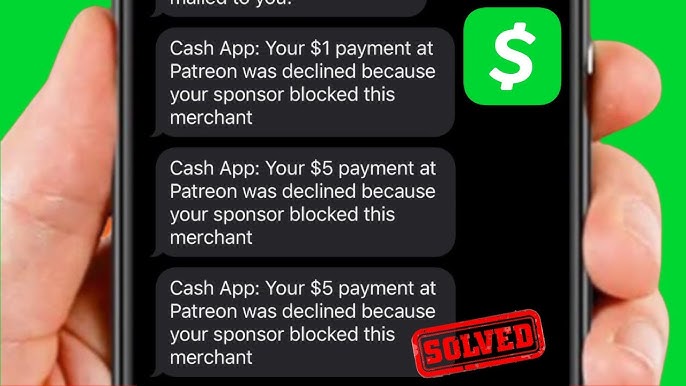Is the phone number linked to your Discord account soon going to be unavailable?
Don’t worry!
This guide will walk you through the steps to remove your old number and update it with a new one, ensuring your account stays secure and connected.
Let’s get started with the steps:
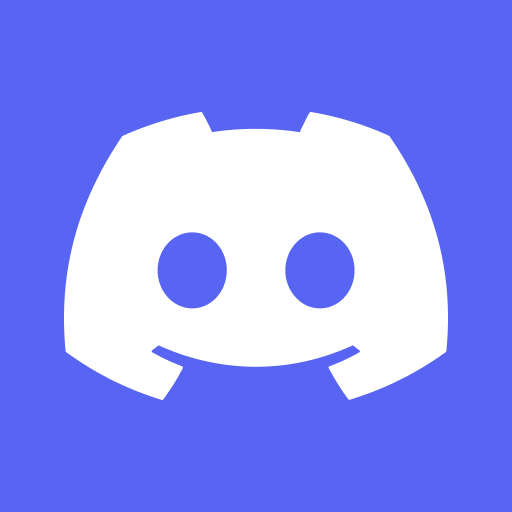
Step-by-Step Instructions to Remove Your Phone Number from Discord
Here are step-by-step instructions to help you remove your phone number from your Discord account.
Desktop/Web:
- Open Discord: Start by launching Discord on your desktop or access it via a web browser by going to the Discord website.
- Access User Settings: Click on the gear icon located near your username at the bottom left corner of the Discord interface. This action will take you to the User Settings menu.
- Navigate to ‘My Account’: In the User Settings menu, select the “My Account” section listed on the left side panel. This section contains your account information, including your phone number.
- Edit Account Information: Find the phone number associated with your account; it should be listed under the “Phone” category. Click on the “Edit” or “Remove” button next to your phone number.
- Verify Your Password: If prompted, enter your Discord password to confirm that you want to make changes to your account.
- Remove Your Phone Number: Follow the prompts to remove your phone number. You might need to click on a “Remove” button or a link that says, “Remove Phone Number”.
- Save Changes: Ensure that you save your changes (if this step is necessary). Your phone number should now be removed from your Discord account.
Mobile:
- Launch the Discord App: Open the Discord application on your mobile device.
- User Settings: Tap on your profile icon, usually found at the bottom right corner of the screen. This will take you to the User Settings.
- Select ‘Account’: Scroll through the menu options until you find the “Account” option. Tap on it to view your account information.
- Edit Phone Number: Under the Account settings, you should see your phone number listed. Tap on the phone number or the “Edit” icon next to it.
- Choose to Remove: You’ll have the option to edit or remove your phone number. Select the option to remove or delete your phone number from your account.
- Confirm Removal: You may be asked to confirm your password or to confirm that you want to remove your phone number. Follow the on-screen instructions to confirm the removal.
- Completion: Once completed, your phone number will be removed from your Discord account. You should no longer see it listed under your account information.
Before you start, it’s important to note that if your account is on a cooldown period from a recent number addition or change, you may have to wait before you can add a new phone number.
How to Add a New Number to Discord?

On Desktop/Web:
- Open Discord Clients: Launch the Discord application on your desktop or access Discord via a web browser.
- User Settings: Click on the gear icon located near your profile name at the bottom left corner of the Discord interface to access your User Settings.
- Navigate to ‘My Account’: In the User Settings menu, find and select “My Account” from the options listed on the left side panel.
- Access Phone Settings: Under the My Account section, you’ll find your user information where you can add your phone number. Look for a button or link saying “Add” next to the Phone Number field.
- Enter Your New Phone Number: Input your new phone number in the designated field, including the appropriate country code.
- Verify the Number: After entering your new phone number, Discord will send a verification code via SMS to the number you provided. Enter this verification code in the prompt on Discord to verify your new phone number.
- Save Changes: Make sure to save your changes, if necessary. Your new phone number should now be linked to your Discord account.
On Mobile:
- Launch the Discord App: Open the Discord app on your mobile device.
- Access User Settings: Tap on your profile icon usually found at the bottom right corner of the screen to open the User Settings.
- Select ‘Account’: Scroll until you find the “Account” option and tap on it.
- Add Phone Number: In the Account settings, look for the option to add a phone number and tap on it.
- Enter and Verify Number: Provide your new phone number including the country code, then use the verification code sent to your phone to verify the number on Discord.
- Finalize: Follow any additional prompts to ensure your new number is saved correctly to your account.
Concluding Lines
That’s it! You’ve successfully changed your Discord phone number. If you found this guide to be helpful, do share it with your friends on Discord.