Today in 2021 when there are graphics heavy games like
- Fortnite
- Cyberpunk 2077
- GTA V
Why gaming nerds are hung up on Lego-like games such as Roblox & Minecraft? Well, the obvious reason that comes to my mind is the creative freedom these games have to OFFER.
And Roblox in particular, allows its players to explore thousands of already existing online worlds. Not only this, the game goes one step ahead by allowing its players to create & customize these worlds as per their needs.
Despite all the creative freedom, Roblox isn’t a perfect game as it annoys its users with the never ending Roblox error code 277. This particular error shows up randomly to cause frustration for a number of Roblox users.
So, going ahead in this post, I’ll be sharing some ways which you can implement to fix this issue permanently in Roblox for mobile & Roblox for PC. Let’s get started:
How to Fix ROBLOX Error Code 277 for PC
It’s hard to put in words but the frequent server disconnection becomes quite irritating for the players like me who lacks patience. So, going ahead in this post, I’ll be sharing 5 methods that’ll help you fix the issue in few minutes.
Use ROBLOX Error 277 Utility Tool
In the 3rd method, I’ll use Roblox Error 277 repair utility tool to fix the issue caused by the corrupt Windows registry system files.
Follow these 5 easy steps to fix the Roblox error code 277:
- Download the Error 277 ROBLOX Utility tool for your computers Windows Operating System.
- Complete the installation process & once done, open it to start scanning the PC.
- Now, you need to wait patiently as tool scans to find the problem in the installed copy of Roblox in your PC.
- Once the scan is finished, you’ll see the list of all the existing problems. Then click on FIX button to fix the issue permanently.
- Restart the PC to.
Update Your Default Browser
Sometime, the default browser might be the reason behind you getting the frequent Roblox error code 277 issue.
So, to fix this issue, make sure you’ve set Google Chrome as your default browser. Additionally, make sure your PC is running the latest version of Google Chrome web browser.
Run the ROBLOX Compatibility Mode
As you already know, Windows 10 is the latest Operating System by Microsoft to run Roblox. However, this can cause compatibility issues in your game.
Don’t think of reverting back to the previous version of Windows. Instead, you can follow this workaround to play this game on your Windows 10 PC.
There are 2 methods for you to run Roblox in Windows 10 Compatibility mode:
- The 1st method requires a change in the compatibility settings for ROBLOX.
- And for the other method, you would need use the Windows built-in Program Compatibility Troubleshooter.
Let’s try to apply them one-by-one & see which one fixes the issue.
Change ROBLOX compatibility mode settings:
- Right click on the Roblox .exe file or press ‘Alt + Enter’ & select Properties.
- Now, head over to the Compatibility tab & check mark ‘Run this program in compatibility mode’ and select the suitable operating system.
- Confirm the changes by clicking on the Apply button.
If you’re unable to change the compatibility settings, follow these 7 steps to use the in-built Program compatibility Troubleshooter.
- Press ‘Win + S’, search for RUN in the dialog box and select Run programs made for previous versions of windows.
 Click on Next to begin the troubleshooting process. This will inspect all the potential compatibility issues with your apps.
Click on Next to begin the troubleshooting process. This will inspect all the potential compatibility issues with your apps.
- Wait for some time and as the analysis gets completed, you will see a list of apps having compatibility issues.
- Find Roblox in the list & select Recommended troubleshooting option.
- That’s it. Restart your PC to save all the changes made.
Delete the ROBLOX Log Files
Roblox is an internet-based game. Every time you play the game, it stores temporary cache files such as game history, settings in your PC. Hence, taking up unnecessary disk space.
Not only this, log files stored by Roblox can also be the reason why you might be encountering the Roblox error code 277.
And deleting such files is a good step in the right direction. So, next up I’ll be sharing 5 steps that’ll help fix the Roblox error code 277 in your PC:
- Press Win + R to launch the RUN dialog box.
- Once the dialog box is open, copy-paste the following command to open the logs window:
%localappdata%\Roblox\logs - Press Ctrl +A to select all the files in folder & press Shift + Delete to completely delete the files from your computer.
- Once again, press Win + R to open the run dialog box & type in the following command in it:
%USERPROFILE%\AppData\LocalLow\RbxLogs\ - That’s it. Try to Roblox.exe to see if the issue is fixed or bit.
Connect to a Different Network
Problematic network issue is one of the major reasons behind getting the Roblox error code 277. There are multiple fixes you can implement to fix this issue forever.
First, check with the router to see if it’s working fine.
If there’s some problem with the router, reset it from the router’s setting or change it with a new router. Once everything’s setup, clear the cache files of Roblox to fix the issue permanently.
How to Fix Error Code 277 on ROBLOX for Mobile
Both PC & Mobile users share the same versions of Roblox with almost similar compatibility settings. And the only major difference you notice I when you open the settings on the Roblox Mobile.
Now, coming to the fix, these are the three steps you need to follow to fix the Roblox Error Code 277 on your mobile:
- Open the Roblox game on your Mobile.
- Once the game is running in the Background, enable the Airplane Mode.
- Switch of the airplane mode, turn on the Wi-Fi or mobile data & reopen Roblox on your mobile.
Frequently Asked Questions | Roblox Error Code 277
Question: Why am I getting ROBLOX Error 277 on my iPad?
Answer: You’re getting the error code 277 irrespective of your device. It’s a common error for every Roblox player. Just as I’ve stated throughout this post, you’ve to follow the basics.
First, check your internet connection, and if it’s working fine, update the roblox game to the latest version. And if still, nothing works for you, restore the iPad to factory settings.
Question: What is error code 524 on Roblox?
Answer: Error code 524 in Roblox occurs becuase of authorization error. So, the only time you encounter this error is when you try to join a server that doesn’t authorize you to do so.
Question: How many warnings will get you banned from Roblox?
Answer: You’ll receive 15 warnings before getting banned from the game.
Final Thoughts
I guess this post was helpful enough to fix the Roblox error code 277 for you.
However, even after trying all these methods, you’re unable to fix the root cause behind the issue then do let me about it in the comments section given below.
Besides, I would still recommend you to wait for some time & see if the error fixes by itself.
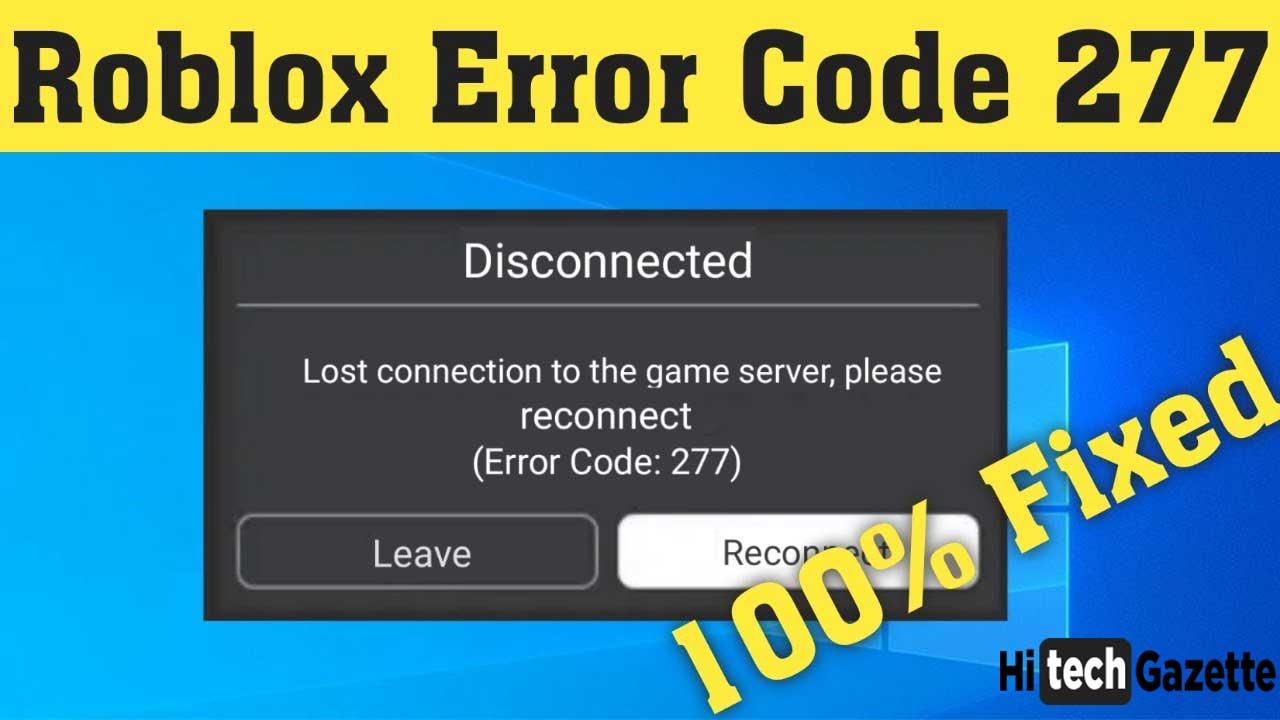
 Click on Next to begin the troubleshooting process. This will inspect all the potential compatibility issues with your apps.
Click on Next to begin the troubleshooting process. This will inspect all the potential compatibility issues with your apps.


