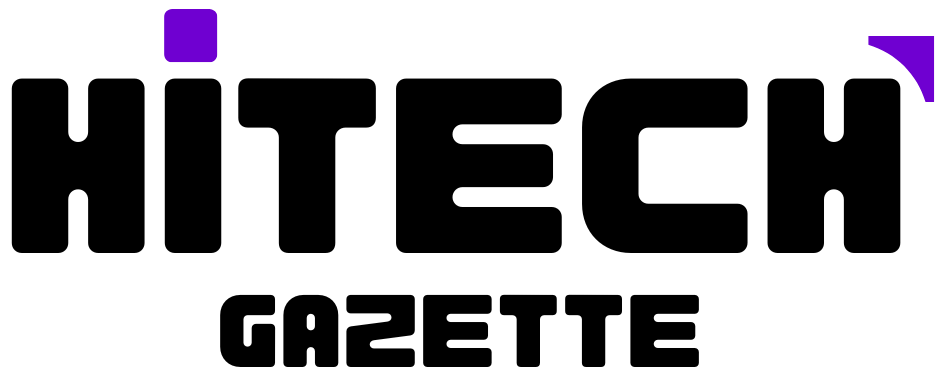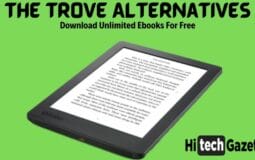Zelle makes digital banking easy, but error codes like A106 are a nightmare for users who’ve been using it. This error code can occur for various reasons, preventing access to your account and restricting money transfers.
To fix Zelle Error A106, and perform secure money transfer, I’ll share some steps that you need to follow from start to end. But before I go there, you should know what exactly is Zelle Error code A106 and why you’re getting it in the first place.
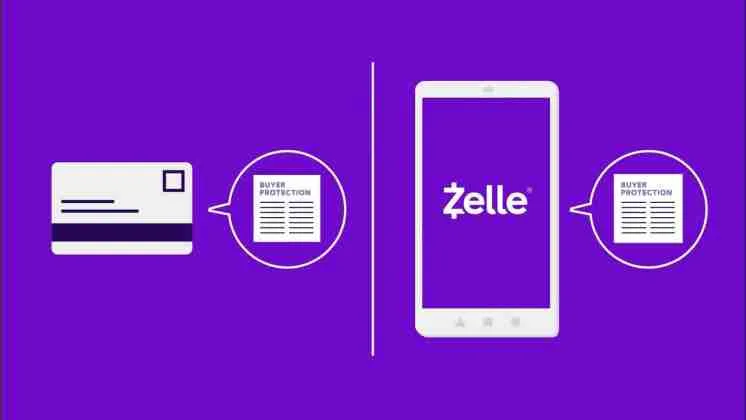
What is Zelle Error A106?
Zelle Error A106 occurs when you try to access your Zelle account after a long period of inactivity or with changed information.
In simpler terms, it refers to a hiccup with either your Zelle account or Zelle’s network, causing you to face issues like not being able to access certain features or the app itself.
Why Are You Getting Zelle Error A106?
You may encounter Zelle Error A106 due to the following reasons:
- Change in SIM Slot: You might face this error if you have recently changed the mobile SIM slot registered on your Zelle app. You could try to resolve this by switching back to the previous slot.
- Zelle servers are down: Overloaded Zelle servers or ongoing maintenance work can also trigger Error A106. Confirm this issue, you can check Zelle’s server status online.
- Incorrect account information: There might be an issue with your account details or Zelle’s network. This could be similar to encountering a glitch or a pothole on a smooth road.
- Random errors: Such errors could prevent you from logging into your Zelle app.
- Issues with Contact, Bank, or Technological Errors: Problems with your contact or bank’s information, if your recipient’s account has been blocked, or a technological issue could also result in a failed Zelle transfer.
- Providing correct mobile and email details.
- Changing the SIM slot.
- Contacting the Zelle support team.
- Updating the Zelle app.
- Checking if the Zelle network is down and waiting for it to resolve.
- Rebooting your device.
- Clearing the Zelle app cache.
- Uninstalling and reinstalling the Zelle app.
Is Zelle Error A106 Frequent?
Yes, Zelle Error A106 can occur quite frequently. This Zelle error code A106 is often associated with problems related to the user’s account or Zelle’s network. There are several potential causes for this error.
It could be due to incorrect mobile phone data entered into the Zelle account at login time. If you change your mobile number and do not update it in your Zelle account, the Zelle app may not allow you to log in.
Another common cause is disruptions in the Zelle Server’s status. Additionally, there may also be issues with the Zelle App Cache or the Zelle App itself.
These can usually be resolved by rebooting your device, clearing the Zelle App Cache, or uninstalling and reinstalling the Zelle App.
How to Fix Zelle Error A106?

Here’s how you can fix Zelle Error A106:
- Check Your Login Information – First, ensure that you’re entering the correct information into the Zelle app login page. This should be the same information that you used during your Zelle account registration
- Check Your Registration Details – If you’re trying to log in after a long period and receive this error, go over your registered information. Check if your registered mobile number and email address are correct.
- Verify Zelle’s Server Status – Sometimes, the issue can be due to Zelle’s server. There are several third-party websites where you can check if Zelle is currently down.
- Reboot Your DeviceProceed with a simple device restart. Issues relating to your device can affect app performance.
- Clear Zelle App Cache – You can clear the app cache as follows:
- Android:
- Go to Settings > Apps.
- Find and click on the Zelle app.
- Tap on Storage > Clear Cache.
- iPhone:
- Go to Settings > General > iPhone Storage.
- Find and click on the Zelle app.
- Tap the Offload app. This will free up storage space used by the app but keep its documents and data.
- Reinstall the app.
- Android:
- Reinstall the Zelle App – If the above steps don’t work, try uninstalling and reinstalling your Zelle app.
- Contact Zelle Support – If none of the above steps work, you can reach out to Zelle Support for further assistance.
Final Thoughts
If you’ve previously fixed Zelle error C201, fixing this error will be a walking cake for you. Use these practical steps and you’ll be back with efficient banking in no time.
That’s all for now, If you were able to perform secure money transfers after using this guide, feel free to share it with others in your circle.