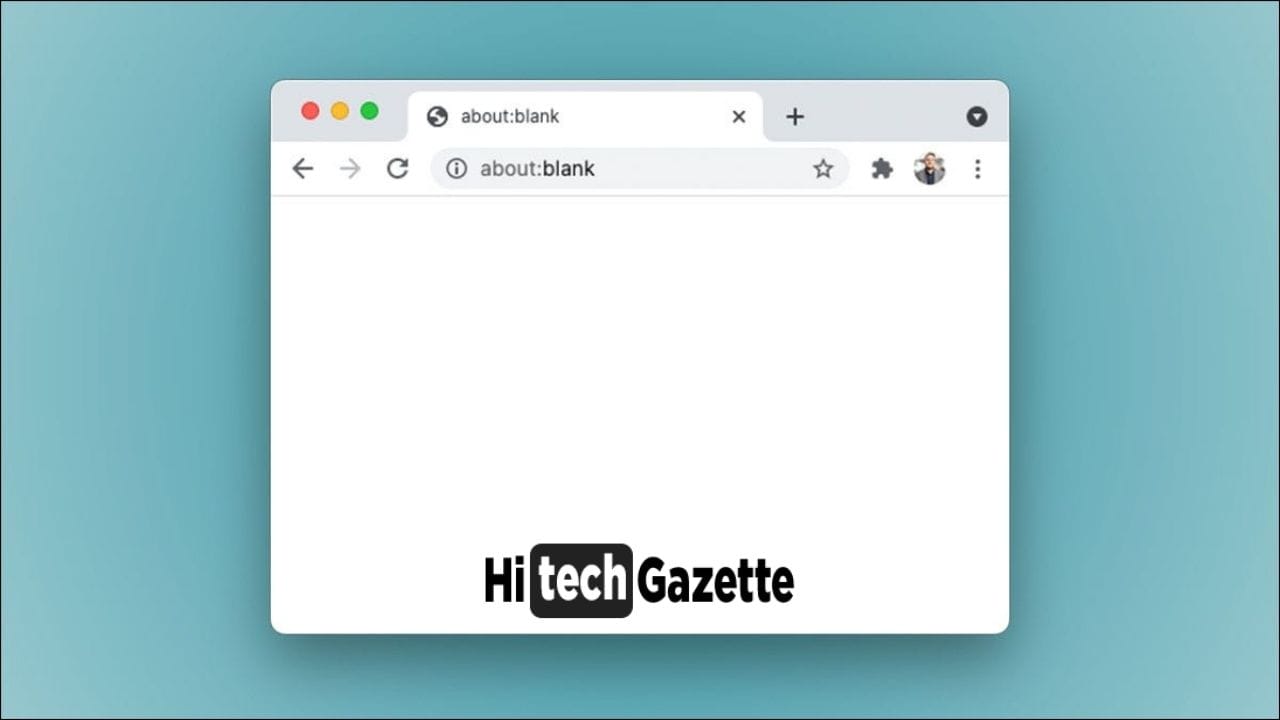fmalwrIf you use a particular browser on your PC as your daily driver, it’s highly likely that you’ve already encountered the “about:blank” message popping up on your browser’s address bar.
This unknown message refers to an empty page on your browser tab which can be encountered on Firefox, Chrome, Edge, Safari, or any html5 based browser you’ve installed on your PC.
Even though, it’s nearly impossible to predict this error, you can definitely get rid of this error by implementing some workaround mentioned in this post.
So, keep an eye out on that. On the other hand, there are many users who consider this as a virus or malware & take a strict action to remove it from their device.
But does it happen because of virus/malware available on your browser?
Don’t think too much if you’ve got similar doubts in your mind as going forward in this post, I’ll address issues that are of your major concern. Let’s get started:
What Is about:blank?
Your browser comes pre-installed with a blank page that you may access by entering about:blank into the address bar. The “about:” portion of the URL instructs the browser to display internal, built-in web pages.
Let me explain this using an example – Open Chrome and type about:settings into the address bar to open the Settings page and you’ll automatically see a pre-installed blank page.
What Is about:blank Used For?
You might wonder – Why would anybody want to use a blank page?
That’s the biggest question at this hour.
When you first time see the about: blank on your browser, it’s quite a natural response to doubt it. Even though everything about this error seems fishy, it does come with some practical use.
The most frequent use is for a home user to instruct the web browser to display a new page when opened—or even create a new tab or window in some cases. When you launch Chrome or Firefox, they immediately take control of your PC by hogging all your PC resources. Therefore making your PC sluggish for your experience.
Take a look at this image of Taskbar. You would understand what I’m trying to say:

See how the Firefox web browser started consuming CPU resources right after I had opened the firefox browser.
This looks super scary at 1st instance but once you get the idea of WHY you’re getting this, you’ll understand everything on your own. There are many reasons why you end up getting the about: blank screen. Here are a few of them:
- Preventing the browser from opening numerous tabs or windows from an earlier session.
- Enforcing privacy at startup.
- Regulating bandwidth by opening a non-internet browser tab to begin their session.
- Controlling processes on an older PC.
Is It a Virus or Malware?
The about:blank page isn’t malware or dangerous in any way.
So, don’t worry. If this was anything serious, I would have been panicked right now.
However, if you want to be satisfied at your end, I would recommend you to run a scan with your antimalware program of choice. My personal preference would be Malwarebytes & Avast Antivirus.
Let either of these 2 programs scan your PC and find virus or malware available in your PC.
Note: The free version can do manual scans as well as remove malware.
Common Causes of about:blank Pages
Here are the most common causes for about blank pages:
When you click a download link that opens in a second window or tab, the browser installed on your PC gets forced to display a blank page before beginning the download.
A single typo. mistake while typing the URL in the address bar can redirect you to an unknown website. Therefore, resulting in some serious viruses or malware security concerns.
When your PC can’t figure out anything on its own, the codes on a web page can start showing the about:blank page.
How Can You Get Rid of about:blank?
You can’t get rid of or delete about:blank. It is part of your web browser and is always there. But you never need to see it again if you don’t want to.
If you keep seeing About:blank whenever you open your web browser, and you’d rather see a different web page than the New Tab page or any other webpage, all you have to do is modify your browser’s home page. Here’s how you can do this:
- Head to menu > Settings in Google Chrome. Select “Open the New Tab page” or delete about:blank from the web pages that open on startup, and choose your favorite website from the drop-down menu.
- Click menu > Options > Home in Mozilla Firefox. Select the home page you want new windows and tabs to use. Make sure “about:blank” or “Blank Page” is NOT selected here.
Final Words
I hope by now every single doubt you’ve for the “about:blank” error in your mind is cleared. Apart from this post, if you’ve any others questions then do let me know about this in the comments section.
In the meanwhile, don’t forget to check out malwarebytes antivirus. It’s my go to software to remove any virus or malware from your PC.