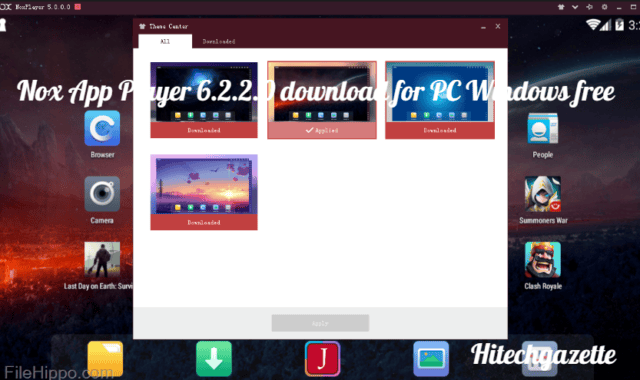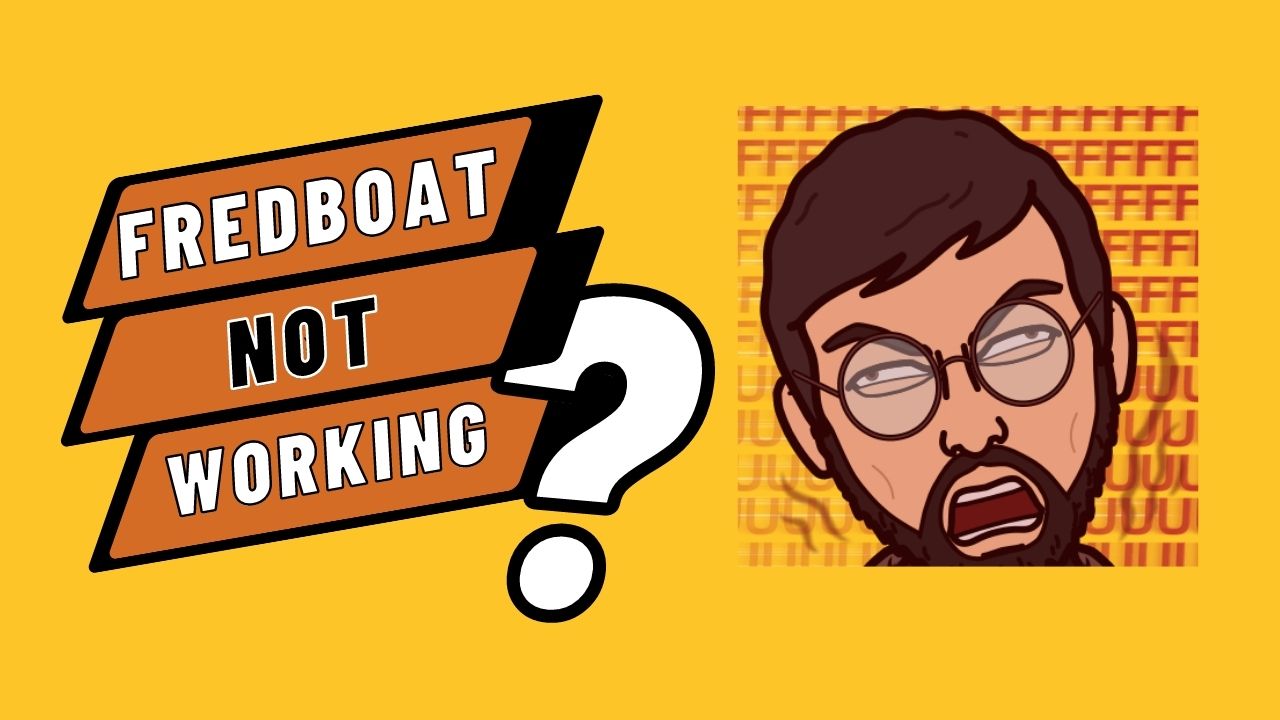Missing out on texts because your Mint Mobile isn’t receiving them? Whether it’s a confirmation code, a message from a friend, or work-related texts, those missing texts can disrupt your day.
There are several common reasons why this happens, and luckily, most have easy fixes.
This guide will walk you through the main reasons behind Mint Mobile not receiving texts and a step-by-step process to bring you back on track –
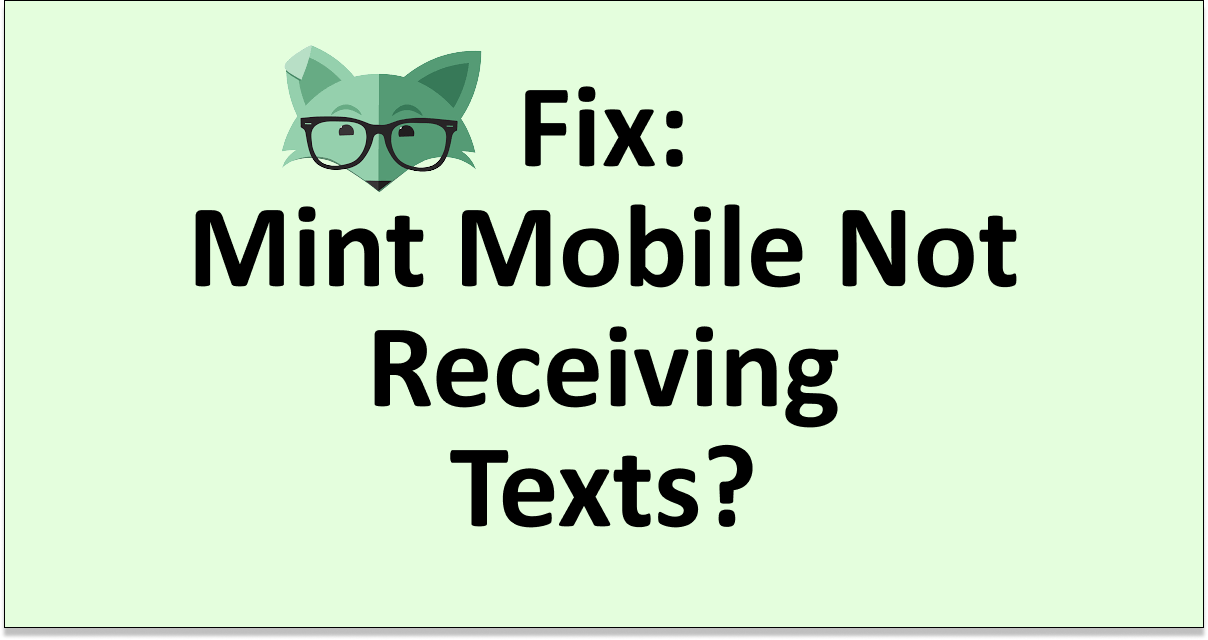
Main Reasons for Not Receiving Texts on Mint Mobile
If you’ve stopped receiving texts on your Mint mobile recently, let’s check out the reasons why you’re getting them in the first place:
- Poor Network Coverage: The first main reason for not receiving texts could be inadequate network signals in your area. This can result in delayed texts, poor internet connections, and disrupted calls. Ensuring your device is within a good coverage area might help mitigate this issue.
- Signal Strength Issues: A low or unstable signal can also contribute to not receiving texts. This might be improved by turning off airplane mode, restarting your device, or moving to an area with a stronger signal.
- Phone and SIM Card Troubleshooting: A common and effective solution for various service issues, including not receiving texts, involves restarting your phone and reinserting your Mint Mobile SIM card. This process helps re-register your phone on the mobile network.
- Network Settings and Airplane Mode: Incorrect network settings or having Airplane Mode turned on can also be reasons for not receiving texts. Ensuring your phone’s settings are correctly configured and that Airplane Mode is off should be part of your troubleshooting steps.
- Limitations Due to Plan Consumptions: If you have reached or exceeded the limits of your Mint Mobile plan, this might restrict your ability to receive text messages. Keeping an eye on your plan’s usage can prevent unexpected service interruptions.
Now once you’ve identified your exact issues with Mint Mobile, you can easily resolve your issue of not receiving texts.
Troubleshooting Steps to Mint Mobile Not Receiving Texts
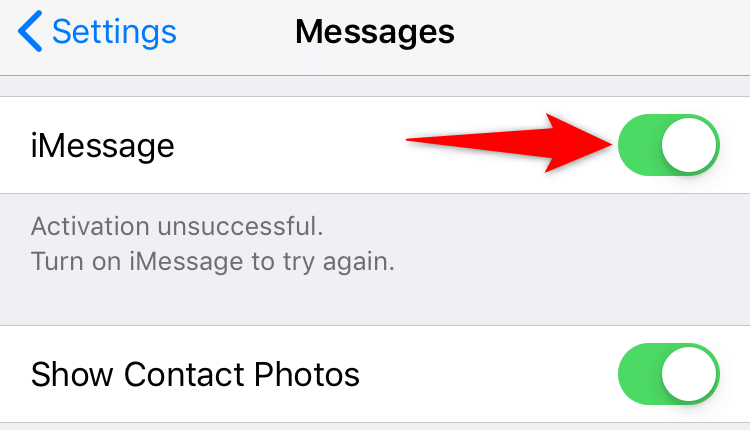
Troubleshooting issues with not receiving texts on Mint Mobile can sometimes feel challenging, but by working through the following steps, you can identify and potentially resolve the issue. Here’s a complete guide to troubleshooting Mint Mobile text reception problems:
1. Check Signal Strength
Make sure you’re in an area with strong cellular signal coverage. Signal strength can significantly impact your phone’s ability to receive texts.
2. Toggle Airplane Mode
Turning Airplane Mode on and then off again can sometimes refresh your network connection. This process can help your phone re-establish a better connection to the network.
3. Restart Your Device
Power cycling your phone, commonly referred to as restarting, can resolve temporary software glitches that might be preventing your phone from receiving texts.
4. Verify APN Settings
Incorrect Access Point Names (APN) settings can disrupt your ability to send and receive texts. Verify that your APN settings match those recommended by Mint Mobile. You can find the correct settings on Mint Mobile’s website or by contacting their customer support.
5. Check SMS & MMS Settings
Ensure that SMS (Short Message Service) and MMS (Multimedia Messaging Service) are enabled in your phone’s settings. This is crucial for receiving both plain text messages and messages that include images or videos.
6. Check if the Sender is Blocked
Sometimes, we may accidentally block a number. Check your phone’s block list to ensure that the sender’s number hasn’t been blocked unintentionally.
7. Consider Network Congestion
Text message delays can happen during periods of high network congestion. If the problem occurs only at specific times, heavy network traffic might be the cause.
8. Clear Messaging App Cache & Data
For Android:
- Go to Settings: Open your device’s settings app.
- Apps & Notifications: Tap on “Apps” or “Apps & Notifications,” then find and select your messaging app.
- Storage & Cache: Tap on “Storage” or directly on “Storage & Cache.”
- Clear Cache: Tap on “Clear Cache” to remove temporary data that might be corrupted.
- Clear Storage/Data (Optional): For a more thorough reset, tap on “Clear Storage” or “Clear Data.” Be cautious; this will erase all messages.
For iOS:
- iOS does not allow users to clear cache and data for individual apps in the same way Android does. To refresh an app on iOS, you can offload the app which reinstalls it without losing your data:
- Open Settings and go to “General.”
- Tap on “iPhone Storage” and select the messaging app.
- Tap “Offload App,” then reinstall it from the App Store.
9. Third-Party Messaging Apps
If you’re using a third-party app for texting, switch back to your phone’s default messaging app to see if the issue persists. This can help identify if the problem is with the third-party app or the service itself.
10. Remove and Reinsert SIM Card
- Power Off Your Phone: Turn off your device before you start.
- Remove SIM Card: Use the SIM card eject tool (or a small paperclip) to eject the SIM card tray and carefully remove the SIM card.
- Inspect: Quickly inspect the SIM for any visible damage or dirt.
- Reinsert SIM Card: Carefully place the SIM card back in its tray and insert it into the phone.
- Power On: Turn on your phone and check if the issue has been resolved.
11. Factory Reset (Last Resort)
- Back-Up Your Data: Before proceeding, ensure you back up all important data to your Google account, iCloud, or another backup service.
- Perform a Factory Reset:
- Android: Go to Settings > System > Reset options (this may vary by device), then choose “Erase all data (factory reset).”
- iOS: Go to Settings > General > Reset, then tap “Erase All Content and Settings.”
Performing a factory reset will erase all data on your device and restore it to its original settings, which can resolve underlying software issues causing the problem.
Concluding Lines
By following these steps, you can systematically troubleshoot and potentially fix issues related to not receiving texts on Mint Mobile.
If you’ve gone through all these steps but are still facing issues, it might be time to contact Mint Mobile’s customer support directly for further assistance. They can provide more detailed troubleshooting based on your specific situation.