OH NO, NOT AGAIN!: You’re in a mind-blowing gaming session or sweating over your assignment when your ONN wireless mouse stops working.
Whether refusing to move, disconnecting randomly, jittering, or chewing through batteries, it’s a major bummer.
I Understand – this issue can disrupt your flow, be it for studies or fun. It’s not just annoying; it can throw you off course.
That’s why I’ve compiled a list of 5 common ONN wireless mouse issues with super simple solutions. Let’s get started with them one by one –
Problem 1: Wireless Mouse Not Connecting to the Computer
There’s nothing more frustrating than a mouse refusing to connect to your computer. Often, the problem originates from drained battery power or interference from nearby wireless devices. There are a couple of techniques you can employ to address this quandary:
- Replace the batteries: Make sure that your mouse has sufficient power. Replacing the batteries might seem like an obvious first step, but it can often solve the problem.
- Control wireless interference: Interference could be the issue if your computer is close to several other wireless gadgets. Try to maintain a reasonable distance between your mouse and other wireless devices.
- Check the USB receiver: A loose or incorrectly inserted USB receiver can cause connectivity issues. Ensure your receiver is properly inserted into your computer’s USB port.
Problem 2: Cursor Movement Is Erratic or Unresponsive
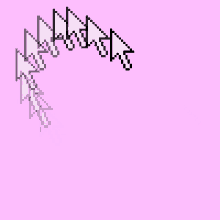
An erratic or unresponsive cursor can stem from surface inconsistencies or sensor obstructions. Here’s how to navigate your way around these potential problems:
- Use a good mouse pad: Some surfaces, especially glossy or uneven, can disrupt your mouse’s tracking. Use a quality mouse pad or a smooth, uniform surface for optimal cursor control.
- Clean your mouse’s sensor: Dust or debris on the sensor can lead to erratic cursor movement. Clean it gently with a soft cloth or compressed air.
Problem 3: ONN Mouse Buttons Are Not Functioning Properly

Whether it’s a left click that fails you during a critical task or a seemingly stuck scroll wheel, button malfunctions can be exasperating. The reason might be button misalignment or a software issue:
- Check for physical obstructions: Dust or tiny particles in the crevices around your mouse buttons can depress their functionality. Careful cleaning can often restore order.
- Update or reinstall mouse drivers: Driver errors could cause button issues. Update your mouse’s drivers via the device manager on your computer. If necessary, uninstall and reinstall the drivers.
Problem 4: ONN Wireless Mouse Loses Connection Intermittently
Intermittent connection problems can disrupt your productivity adversely. The typical culprits are signal interference or outdated drivers:
- Minimize interference: As previously mentioned, excessive wireless devices around your workspace can interrupt your mouse’s connection. Aim for a less crowded setup.
- Update your mouse’s driver: Keeping your wireless mouse’s driver updated can help maintain a stable connection. Check the manufacturer’s website or your computer’s device manager for the latest updates.
Problem 5: ONN Wireless Mouse Does Not Scroll Smoothly

Nothing interrupts your workflow more than a mouse that won’t scroll smoothly. This problem could result from obstructions in the scroll wheel or software setting issues:
- Clean the scroll wheel: Dirt and debris can affect your mouse’s scrolling efficiency. Gently clean the scroll wheel using a soft cloth or compressed air.
- Adjust software settings: Check your mouse’s software settings to ensure they’re correctly adjusted for smooth scrolling.
Conclusion
Now that you’ve explored some of the most common troubles, it’s time to take action and fix your ONN mouse for good.
If any of these issues persist after trying these fixes, I recommend contacting customer service and availing the warranty ASAP.


