Are digital distractions like your Fitbit Versa 2 disrupting your focus?
You can harness the power of your Fitbit Versa 2 without letting it interrupt your concentration.
Imagine maximizing the benefits of your Fitbit Versa 2 and staying focused on your tasks and goals. This balance is simple to achieve.
Let’s guide you through Turn Off your Fitbit Versa 2, enhancing your focus and productivity.
Understanding Your Fitbit Versa 2
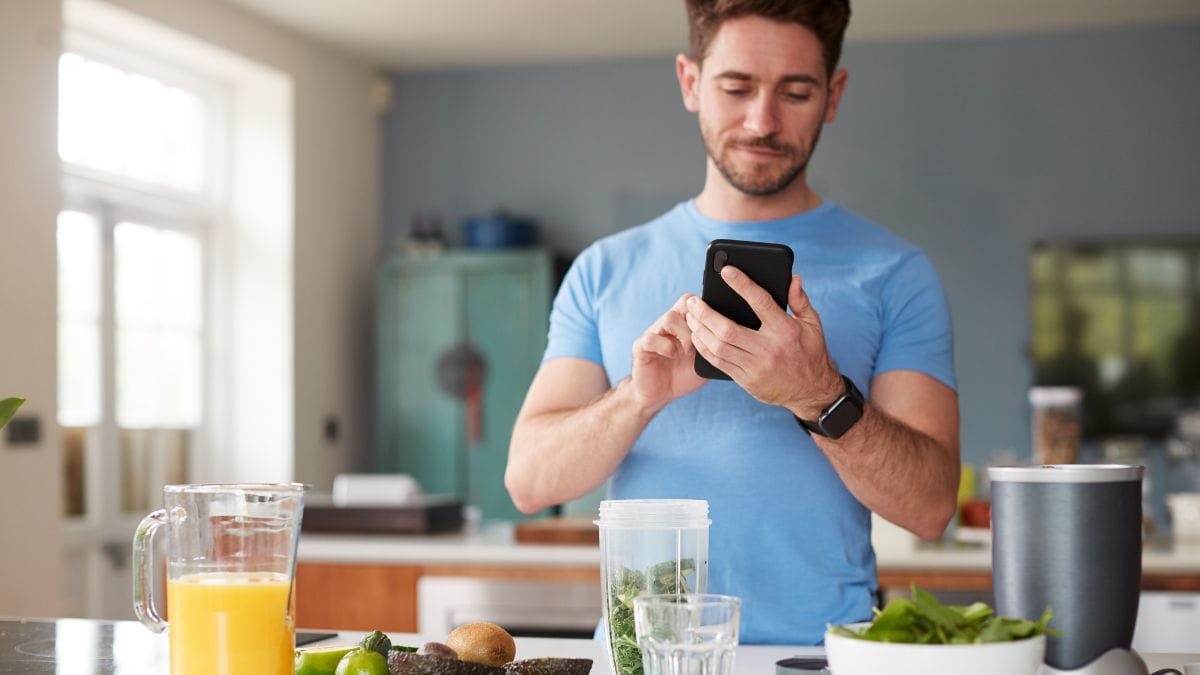
The Fitbit Versa 2 is a versatile smartwatch with various features to help users track their health, fitness, and daily activities.
However, some of its functionalities, such as notifications and reminders, can cause distractions during certain situations.
This article briefly explains the distracting features of the Fitbit Versa 2 and emphasizes the benefits of knowing how to control these features, including turning off the device.
Distracting Features of Fitbit Versa 2
- Notifications: Your Fitbit Versa 2 has the capability to show you notifications for calls, texts, emails, and social media updates. While useful, these alerts can potentially interrupt your focus during important moments like meetings, workouts, or any other task demanding your full attention.
- Reminders: The smartwatch also offers reminders for daily goals, exercise routines, and scheduled events. While these reminders can be helpful, they may also cause distractions if they occur during inappropriate times.
- Alarms: The Versa 2 allows users to set alarms, which can be useful for waking up or reminding oneself of important tasks. However, alarms can also be distracting if they go off during meetings or other important events.
Benefits of Controlling Fitbit Versa 2 Features
Knowing how to control the distracting features of your Fitbit Versa 2 provides several benefits:
- Reduced distractions: By managing notifications, reminders, and alarms, you can minimize interruptions during important activities and maintain focus on the task at hand.
- Customized experience: Controlling these features allows you to tailor your Fitbit Versa 2 experience to your specific needs and preferences, ensuring that you receive only relevant information and alerts.
- Battery life: Turning off certain features or the device itself when not needed can help extend the battery life of your Fitbit Versa 2.
Controlling Fitbit Versa 2 Features and Turning Off the Device
To control the distracting features of your Fitbit Versa 2, follow these steps:
- Notifications: Open the Fitbit app on your smartphone, tap your profile picture, select your Versa 2, and tap “Notifications.” From here, you can customize which notifications you receive on your smartwatch.
- Reminders: To manage reminders, open the Fitbit app, tap your profile picture, select your Versa 2, and “Reminders to Move” or “Exercise” to adjust these settings.
- Alarms: To set or manage alarms, open the “Alarms” app on your Fitbit Versa 2, and follow the on-screen instructions to create, edit, or delete alarms.
- Turning off the device: To turn off your Fitbit Versa 2, press and hold the left button until you see the quick settings screen. Tap the “Settings” icon, scroll down to “About,” and tap “Shutdown.”
Steps to Turn Off Fitbit Versa 2
Follow these steps to turn off your Fitbit Versa 2:
- Wake up your Versa 2: Press the left button on the side of the watch or raise your wrist to wake up the screen.
- Access the quick settings: Press and hold the left button on the side of the watch for a few seconds until the quick settings screen appears. The quick settings screen has brightness, do not disturb, and sleep mode icons.
- Open the settings app: On the quick settings screen, tap the gear icon (settings) at the screen’s bottom left corner. This will open the settings app on your Fitbit Versa 2.
- Scroll to the ‘About’ option: In the settings app, swipe up on the screen to scroll through the menu options until you find the “About” option. It is usually located near the bottom of the list.
- Open the ‘About’ menu: Tap the “About” option to open the menu, which contains information about your Fitbit Versa 2, such as the device name, version, and serial number.
- Find the ‘Shutdown’ option: In the ‘About’ menu, swipe up on the screen to scroll through the options until you find the “Shutdown” option.
- Initiate shutdown: Select the “Shutdown” option, upon which a confirmation prompt will appear on your screen, inquiring if you wish to power off your device. Affirm by tapping “Yes,” which will proceed to switch off your Fitbit Versa 2.
Remember, switching off your Fitbit Versa 2 puts a pause on all tracking and notifications. When you’re ready to turn it back on, hold down the left button on the side of your watch until you see the Fitbit logo light up on the screen.
I hope this step-by-step guide helps you easily turn off your Fitbit Versa 2.
Additional Tips to Minimize Distractions
Here are some additional ways to minimize distractions from Fitbit Versa 2 without turning it off, along with step-by-step instructions for each suggestion:

1. Disabling Notifications
To disable notifications on your Fitbit Versa 2:
- Open the Fitbit app on your smartphone.
- Tap your profile picture in the top left corner.
- Select your Versa 2 from the list of connected devices.
- Tap “Notifications.”
- You can now toggle off specific app notifications or disable all notifications by toggling off “App Notifications” at the top of the screen.
2. Setting the ‘Do Not Disturb’ Mode
The ‘Do Not Disturb’ mode silences all notifications, alarms, and reminders on your Fitbit Versa 2.
To enable ‘Do Not Disturb’ mode:
- Press and hold the left button on your Versa 2 to access the quick settings screen.
- Tap the ‘Do Not Disturb’ icon to toggle it on or off. When enabled, the icon will be highlighted.
3. Setting ‘Sleep’ Mode
The ‘Sleep’ mode disables screen wake and notifications to minimize distractions during sleep or other quiet activities.
To enable ‘Sleep’ mode:
- Press and hold the left button on your Versa 2 to access the quick settings screen.
- Tap the ‘Sleep’ icon (bed) to toggle it on or off. When enabled, the icon will be highlighted.
4. Adjusting Screen Wake
Disabling the screen wake feature prevents the screen from turning on when you raise your wrist, which can help minimize distractions.
To disable screen wake:
- Press and hold the left button on your Versa 2 to access the quick settings screen.
- Tap the ‘Screen Wake’ icon (hand with a watch) to toggle between ‘Auto’ and ‘Manual.’ Choose ‘Manual’ to disable the automatic screen wake feature.
5. Muting Vibrations
Muting vibrations on your Fitbit Versa 2 can help reduce distractions caused by notifications and alarms.
To mute vibrations:
- Press and hold the left button on your Versa 2 to access the quick settings screen.
- Tap the ‘Vibration’ icon (bell with a line through it) to toggle it on or off. When enabled, the icon will be highlighted.
By following these steps, you can minimize distractions from your Fitbit Versa 2 without turning it off, allowing you to stay focused on your activities while benefiting from the device’s tracking capabilities.
Conclusion
This article has highlighted the importance of maintaining focus amidst potential distractions like those from the Fitbit Versa 2. Remember, minimizing distractions can enhance your productivity, mental health, relationships, and personal growth.
Thank you for giving the time to understand how to maximize the benefits of your Fitbit Versa 2 without sacrificing your focus.
Now, it’s your turn to act.
Take charge of your distractions, optimize your Fitbit Versa 2 usage, and achieve a more focused, rewarding life.
Turn off all your unnecessary notifications and experience the difference yourself!



