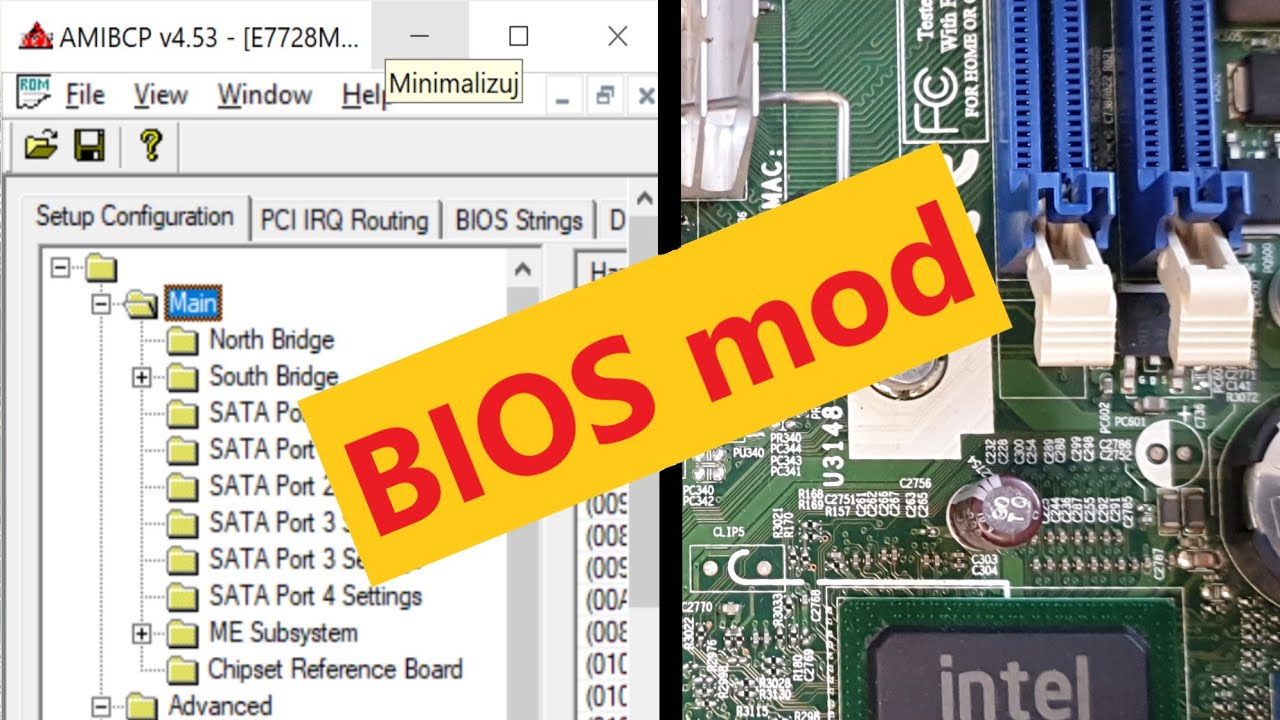Do you want to unlock hidden settings and get the most out of your BIOS?
Feel like you’re not taking full advantage of what your system has to offer? Let’s get straight into this step-by-step guide on AMIBCP, a tool designed to reveal your BIOS’s hidden secrets and maximize your system’s potential.
What is AMIBCP?

AMIBCP, or American Megatrends Incorporated BIOS Configuration Program, is a handy tool used for BIOS modification, specifically for editing BIOS settings of motherboards equipped with an AMI BIOS.
Using AMIBCP, users can manage the settings usually accessed through the BIOS Setup Utility, making it easier for advanced users to make changes without needing to enter the BIOS every time.
AMIBCP: Unlocking Hidden BIOS Features
Using a tool like AMIBCP can further streamline such customizations. AMIBCP allows users to unlock hidden features and settings within the BIOS, providing greater flexibility and system tuning capabilities.
Reasons for using AMIBCP include:
- Performance Optimization: With AMIBCP, users can unlock specific performance-enhancing settings not ordinarily visible within the default BIOS Setup. This can lead to significant improvements in system performance.
- Better Hardware Control: Some features that hardware supports might be hidden in the BIOS by default. AMIBCP can expose these options, giving users more precise control over their hardware.
- System Customization: Every user’s needs are unique. AMIBCP allows users to customize their system to the BIOS level, ensuring the hardware behaves precisely as desired.
- Convenience: AMIBCP combines all the settings in a simple and user-friendly GUI instead of navigating a complex BIOS user interface. This makes navigating and changing settings less intimidating and more accessible.
- Debugging and Troubleshooting: AMIBCP can expose settings that may help diagnose and resolve hardware or compatibility issues that might not be resolvable through regular BIOS or OS controls.
However, a word of caution: while BIOS customization via tools like AMIBCP can offer numerous benefits, it should only be undertaken by users who understand what they are doing.
Incorrectly changing specific BIOS settings may lead to system instability, malfunctions, or even hardware damage. Always understand the implications of a change before applying it, and consult knowledgeable sources or professionals as needed.
How and Where to Download AMIBCP?
To download the AMIBCP utility, visit American Megatrends Incorporated (AMI) official website: https://ami.com. However, AMI does not provide direct public access to the AMIBCP tool.
You must contact the AMI support team or your motherboard manufacturer to obtain the utility through their support channels.
While unofficial third-party sources may have the tool available for download, using them carries a risk, as they could offer outdated or modified versions that may not be compatible or even safe to use.
To ensure the reliability of the utility, it is recommended to acquire it from a trusted source like your motherboard manufacturer or through AMI support.
Step-by-Step Guide to Using AMIBCP
Here’s a step-by-step guide on how to use AMIBCP to unlock hidden BIOS functions:
- Download and Install AMIBCP: As mentioned before, download AMIBCP from an official or trusted source. After downloading, extract the package and run the ‘amibcp.exe’ application.
- Open Your BIOS File: Navigate to ‘File > Open’ from the top menu and select your BIOS file.
- Navigate the BIOS Settings: The left panel lists all the related BIOS settings in a tree-like structure. Navigate through it to find the setting you wish to unlock or modify.
- Change Setting Attributes: When a setting is selected, its attributes are displayed in the ‘Setup Configuration’ or ‘Setting Details’ panel. These attributes can include its current access/usage status, whether it’s hidden or visible, default value, etc. Change these attributes as desired.
- Save Changes: Once you’ve made the changes, click ‘File > Save As’ to save the modified BIOS file. Ensure you keep a backup of the original BIOS file in case you need to revert any changes.
- Finish Up: The last step would be updating your system’s BIOS with the modified BIOS file using a BIOS update utility. This process may differ depending on your motherboard manufacturer, so please refer to your manufacturer’s guide on how to do this safely.
Note: It’s crucial to monitor power stability during BIOS updates; power loss during the process can corrupt BIOS, leading to system failure.
Tips and Tricks when using AMIBCP
- Always Back Up: Before making any changes, backing up your existing BIOS setup is wise. This can help you revert easily if any modifications cause instability or fail to deliver the expected results.
- Seek Guidance: It’s essential to understand each setting before you make modifications entirely. When unsure, consult documentation, expert advice, or your motherboard’s manufacturer support.
- Start Small: If you’re new to managing BIOS settings, starting with small, non-critical modifications is best. As you gain more confidence and understanding, move on to more advanced changes.
- Check Compatibility: Ensure your AMIBCP version is compatible with your motherboard and BIOS. Incompatible versions can lead to unexpected errors or issues.
- Stay Updated: Regularly check for updates to AMIBCP to stay in touch with the latest features and improvements. However, only download updates from official or trusted sources.
Flashing the BIOS with Modified AMIBCP Settings
After using AMIBCP to modify your BIOS settings, the next step is to flash these settings onto your motherboard. This procedure is called “updating” or “upgrading” the BIOS.
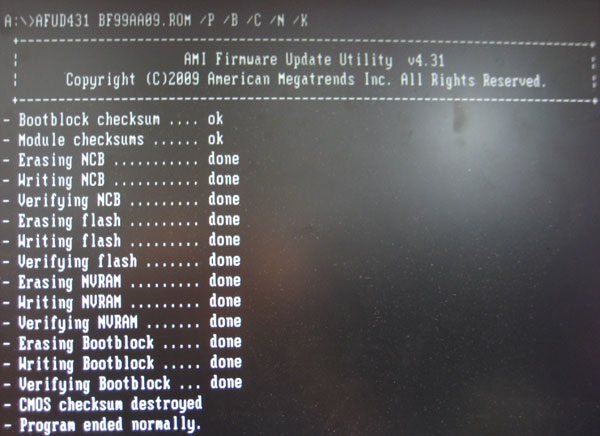
Step-by-step Instructions
Please note these are general instructions and might slightly differ based on the motherboard manufacturer. Always consult and follow your manufacturer’s specific instructions.
- Preparation: Back up your current BIOS settings before starting the flashing process. Also, ensure your computer’s power supply is stable. A power failure during a BIOS update could leave your system inoperable. Ensure your system is connected to an Uninterruptible Power Supply (UPS) if possible.
- Download BIOS Flash Utility: Download an AMI Firmware or other flash utility compatible with your motherboard. Your motherboard manufacturer usually provides this utility, and can often be found in the support section of their website.
- Save the Modified BIOS File: Save the modified BIOS file to a USB flash drive. The drive should be formatted to FAT32, and it should be bootable.
- Restart Your Computer: Restart your computer and enter the BIOS setup during startup by pressing the relevant key (usually F2, F10, F12, or Delete, depending on the manufacturer).
- Start the Flash Utility: Use the flash utility within the BIOS setup to locate the updated BIOS file on your USB drive.
- Update the BIOS: Follow the on-screen instructions to start the update process. It is crucial not to interrupt this process until finished.
- Restart Your Computer Again: Once the update process is complete, restart your computer.
Risks and Precautions Associated with Flashing the BIOS
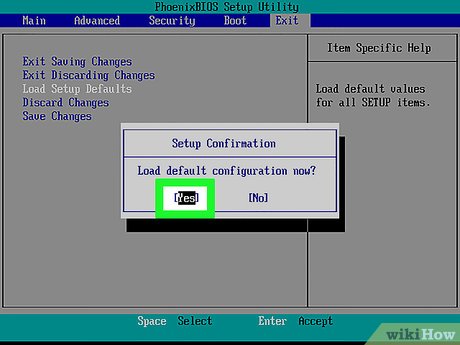
While flashing the BIOS is generally a safe process, there are some risks associated with it:
- Power Failure: One of the most significant risks during a BIOS flash. If power is lost during flashing, your BIOS could become corrupted, rendering your system unbootable.
- Incorrect BIOS Version: If the wrong BIOS version is flashed, it could cause issues ranging from minor system instability to total system failure. Always ensure the BIOS version you’re flashing is compatible with your specific model of the motherboard.
- Incorrect Settings: If incorrect settings are configured when modifying the BIOS, it could lead to system instability. Always be sure what settings you’re changing and how they will impact your system.
Precautions
- Back-Up: Always back up your current BIOS version and settings before flashing.
- Power Stability: Ensure the system’s power supply is stable. Consider using an Uninterruptible Power Supply (UPS).
- Follow Manufacturer Instructions: Always follow the instructions provided by your motherboard manufacturer when flashing the BIOS.
Final Words
I hope this easy guide helped you understand how to use AMIBCP to tweak your BIOS settings. Just remember, always make a backup before you change anything.
It’s pretty amazing what you can do with the AMIBCP tool. Be careful, take it slow, and you’ll do just fine.