Last month on June 24, Microsoft held a live event where they unveiled a new Windows 11 operating system.
Ever, since the announcement was made official, users wanted to know – Will they be able to upgrade to Windows 11?
Or do they have to buy it just like they purchased Windows 10?
When Microsoft announced Windows 10 back in 2015, they confirmed Windows 10 to be the last one.
Now in 2021, Microsoft has gone against their words as they have announced Windows 11 to be officially released by the end of 2021.
Also, the free upgrade will be starting next year.
So going forward in this post, I will be talking more about Windows 11 OS, its features, and would you be able to support it?
Windows 11 Minimum PC Requirements
Before I go ahead and talk about its features. First, let’s clear out the biggest controversy surrounding the Windows 11 minimum system requirements.
Microsoft on its official website has clearly stated the following requirements to run the new operating system:
Processor: 1 gigahertz (GHz) or faster with 2 or more cores on a compatible 64-bit processor or System on a Chip (SoC)
RAM: 4 gigabytes (GB).
Storage: 64 GB or larger storage device.
System firmware: UEFI, Secure Boot capable.
TPM: Trusted Platform Module (TPM) version 2.0
Graphics card: Compatible with DirectX 12 or later with WDDM 2.0 driver
Display: High definition (720p) display that is greater than 9” diagonally, 8 bits per color channel
If your PC does not support either of the above system requirement, then they will not be able to run the next-gen OS into their PC.
Ever, since this was made official Windows users from all over the world have come together to criticize Microsoft to make this much of a big change for the next-gen of Windows update.
Note – After getting criticized from all around the corner, Microsoft made some changes on their blog and now has announced the support Windows 11 inside build support for everyone. I hope this continues when Microsoft releases the official Windows 11 build by the end of this year.
Windows 11 Features
As compared to Windows 10 Windows, Microsoft has made several changes. In Windows 11, if you want to try that out, you can test the Insider build. However, in the meanwhile, I will be sharing some of my favorite features introduced in the next-gen Windows 11.
Centered Start Menu
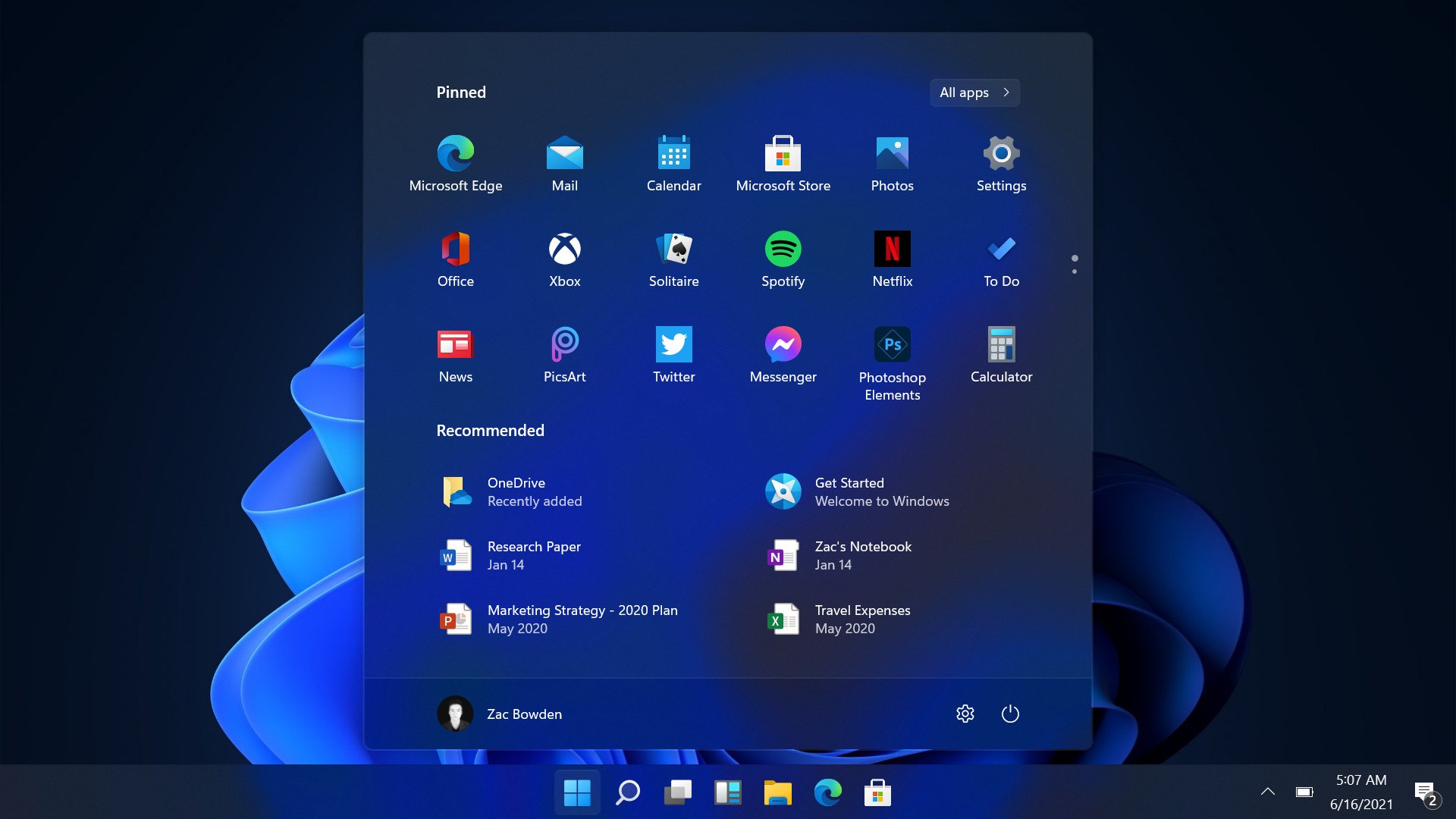
When I say centered start menu, what’s the first thing that pops up in your head – Macbook, right?
I won’t say it’s completely stolen from the Mac OS. If you want, you can return to the left side of the start menu that was always there in the earlier version of Windows.
Integrated Android Apps
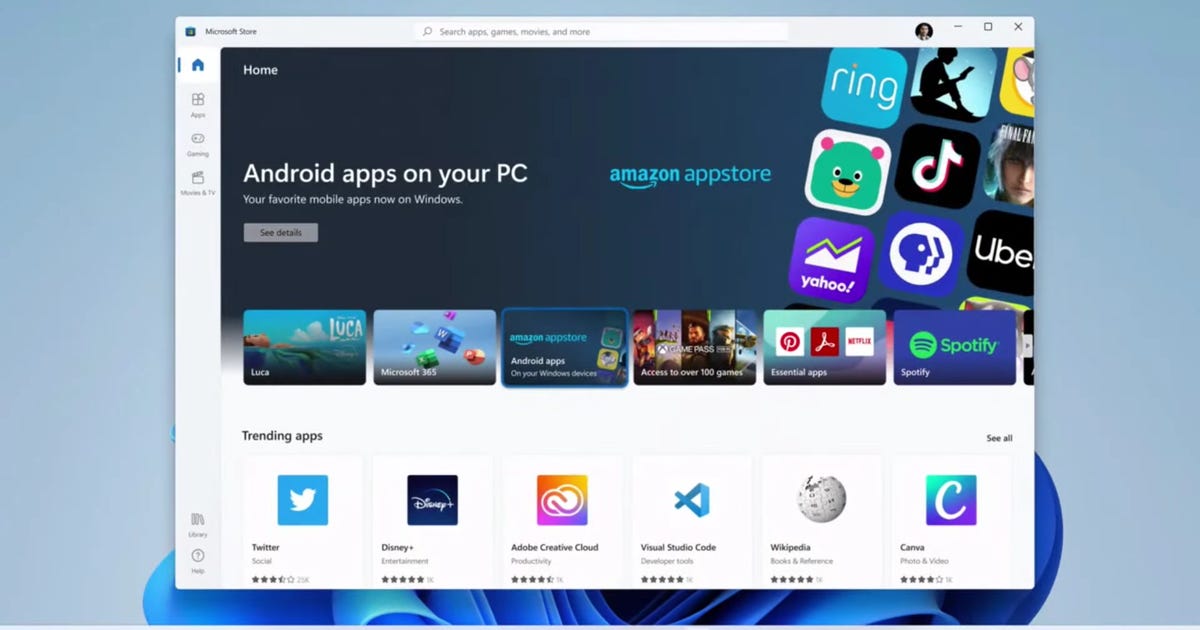
Even though the first Insider build does not have any kind of integration with Android apps.
But during the announcement of Windows 11, the integration of Android apps with Microsoft Windows 11 was officially announced via the Amazon app store.
Windows 11 Widgets
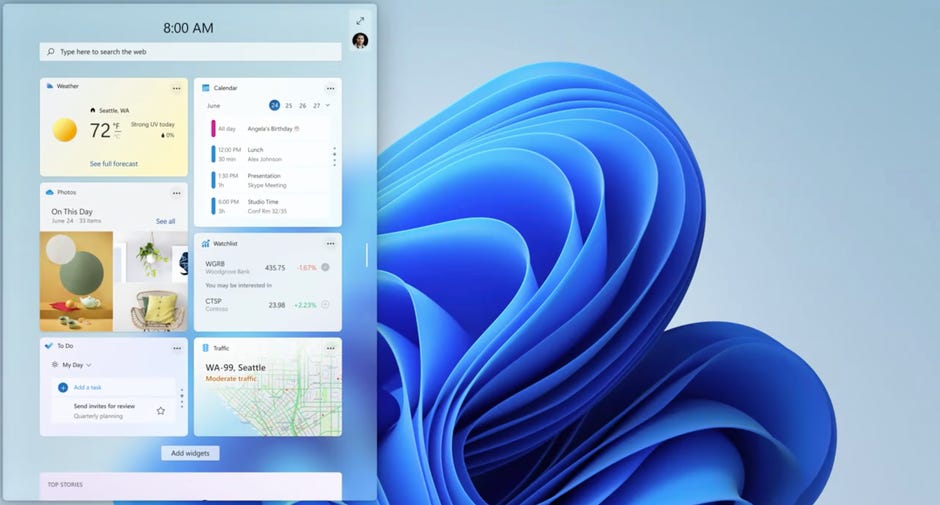
Do you remember using desktop gadgets on your Windows Vista?
Well then get ready to deep dive into the memory lane as Microsoft has introduced access the Widgets directly from the taskbar.
Xbox Dock for Better Gaming
It’s not used by everyone. This feature is suitable for hardcore or professional Windows PC gamers.
The new Xbox dock introduces new features such as Auto HDR, direct storage to make sure to provide you a better gaming experience.
User Interface

I won’t waste your time by pointing out everything I like about Windows 11 in terms of design aspects.
I would sum this up by calling the new windows 11 a truly next-gen operating system.
Will I be able to run Windows 11 on my PC?
Right after a day of announcing Windows 11, Microsoft introduced an app called the PC Health check-up app that lets you know whether your PC can run the upcoming Windows 11 Os or not.
Note: If you are not that kind of a techie person or don’t know much about the hardware installed inside your PC then you could use this PC Health check-up which is helpful for you.
However, when the confusion regarding Windows 11 reached its peak, Microsoft removed the health check app from its blog citing an issue in it as the main reason.
Still. If you want to know whether your PC can run Windows 11 or not, you can download this Whynotwin11.exe detection script from GitHub to verify the minimum system requirement needed to run Windows 11.
Do I need to Pay for using Windows 11 When It’s Available?
Well, if you have got a genuine copy of Windows 10 or any other previous OS, then you can upgrade to Windows 11 for free. However, this will be only possible when Microsoft will roll out the upgrade from the next year.
And for those, who can’t install windows 11 on their PC. I would recommend you to wait until the release of the official Windows 11 sometime by the end of 2021.
In the meanwhile, you can try the 1st windows 11 Insider build available for everyone.
How to Get Inside Build in my PC?
It’s simple.
- First, head over to the Windows settings and search for the Windows Insider program option.
- Once you are there, choose your Insider settings to Dev Channel.
- That’s it. You would start getting the latest Windows 11 Insider builds.
P.S. If you don’t want to get Windows 11 Insider builds, select the option right below the dev channel build option to stop getting the preview builds.
Problems in Windows 11 Beta Update
I know if you have FOMO and can’t resist getting your hands on the latest Windows 11.
But wait, previously I was on a stable Windows 10 build & that too had multiple errors.
And this one is a beta build. So, you should expect some bugs out of it.
I had updated to Windows 11 OS after almost a week of usage. So, here are my findings:
File Explorer
Even though Microsoft claimed a fresh layout for the file explorer, but the first Insider build says otherwise. I was expecting a redesigned file explorer.
But instead, all I got is the same layout as Windows 10 with new colorful icons.
Multiple Desktop
Just like Windows 10, the next-gen lets you create a new desktop.
However, when browsing on the Chrome browser, I noticed it getting open up over again and again.
Thereby making it a bit annoying for me.
Black Screen of Death
If you have used Windows OS for quite a long, you might be aware of the blue screen of death and how it can force you into reinstalling your PC.
Now, with Windows 11, when I did some heavy multitasking?
I noticed a Black screen of death on multiple occasions.
Thankfully, none of the issues that serious as my PC Rebooted normally back into the OS.
Start Menu Not Working
When you press, Windows + S keys together to open the search bar.
Windows 11 failed to notice as I was typing for a search.
Conclusion
After explaining everything about the Windows 11 OS, it’s time to answer the biggest elephant in the room – Should you install the Windows 11 Insider Build on your PC?
Well, if it’s your main PC, you shouldn’t as it has some bugs & lags even during normal usage.
If you’re OK with this, go ahead & update your PC to the latest Windows 11 Insider Build.
That’s all for now.
If you’re planning or have already updated to Windows 11, I would request you to share your experience in the comments section given below.


