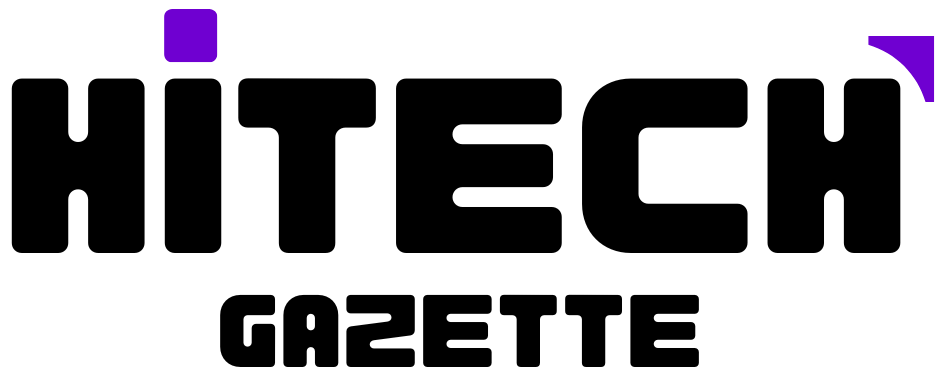The Borderlands franchise has always drawn attention for its vibrant visuals, fast-paced gameplay, and unique humor.
But like many new games that look amazing, there’s a big problem: making it run well on your computer, especially if you want high frame rates that stay steady.
So how do you make Borderlands 4 run its best? What computer setup gives you the smoothest gaming experience? Let’s find out –
Borderlands 4 Performance Challenge
Borderlands 4 is fun to play, but it’s really hard to get running perfectly. Even popular streamers and gamers with expensive computers are having trouble: choppy gameplay, weird lag, and some people even feel sick playing it – even when their frame counter shows high numbers.
What’s going on? If powerful computers are hitting hundreds of frames per second, why does the game still feel bad sometimes?
The issue isn’t just about your average frame rate. It’s about how smooth the game feels and those lowest frame rates (called “1% lows”) that really decide if Borderlands 4 feels good to play.
Things like your processor being too slow, memory settings, and frame boosting tech all affect how the game runs.
Testing the Best Processors: Intel vs AMD
To find the real answer, we tested two of the most powerful gaming processors you can buy, both tuned for maximum performance:
- Intel Core i9-14900KS (top-end Raptor Lake refresh, unlocked and tuned)
- AMD Ryzen 9 9800X3D (the latest 3D V-Cache monster, similarly overclocked and RAM-optimized)
Both computers used NVIDIA’s RTX 5090 graphics card – the absolute best GPU available. This way, the graphics card wouldn’t hold anything back, and we could see the real differences between the processors.
Our Testing Method
We tested several realistic settings that regular players would use:
- High Settings at Native Resolution with Four Times (4x) Frame Generation Enabled (DLSS Quality): For the best visuals and highest frame rates.
- Performance Mode DLSS with Low Visuals, No Frame Gen: For the smoothest gameplay with less demanding graphics.
- Untuned (Stock) AMD 9800X3D: What most players actually experience since they don’t optimize their settings.
Why the Lowest Frame Rates Matter Most
The “minimum” frame rates (or “1% lows”) are more important than your average FPS.
Your game might show 400+ FPS, but if it drops below 100 or 70 FPS, you’ll get stuttering and lag that makes the game feel awful – that’s why some players feel sick or “want to throw up.”
These low points directly affect how comfortable and accurate your gaming feels, so getting high and steady minimum frame rates is what really counts.
Test Results: Intel vs. AMD in Borderlands 4
1. Max-Tuned Intel 14900KS with 4x Frame Gen
- Average FPS: ~464
- Lows: 170-190 (sometimes dipping to 145 in certain areas)
The Intel computer, when fully optimized (processor overclocked, memory fine-tuned, etc.), hit very high average frame rates and pretty solid low frame rates—even with 4x frame boost, which creates fake frames to make FPS look higher (but can cause visual problems).
Observation: The game looked smooth, but had more fake-looking effects (“ghosting”) from heavy frame boosting. The low frame rates stayed fairly steady, showing good stable performance
2. Untuned (Stock) AMD 9800X3D with 4x Frame Gen
- Average FPS: ~460
- Lows: 75-77
Running the 9800X3D with completely default settings, without fast memory settings or overclocking, showed much worse low frame rates. Even though the average FPS was similar to the tweaked Intel system, the lowest frame rates dropped by almost 50%. This proves that properly tuning your system—especially memory speed and settings—makes a huge difference in Borderlands 4.
“Vertico 3D”: We nickname this setup “Motion Sickness Mode” because it made us feel sick from choppy gameplay and uneven frame timing. This matches complaints many gamers made as they got high FPS numbers but say the game feels terrible to play.
3. Max-Tuned AMD 9800X3D: Comparing Settings
A. Low Settings, DLSS Performance, No Frame Gen
- Average FPS: ~160
- Lows: 150-160
Here, the tweaked AMD chip performed almost exactly like the tweaked Intel setup. Turning off frame boost and lowering graphics gave the smoothest, most honest gameplay.
This suggests that with these settings, your graphics card becomes the bottleneck—both processors perform the same because the graphics card is now holding things back.
B. High Settings, 4x Frame Gen, DLSS Quality
- Average FPS: ~450
- Lows: ~75
Turning 4x frame boost back on with a tweaked AMD system saw the same crash in low frame rates as the untuned setup—down to 75 FPS, even though average FPS shot up.
Surprisingly, all the benefits from tuning your system were almost completely wiped out by overusing frame boost, which really hurts AMD’s special cache processors when it comes to smooth frame timing.
What This Means: Important Tips for Borderlands 4 Players
1. Always Tune Your System (Especially Memory and Processor)
Whether you have AMD or Intel, running your processor and memory at their highest stable speeds, with tight settings through XMP/EXPO and full power, doubles your lowest frame rates.
Proper tuning is the difference between feeling sick while playing and having a smooth experience. Out-of-the-box, even the best processors give poor performance in this demanding game.
2. Use Frame Generation Sparingly (Or Not at All)
While Frame Boost (NVIDIA Frame Gen, DLSS FG, or FSR FG) can show huge “FPS” numbers, it actually causes major problems:
- Poor frame pacing / input lag
- “Fake” frames and visual artifacts (ghosting, smearing)
- Much lower minimum frame rates (“lows”)
On both major processor types, turning on heavy frame boost (2x, 3x, 4x) causes big drops in low frame rates—even if the FPS counter shows over 400. The game feels disconnected and uncomfortable, especially in fast shooters like Borderlands 4.
Rule of thumb: For competitive or comfortable play, turn Frame Gen off, or use a single increment only if you must increase FPS for slow-paced single-player enjoyment.
3. High-End CPUs Are Very Close—With Proper Tuning
Comparing maxed-out Intel and AMD systems, the difference in how Borderlands 4 actually feels (with frame boost off) is tiny. Both give identical averages and great low frame rates at realistic settings, so your choice mostly comes down to price, what’s available, and what you prefer.
Untuned processors, however, perform much worse—this especially hurts AMD’s special cache chips, which need faster memory and better settings.
4. Don’t Trust the FPS Counter
Borderlands 4 (like many new games) can show huge frame rates thanks to frame boost, but don’t be fooled.
A high FPS number doesn’t guarantee a good experience. Only when the low frame rates are high and steady does the game feel truly smooth and responsive.
Many players complain, “I have 400 FPS, but it feels like 60″—this almost always means poor tuning or too much fake frame generation.
5. Low Presets and DLSS Can Save the Day on Mid-Range GPUs
If you have a mid-range or older graphics card (like RTX 4070/3080Ti/3090 or AMD equivalent):
- Use the Low or Performance preset.
- Enable DLSS/FSR in Performance or even Ultra Performance mode, as needed.
- Still tune your CPU and RAM.
The biggest factor for smoothness and steady frame timing is memory tuning and raw processor power; lowering graphics settings takes pressure off your graphics card, letting your processor show what it can really do.
Real-World Takeaways: How Should YOU Play Borderlands 4?
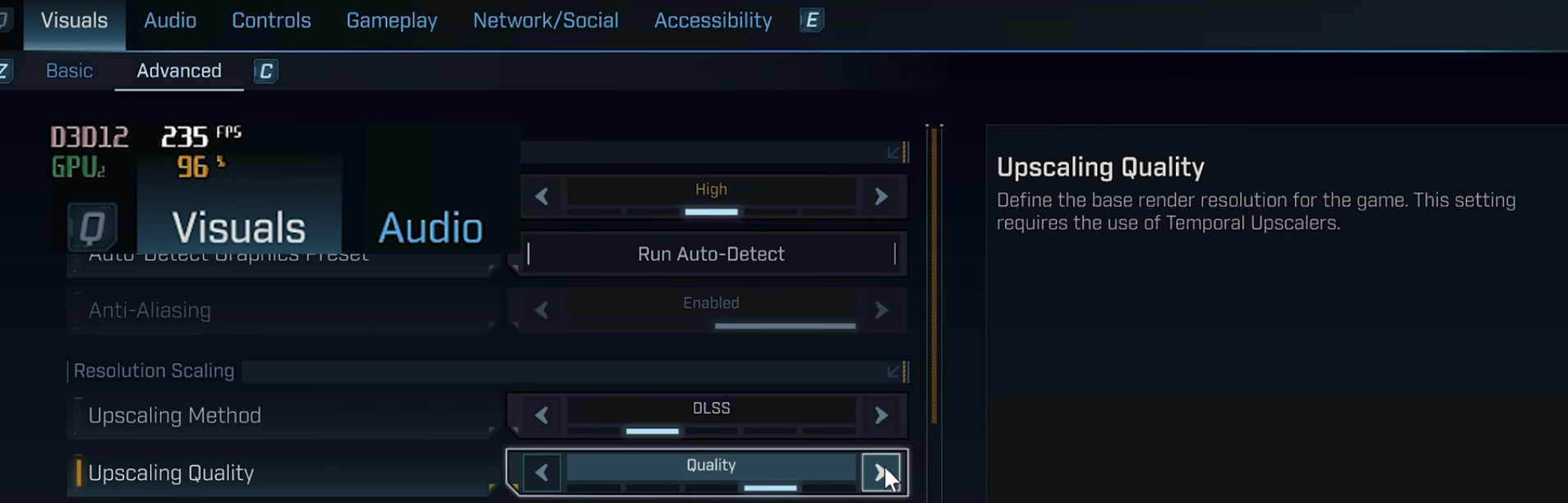
For Advanced Users:
- Tune everything: Memory (XMP/EXPO/custom settings), processor (overclock or optimize power settings), and motherboard settings.
- Test your lowest frame rates, not your averages.
- Turn off or reduce frame gen for shooters.
- Play with a mix of low/medium graphics settings and use upscaling if needed.
- Check if your game is stable by moving your mouse quickly and watching for frame drops.
For “Plug-And-Play” Gamers
- At minimum, turn on your XMP/EXPO memory profile in your computer’s BIOS settings.
- Keep graphics settings reasonable, avoid using experimental frame boost features.
- If your game feels “weird” despite showing high FPS, check for other programs running, overheating, or memory running too slow.
For Hardware Upgraders
- Don’t buy the absolute fastest processor—both newest Intel and AMD chips, when properly set up, work the same in Borderlands 4.
- Focus on faster memory kits, and be ready to adjust BIOS settings.
- If you can only buy a mid-range graphics card, choosing the right settings makes a huge difference; using DLSS/FSR smartly will keep things smooth.
Conclusion: Why Borderlands 4 is Hard to Test
Modern AAA games increasingly punish computers with default settings and reward advanced tweaking. Borderlands 4 needs high memory speed and strong processor power, which shows the problems with untuned computers and “straight out of the box” setups. Plus, “solutions” like frame gen can make everything look better on paper (with high displayed FPS), but often ruin how the game actually feels.
Game developers should focus on making frame timing more consistent and reducing system demands—but until that happens, borderlands 4 players need to become their own computer experts.