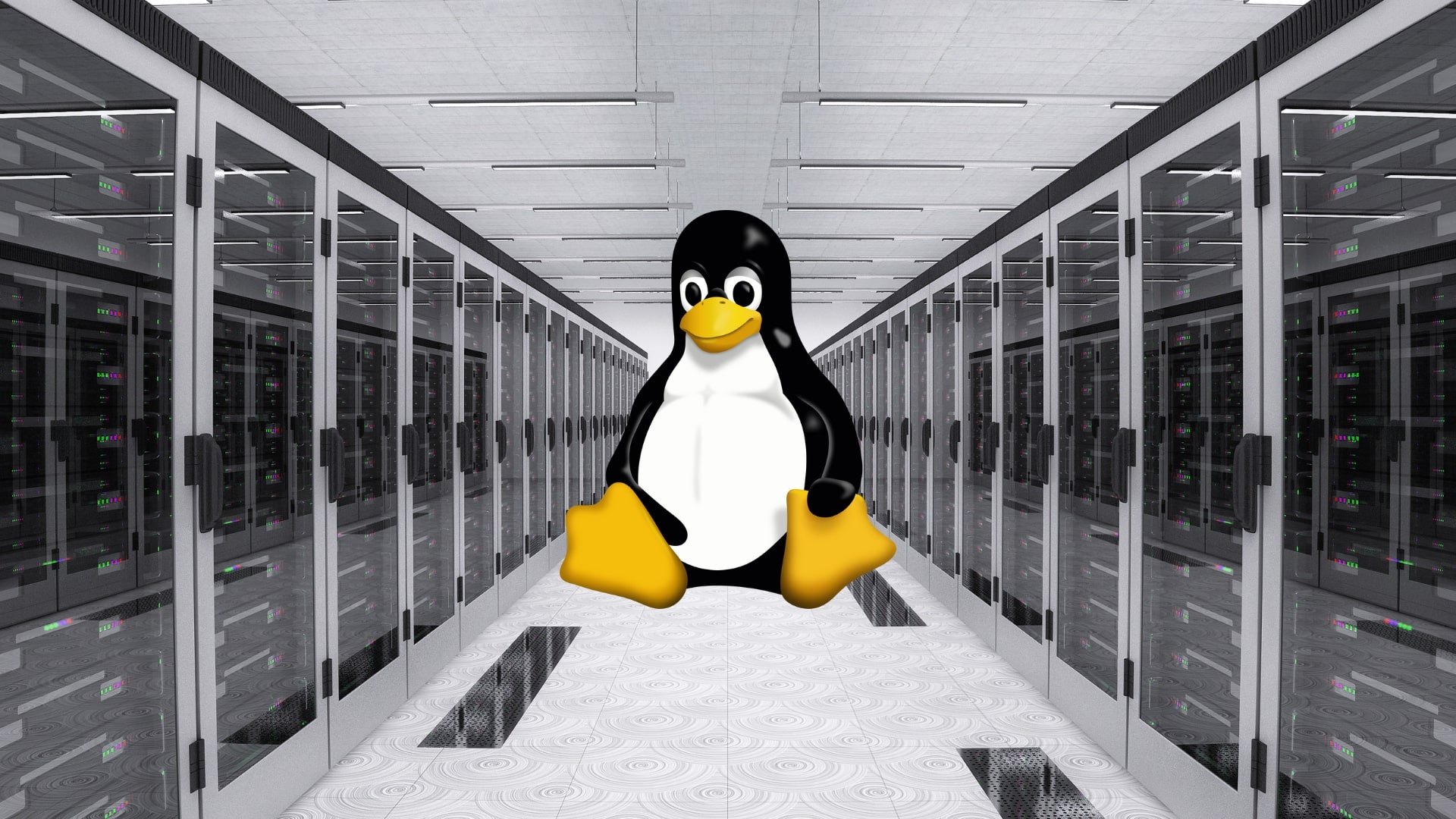Social media platforms have become the most prominent means of advertisement. Among all Facebook got the huge popularity in terms of Ads. Facebook enables you to run different ad campaigns with its brawny ad-tools. Facebook Power editor is the most powerful tool which is specially created for those who want to create, edit, and publish numerous ads at once.
Standard Facebook ads manager is pretty easy to use on the other hand Facebook Power editor is a bit tricky to use. But if you want to utilize the latest ad formats of Facebook then you must have the knowledge of Power editor.
Facebook power editor contains Instagram ads, videos ads and much more which are not available in the standard Facebook ads manager. If you want to learn to use power editor then you are in the exact place. Here I will describe how to use Facebook Power editor to run ads.
How To Download Facebook Videos Online
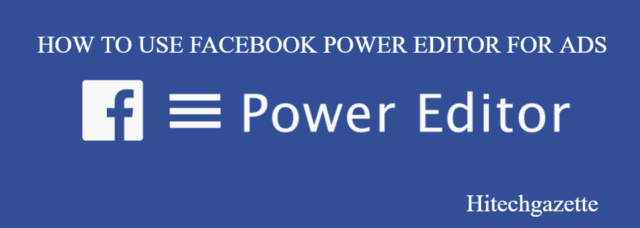
How to use the Facebook Power Editor for ads
If you want to run your ad campaign with latest formats then you just need to follow these steps:
1.Install Power Editor
You need to open your Google browser on your PC and navigate the Ads manager. You will notice the “Power Editor” situated at the left side of the screen, click on it to install. Then tap on “Download To Power Editor”. Like this, you can download all your facebook ads accounts.
2. Grasp to navigate power editor
Facebook ads manager and power editor function almost in the same way but structure matters a lot in the Facebook power editor. So you must have the knowledge of how to navigate Facebook power editor to initiate multiple facebook ads account with this.
Utilize filters to classify by campaign, ad set and lots more. You can explore things by searching in the search bar located on the left side.
There are headers at the top and you can make changes with headers between ad sets, and campaign views.
Facebook new facial recognition, privacy features
3. Set Campaign Goal
You can make your new campaign by navigating to the power editor and selecting Campaigns. You just need to tap on “Create Campaign” and enter all the details like name, purchasing time, and the goal.
4. Create ad set
You have to create separate ad sets for every campaign. Manage your ad set by the audience and then set their budget and finally schedule.
Now you will explain the targeting, budget, schedule, bidding, and placement. You must acquire a different ad set from each audience. After it makes sure that your ad sets would not be competing with each other.
You need to click “Ad Sets” present at the top. Then click “Create Ads”. After it, you require to select the campaign you wish to assign the ad set to. Insert a name for the ad set and tap on “Create”. Now select the budget for the ad set.
Select the initial and end dates to permit Facebook to optimize it during those dates.
Facebook new option to avoid spam in groups
5.Create ad
Finally, you have to construct the creative for the ad set. If you want to examine which ad is getting the better response then you should create multiple ads within a single ad set. You can make 50 ads for each ad set.
You must check your performance on the regular basis to turn off the low performing ads.
There is a ads button on the top, click on it and then tap on “Create New Ad”.
Select the existing campaign and ad set which you have created.
Just insert a name and tap on create.
Like this, you can invade the information related your creative and can select your audience according to it.
Everything to Know About Facebook’s Big News Feed Change!
Concluding lines
Hey folks, are you ready to run your ad campaign with Facebook Power editor tool? If, yes then follow these steps and keep an eye on your campaign. Hope you got the desired information with the post and if you enjoyed the article then do share with your close ones.
In case any query then let me know by commenting in the comment area. For more updates stay tuned and keep reading.