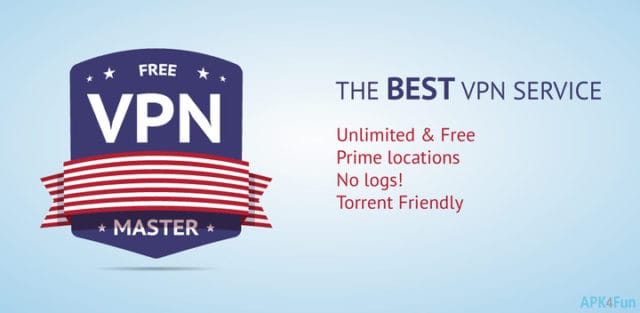Confused….how to change the password of your Wifi Spectrum Password and Name. Be with us till the end for the great solution.
Knowing how to modify a spectrum password is the foremost requirement if you got a new Spectrum, or change the default password of your spectrum. As this will make it easier for you to memorize your password. Moreover, changing your password to a strong one will also help you save your private information from hackers.
So, if you want to avail of all the above benefits and you are seeking how to change your Spectrum name and password then this article will definitely help you. Here, we have mentioned a step-by-step guide to help you to change your password effectively.
Let’s Begin:
How to change your Spectrum Wifi Name and Password?
Here, we are declaring one of the easiest methods to help you change your password easily. So, to dive deep into the topic, be with us until the end.
Follow the below-listed steps to change your password effectively:
Find your router’s IP address:
To begin the process, firstly, find your router’s IP address. You will obtain your IP address on the back of your Spectrum router, next to the Router login. Ordinarily, this will be 192.168.0.1, but there is no surety about it; you could also find a different one. Once you find your router IP address, take note of it.

For further ease, make a note of your router login, Username, and Password as this information will be required later on.
If you are tired of getting significant signals one day and flaky signals the next day then, this is the high time to change your Wifi Channel. So, to help you change your Wifi Channel, our article How do I change my Wifi Channel? will definitely help you.
Open your Browser:
After collecting all the information, open your browser. You can use any of the web browsers like Chrome, Firefox, or any other convenient for you.
Type your router’s IP address into the address bar:
Next, you have to type your router’s IP address into the address bar.
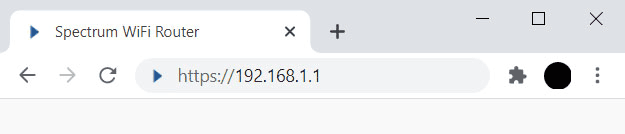
- Searched for the Address:
Once you typed the address, click on the search button. It will help you to redirect to the official site.
In case you see a warning on your screen that “Your connection is not private” click on the Advanced and then click on the proceed to……(unsafe).
Also Read: Download Homescapes for Android/ Windows PC/iOS MAC Version 2020
Enter the details:
Now, use the above-collected information and insert the name and the password of your Spectrum router in the boxes displayed. Then, click on the Login.
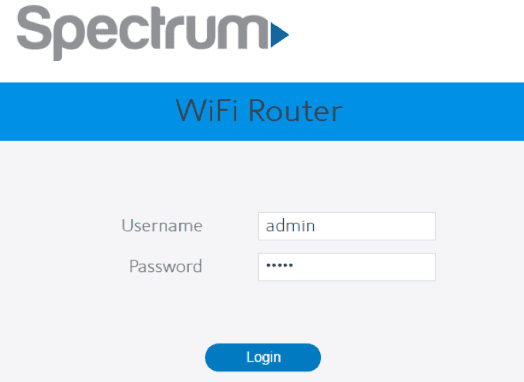
Please Note: This is not similar to your Wifi username and password. You have to enter the router’s name and password. We mention it here because many people enter their Wifi username and password instead of the router’s name and password.
Most of the time, the router’s username and password is admin. If you still, face any problem, then do let us know in the comment section.
Do you play games? If yes..then you must know about Roblox. It is one of the topmost game and knows its own platform to develop a game is available through which normal people can easily develop a game without any expertise. To know more you can refer Roblox Studio: Ultimate Guide for Beginners to Advance Level.
Click on the advanced button:
Now, at the top of your window, you will see the advanced button- click on the avant-garde. If you are not able to locate it, you can even skip this step.

Select your Wifi Panel and click on the Basic Tab:
To proceed further, you have to select the 2.4 GHz or 5GHz panel. In case you use, a dual-band router, then you can also choose between two separate bands; each will have its Wifi network name and password. Once you are done with the selection, click on the Basic Tab.
You know, Lifi is a new thing in the networking industry, and it is gaining popularity these days. It is similar to wifi but not exactly identical and offers various other features as well. If you want to know what is the difference between the Ligi and Wifi then our article Lifi vs. Wifi Know the difference between Lifi and wifi will help you understand.
Insert new network name in the SSID field:
Now, you have to insert the network name in the SSID(Service Set Identifier). Not sure…what is SSID….Basically, it is a modified term of your network name.
Be sure you insert only that name that you can remember easily. Moreover, make sure you don’t enter any of your personal information as your other people will be able to see your network name and the details mentioned on this page.
Enter new Wifi Password:
Under the security setting, you will be able to find this Wifi Password option. As of now, by default, WPA2 personal is your security setting, and even Spectrum recommends you keep it that way.
Reinsert your password for the Confirmation:
To confirm your password, reenter your password in the Confirmation Password Box.
Click on Apply:
You will get this option at the bottom right corner of your page. Now, click on the Apply button to save the changes.
Congrats..you are done.
Also Read: Update: LivU App Review: Is it safe to download? {Link Updated}
Frequently Asked Questions:
Q.1. Does the Spectrum name and password is similar to the normal Wifi name and password?
Ans. No..both have different passwords and names. You can obtain your Spectrum name and password from the backside of your spectrum router. But you can change them and set both similar passwords.
Q.2. How I can access my Spectrum mobile account?
Ans. To access your Spectrum mobile account, you have to acquaint yourself with the below-listed steps:
- Firstly, sign in to your Spectrum account.
- Once, you sign in, you can have access to the following:
- View all your bills
- Data notification
- You can manage your payment method, Gig Data alerts and your account, and many more.
Q.3. How I can reset my spectrum receiver?
Ans. It is straightforward as you have to simply unplug your receiver for 60 seconds and then plug it back.
Concluding Words:
In this article, we have mentioned a step-by-step guide through which you can easily change your wifi name and the password. Hoping you get a deep insight into it. Now, you know th exact method for the same..do try it and let us know how’s your experience.
For any other question, tell us to know in the reference section.