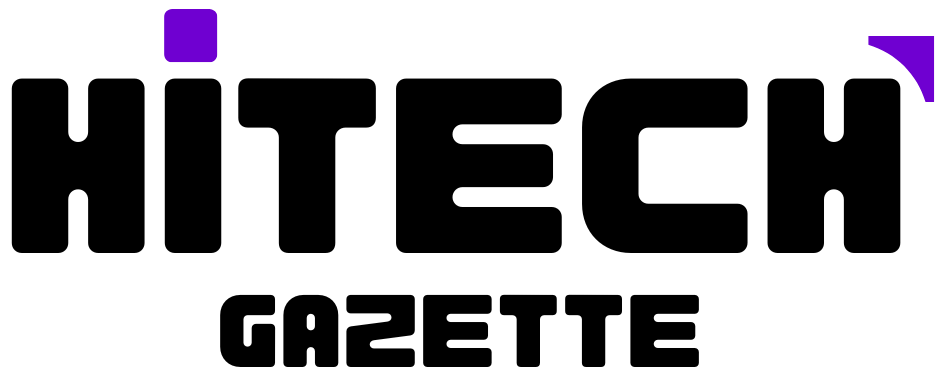Android vs iOS is a never-ending SAGA. Every then and now, Despite the 3 times more market share, Android is trying its best to match up to its UI with iOS.
Yeah! That’s great. But what about optimization? Is it optimized enough to the level of iOS?
Well, Android is giving neck-to-neck fight to its counterparts but issues like ‘google play services keeps stopping‘ change the opinion otherwise.

It’s sad to see such errors on older & even newer Android smartphones.
Now, the question remains – Can you fix this issue all by yourself? Well, most certainly, YES.
Here’s how you can fix this issue & stop your smartphone from getting any further damage:
Set the Date and Time Manually
The first reason why your smartphone keeps on getting ‘google play services keeps stopping‘ error is that it has set up the wrong date and time.
Don’t laugh this off. Even a trivial issue like this can cause this problem in your Google Play services.
So, 1st confirm that the time & date of your smartphone is matching with the curring time in your region. If it isn’t, update your smartphone’s date & time immediately. Follow these steps to set the date and time on your Android smartphone:
- First, open Settings on your Android Smartphone.
- Go to System & open Date & Time.
- Now, disable network-provided time to enter the date & time of your region manually.
Reset app preferences
If you’re starting to get a ‘google play services keeps stopping’ error in your device right after making some changes in your smartphone’s setting, I guess it’s time for you to reset the app preference to DEFAULT.
The chances are that the recently made changes have affected Google Play service’s core system files in a bad way. So, resetting it to default reverses every change that has affected the overall performance of your device. Follow these steps to reset app preferences in your Android Smartphone:
- Go to Settings, open System, and then select Reset Options.
- Now, you’ll see three options on the smartphone’s screen – Reset Wi-Fi, Mobile & Bluetooth, Reset App Preferences & Erase All Data (Factory Reset). Select the 2nd option & this will reset your device’s settings for default apps, background data, and permission restrictions.
Note: Remember, resetting app preferences doesn’t affect your data in any way.
Clear Google Play Services Data and Cache
Now, the third option for you is to clear the Google Play Store & Google Play Services data & cache. Not only this existing issue of ‘google play services keeps stopping‘ whenever it feels like there’s an issue in your smartphone, wipe the data of these two system apps. Once done, restart your phone to see changes.
Follow these basic steps to clear data & cache off Google Play Services:
- Head over to Settings > Apps & notifications > See all apps > and search for Google Play Store.
- On the app’s ‘app info’ page, select Storage and then Clear data and cache to proceed.
- Once again go through this process but instead of going play store, go for Google Play Services.
- That’s it. Restart your phone to see whether the issue is fixed or not.
Uninstall updates
Google Play services or any other system apps updates automatically in the background. Sometimes, these updates can break some features, Hence, cause problems like ‘google play services keep stopping’ in your smartphone.
So, for this, you need to uninstall all the updates to bring Google Play Services to the factory version. You can do this by following these steps:
- Go to your smartphone’s Setting, open storage, and select other apps.
- In the list of system and user apps, search for Google Play services.
- That’s it. Select Uninstall updates and Google Play Service will reset to its factory settings.
P.S. Follow these steps to turn-off automatic updates on your smartphone.
Factory Reset Your Device
Try this method only & only if none of the methods mentioned above worked for you. Resetting your device to the factory settings is the last thing you should do.
This will revert your smartphone to the original versions of the Play Store and system apps. I’m certainly sure this method will fix any of the existing issues.
To reset your device, plug it into a power source and then take the following actions:
- Go to Settings
- Tap System > Advanced > Reset options.
- Choose Erase all data (factory reset).
- Tap Erase everything from the next menu.
- Walkthrough the steps to set up your device anew.
P.S. By doing this, you’ll lose all the data stored on your phone. So, back up all of your important apps, photos, texts, and more. And as your smartphone reboots, don’t forget to install these 6 third-party apps.
P.P.S. Before resetting your device, make sure it is plugged into a power source or it’s fully charged.
Final Words
These are the 5 methods that’ll surely fix this frequently occurring ‘google play services keeps stopping‘ error in your Android Smartphone.
That’s all for now.
If this post was helpful in fixing this issue for you then do share it with your friends & family to make sure they never run into such a problem.