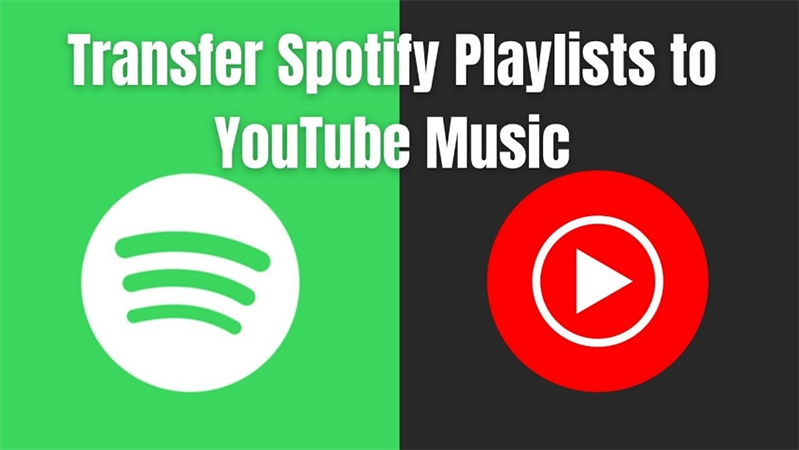Do you like your curated Spotify website and plan to move it to YouTube?
Gone are the days when you were forced to manually move all the songs to YouTube. Instead, now you can do all this with just the click of a button.
If you don’t know how, here’s a quick guide that’ll help you move your Spotify playlist to your YouTube account automatically.
The best part is that you could do all this without losing any songs (a major problem with playlist-moving apps). Now, let’s get started.
Converting Spotify Playlists to YouTube Using Playlist Buddy
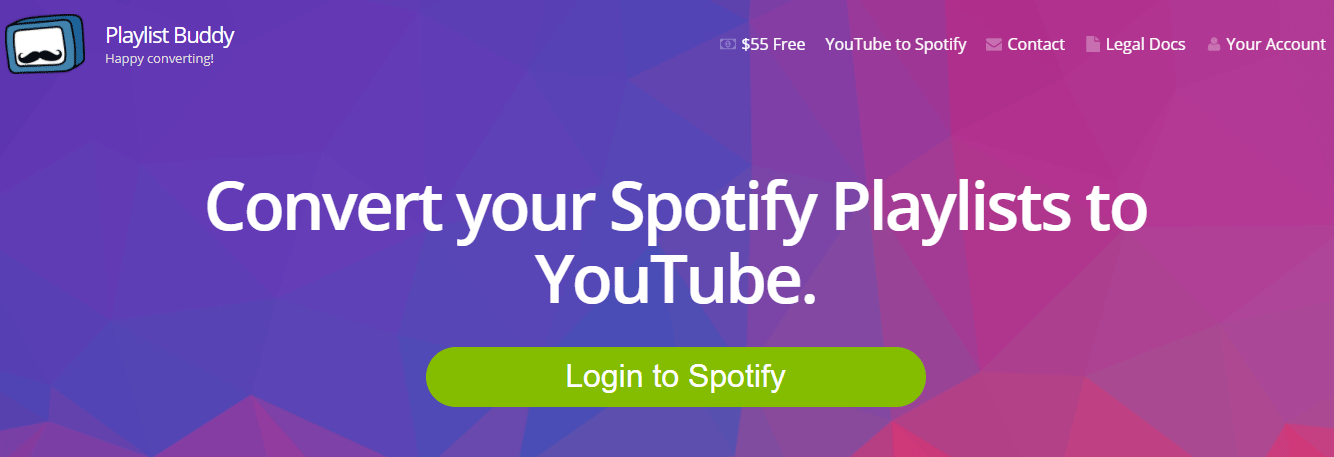
Ranked 3rd on my list of best Apps to Convert Spotify Playlists to YouTube, Playlist Buddy is a popular tool that’ll help automate this complete process.
It’s perfect for when you have that one go-to playlist you can’t live without. Here’s how you can get the job done using Playlist Buddy:
- Visit Playlist Buddy: Go to Playlist Buddy’s website and click on the option to start the transfer process.
- Log In to Spotify: Authenticate by logging into your Spotify account to access your playlist library.
- Select Your Playlist: Browse your playlists and click on the one you want to transfer.
- Authentication with YouTube: You’ll be prompted to log into your YouTube account to establish where the music is being moved.
- Start the Transfer: With both accounts linked, initiate the transfer by clicking the corresponding button. Playlist Buddy will do the rest, converting your Spotify playlist to YouTube Music.
However, it’s important to note that Playlist Buddy has a couple of limitations:
- You can only transfer one playlist at a time.
- Playlists are capped at a maximum of 250 songs.
Bulk Transfers with Tune My Music

If you’ve got a wide collection of playlists or any single list that exceeds 250 tracks, you might want to consider TuneMyMusic.
Ranked 1st on my list of best Apps to Convert Spotify Playlists to YouTube, TuneMyMusic is an alternative platform that allows bulk transfers and caters to big Spotify playlist collections. Here’s how to use Tune My Music for your needs:
- Open Tune My Music: To begin with, open the Tune My Music website.
- Choose Spotify as Your Source: Click on the Spotify icon as the starting point for your playlist transfer.
- Load Your Playlists: You can either load your playlists directly from your Spotify account or paste the playlist link into the service.
- Select Target Platform: Choose YouTube Music as the destination for your playlist.
- Transfer: After completing the above steps, click “start the transfer,” watch as Tun My Music moves your playlists to YouTube Music.
You also get a neat progress bar to monitor the transfer status, which can be particularly useful if you’re moving many songs or multiple playlists.
Conclusion
Transferring your favorite Spotify playlists to YouTube Music doesn’t have to be a difficult task. The process is streamlined and user-friendly with tools like Playlist Buddy and Tune My Music. Following the outlined steps for either service, you can continue enjoying your personalized music collections without skipping a beat, no matter which streaming platform you prefer.
Now, stop wasting your time moving your Spotify playlist songs to YouTube manually. Automate the process explained in this post to save your time on tedious tasks.