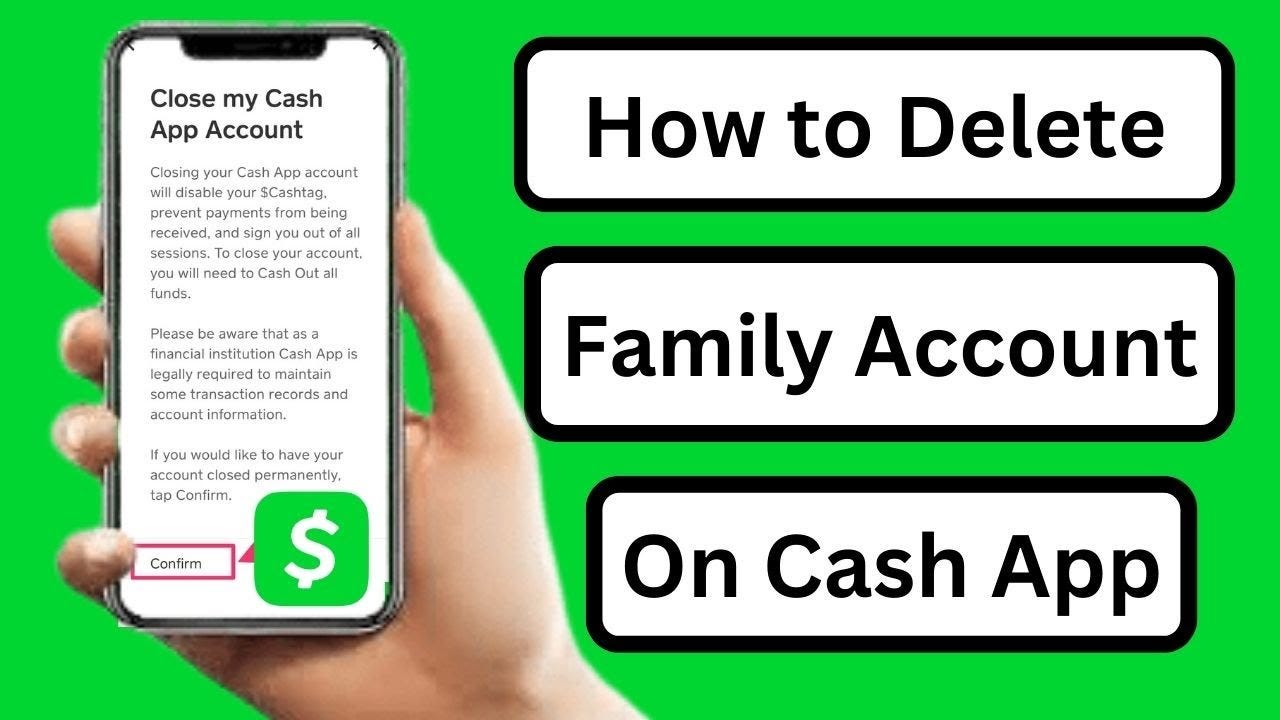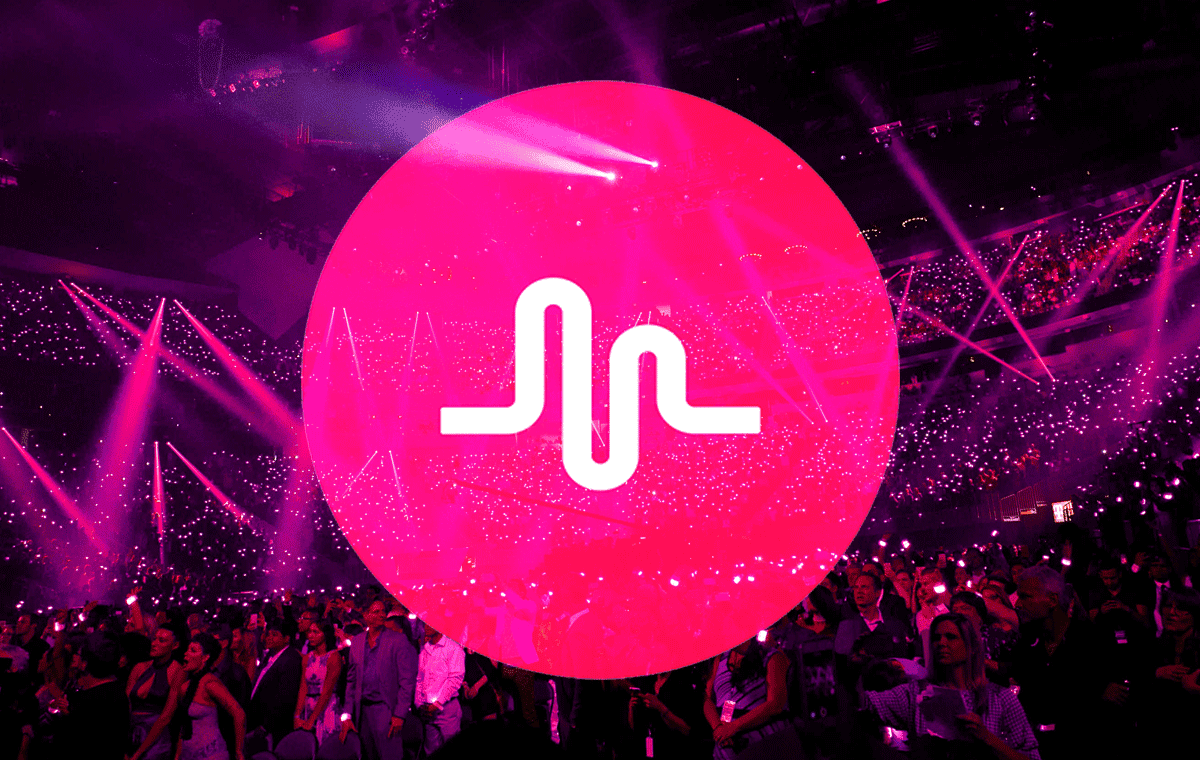Do you want to remove your family account from the Cash app? Well, there could be many reasons behind this like:
- Serious Privacy Concerns: Perhaps you’re worried about the security of your personal information or transactions within a shared family account.
- Ownership or Control Issues: It could be that disagreements have arisen over how the account is being managed, or who has access to it.
- Misuse Concerns: There might be instances of unauthorized or inappropriate use of the account by family members, leading to a need for tighter control over your finances.
- Simplifying Finances: Sometimes, managing multiple users in one account can complicate budgeting and tracking expenses. A separate account might offer clearer financial management.
Well, whatever your reasons are—you should know how to remove family account on the Cash app and ensure a smooth and secure transition to another app.
Let me share the step-by-step process:
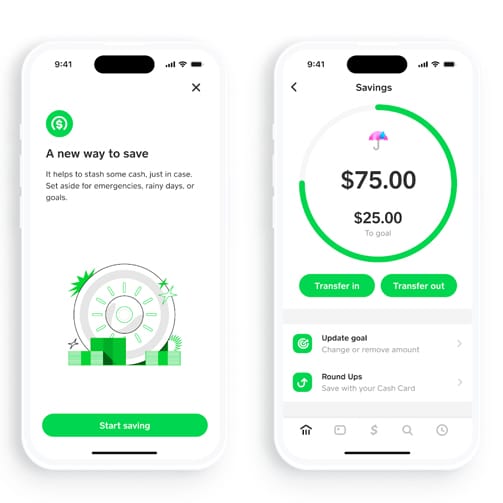
Step-by-step Guide to Remove a Family Account on the Cash App
Removing a family account in the Cash App is a straightforward process. Here is a detailed guide:
Step 1: Open the Cash App
- The first step is to open the Cash App on your mobile device. You can locate the Cash App icon on your home screen or app drawer and tap on it to launch the app.
Step 2: Log in to Your Account
Step 3: Tap on the “Profile” icon
- Once logged in, tap on the “Profile” icon located at the top left corner of the screen.
Step 4: Find the “Family” section
- On your profile page, scroll down to locate the “Family” section. Generally, it’s located towards the bottom part of the screen. This section lists all the Cash App accounts that are designated as “Family”. By clicking on this section, you can manage the family accounts linked to your Cash App.
Step 5: Select the Account to be Removed
- In the Family section, choose the account that you want to remove by tapping on it. Making sure to select the right account is crucial, as once the account is removed, reversing the action might require assistance from Cash App support.
Step 6: Choose “Remove”
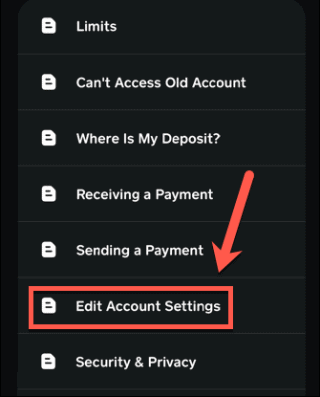
- After ensuring that you have selected the correct account, locate and tap the “Remove” button. This button is usually placed at the top right corner of the screen. Tapping on it will initiate the removal process. Once the process is complete, you will be notified, and the removed account will no longer be listed in the Family section
Be aware that to remove a family account from your Cash App, you ideally need to be the primary account holder with full access to settings.
Are there any Consequences of Removing Family Account from the Cash App?
Yes, there are a few potential consequences of removing a family account from the Cash App:
1. Loss of Shared Pool of Funds: Family accounts on the Cash App allow users to link multiple individual accounts together, creating a shared pool of funds. Removing a family account can limit access to this shared pool and potentially affect financial management among family members.
2. Changes to Permissions and Access: When you remove a family member from your Cash App account, it changes their permissions and access to your account settings. They will no longer be able to see your activity or send you requests.
3. Money Management Issues: Removing a family account could lead to changes in how funds are managed between the primary account holder and the family member (or members) who had their accounts removed. This might require adjusting to new money management apps.
4. Causing Misunderstandings: Removing a family account might lead to misunderstandings or disputes within the family, especially if the account was removed without any consent.
Conclusion
Getting rid of a family account on Cash App might look simple, but if not done right, can lead to real money trouble within your family.
Removing the account also cuts off everyone’s access, which might lead to miscommunication. Worst of all, if you make a mistake, you may not be able to add your family back.
So, always proceed with caution before making any permanent changes to your Cash app account.
That’s all for now.
If you encounter any difficulties or issues with Cash App, I recommend checking out the post on “Cash App not working“. It offers useful troubleshooting tips that can help ensure your cash app transactions run smoothly.