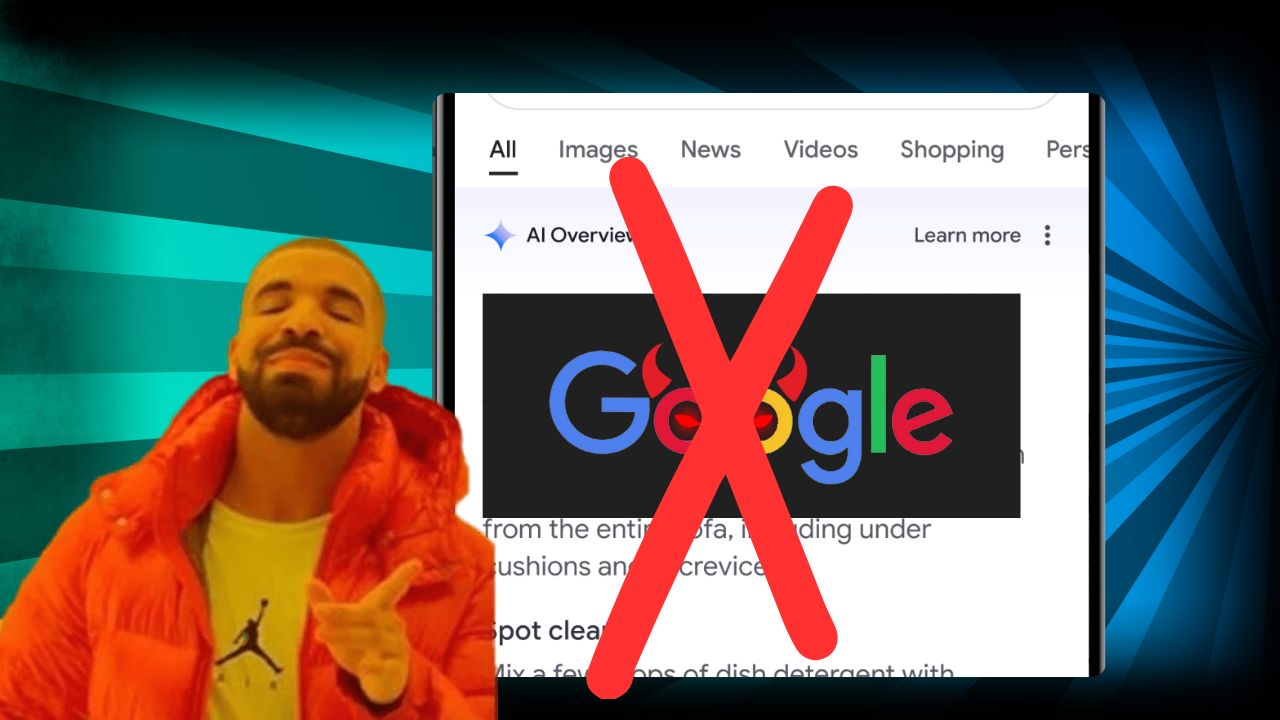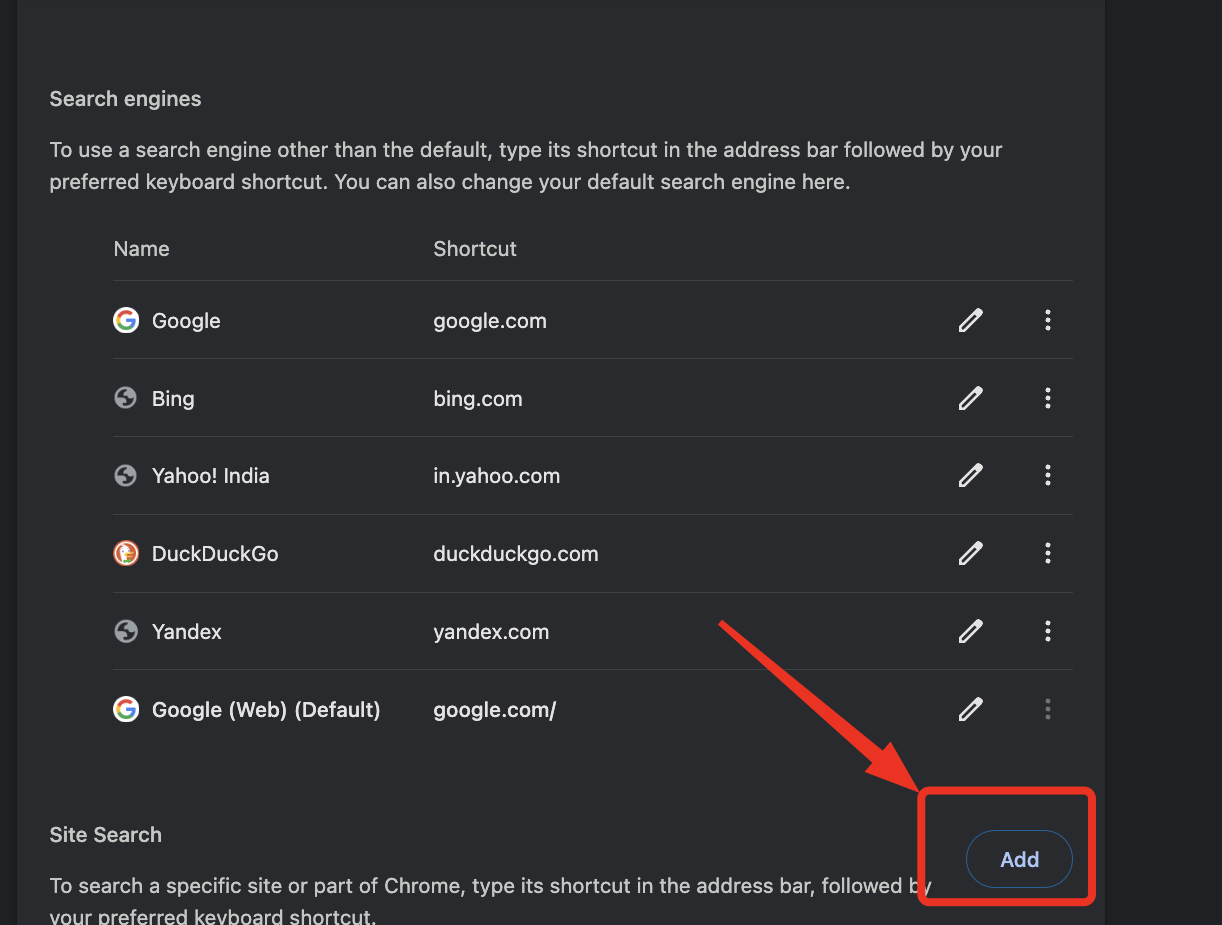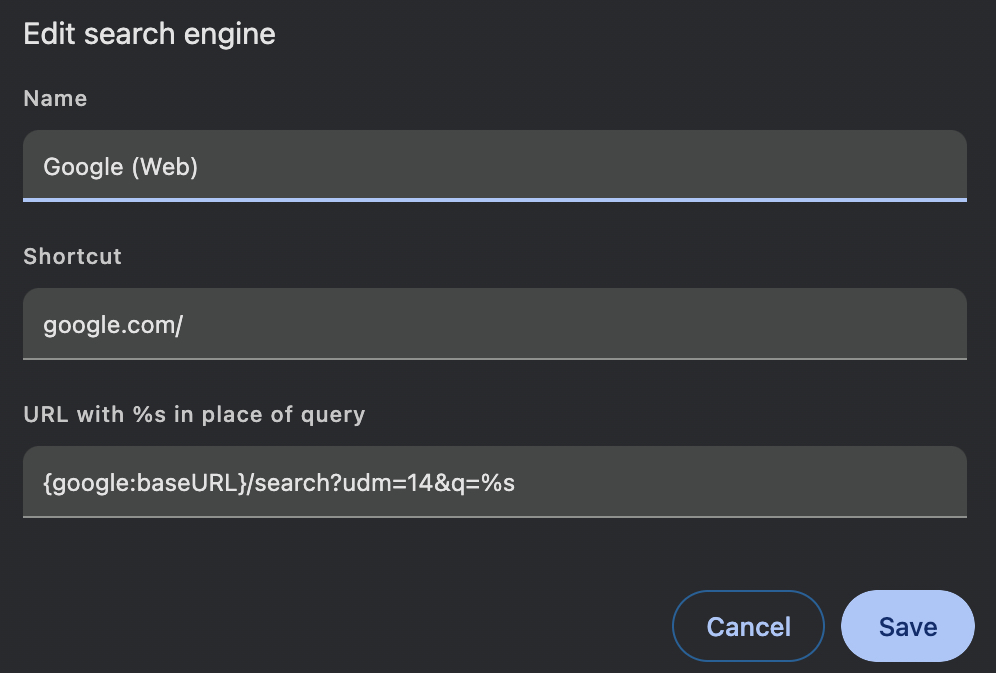A lot happened after I shared the steps to remove forum results from your Google Search. Google has launched its AI Overview features that summarize your query.
Since the wide rollout, users have been trying to find ways to remove it from their Google Search.
Let me make one thing clear—you can’t remove Google AI Overview from your search. However, some workaround allows you to hide the Google AI overview using the newly launched ‘Web’ filter.
What is the New ‘Web’ Filter?
The new Web Filter on Google Search is a feature that allows users to view search results in a more simplified format, displaying only text-based links to web pages.
This filter responds to user feedback from those who prefer a clutter-free search experience or have specific needs like finding long-form articles or using devices with limited bandwidth.
The filter is globally available and can be accessed either at the top of the results page or under the “More” option, depending on the relevance of the search query.
It is designed to streamline the search experience, particularly for users looking for straightforward, text-based content without the additional features like knowledge panels, featured snippets, and AI overviews that Google has been integrating into its search results.
What is Google AI Overview?
How to Remove Google AI Overview Using Chrome Extension
- Open your Google Chrome browser.
- Navigate to the Chrome Web Store by typing chrome.google.com/webstore in the address bar.
- Search for an extension that can help you remove AI Overviews from your search results. A few extensions you might want to consider are “Hide Google AI Overviews” or “Ultimasaurus Chrome Extension.”
- Click on the extension you want to install.
- Click the “Add to Chrome” button on the extension’s page.
- A confirmation dialog will appear. Click “Add extension” to install the extension.
- Once the extension is installed, you can manage it by clicking the puzzle piece icon on the right side of the address bar. From there, you can disable or remove the extension if needed.
How to Remove Google AI Overview in Google Chrome Browser?
- Navigate in Chrome: Open Chrome and go to chrome://settings/searchEngines or click Settings -> Search Engine -> Manage search engines and site search.
- Add a New Search Engine: Click the Add button next to the Site search. A dialog box will appear for a new “site search” entry.

- Configure the New Search Engine:
- Name: Google (Web)
- Shortcut: google.com
- URL: {google:baseURL}/search?udm=14&q=%s

- Make It Default: Select Make Default from the three-dot menu next to your new entry.
- Once set, this configuration changes your default search in Chrome’s address bar to directly access Google’s Web tab, avoiding AI overviews using the special parameter ?udm=14.
How to Remove AI Overview in Android/iOS
Since Google Chrome for mobile doesn’t support extensions or allow you to manually type in a search URL with parameters like ?udm=14, here’s how you can remove AI overview on your smartphone:
- Install Chrome browser: Download and install chrome on your mobile device.
- Navigate to Settings: Open chrome, go to Settings, then tap on Search.
- Change Default Search Engine: Tap Default Search Engine followed by Add Search Engine.
- Configure the New Search Engine:
- Name: Google (Web)
- Search string URL: google.com/search?udm=14&q=%s
- Save and Select: After adding the new search engine, select Google (Web) from the search engine list.
- Now, using Chrome to search from the address bar on your mobile device should direct you to Google’s web tab, effectively bypassing AI overviews.
Editor’s Take
AI is the future, but it isn’t mature enough to force users from using it. Be it OpenAI or Google, the Hallucinated answers indicate that the organizations should focus on improving the tech instead of getting into the race to launch it first.
When it comes to search, this isn’t a race for common users; all they want is an answer to their queries, and a wrong answer can force them to use another browser.
Besides, if you feel this is too much for you, I recommend setting duckduckgo.com as your default search engine.