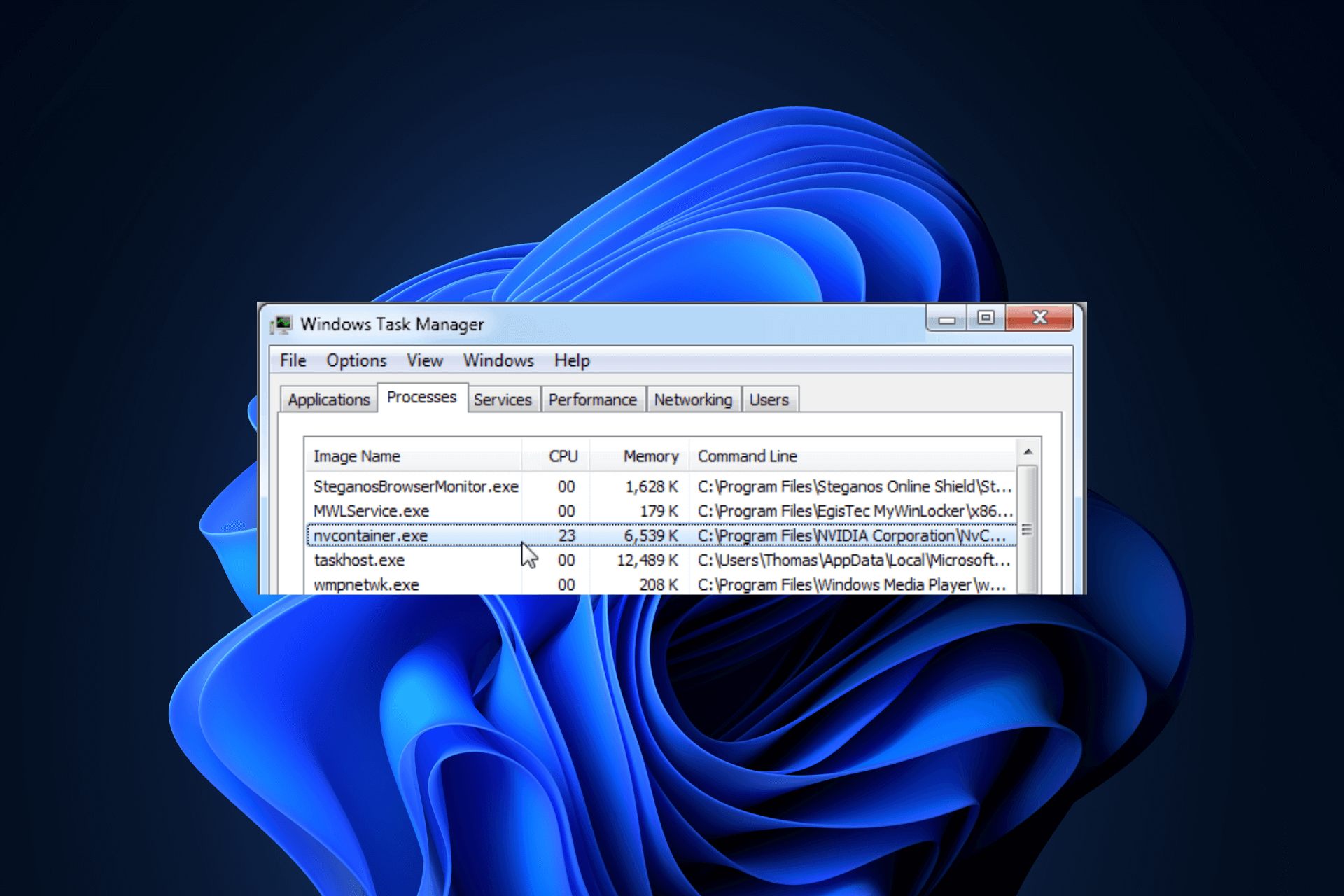Have you ever noticed an unfamiliar executable file running in your task manager named nvcontainer.exe and wondered what it does?
It can be worrying when you see unfamiliar files. You may wonder if it’s slowing your computer or if it’s harmful.
In this article, I’ll tell you what nvcontainer.exe is, what it does, and if it’s a problem. I’ll also guide you on disabling or removing it altogether.
What is nvcontainer.exe?
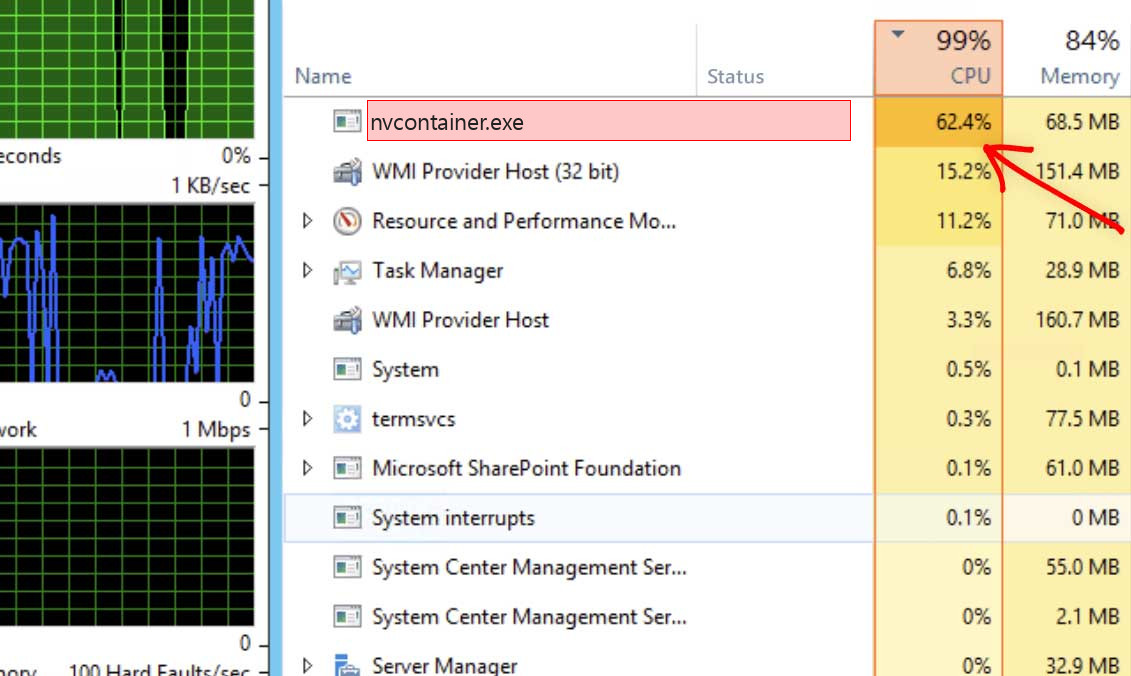
Nvcontainer.exe is an executable file associated with Nvidia Geforce Experience, a software suite developed by Nvidia to provide various features and optimizations for gamers using Nvidia GPUs. It is a vital part of the Nvidia ecosystem.
In short, nvcontainer.exe is a crucial component of the Nvidia software that promotes an enhanced gaming experience for users with Nvidia graphics cards.
What Does nvcontainer.exe Do?
The primary function of nvcontainer.exe is to run and manage several Nvidia-related processes, such as:
- Overlay: Enhancing the gaming experience by providing easy access to recording and streaming features directly in-game.
- Notifications: Keeping the user updated with new driver releases, updates, or important information related to Nvidia.
- Nvidia Services: Ensuring all Nvidia services operate smoothly and communicate efficiently with each other.
Please note that these functions might use a significant amount of CPU resources, and thus, a high CPU usage might be noticed when nvcontainer.exe is running.
This is generally normal, but an issue might need troubleshooting if it consistently uses high resources without any Nvidia-related tasks running.
Is nvcontainer.exe a Virus?
No, nvcontainer.exe file is not a virus. It’s an integral part of the NVIDIA software suite, specifically the Nvidia Geforce Experience, which manages and provides optimizations for gamers using Nvidia GPUs.
That said, it is possible for malicious software to disguise itself as nvcontainer.exe or to compromise the legitimate nvcontainer.exe process.
Suppose you’re noticing suspicious activities such as higher-than-usual CPU usage tied to nvcontainer.exe, or it’s located outside its usual file path (typically within the NVIDIA Corporation subfolder).
In that case, you should investigate further, possibly with the help of reliable antivirus software.
To confirm this, make sure the file is located under the default Nvidia folder in your computer, and always cross-check with the help of antivirus software.
Common Issues and Solutions of nvcontainer.exe
While nvcontainer.exe is an integral part of the Nvidia software suite, some users might face common issues.
Here, I will discuss these issues, including high CPU usage, and provide tips on how to fix them. Additionally, you’ll explore the relationship between nvcontainer.exe and specific software like Logitech G Hub.
High CPU Usage
Issue: One common issue you may experience is high CPU usage attributed to the nvcontainer.exe process. This can lead to a decrease in system performance and affect other applications running on the computer.
Solution: To resolve high CPU usage by nvcontainer.exe, follow these steps:
- Restart your computer to refresh the system and eliminate any temporary glitches.
- Update your Nvidia drivers and the Nvidia Geforce Experience software to the latest version, which may contain bug fixes or optimizations.
- Temporarily disable the Nvidia in-game overlay feature from the Nvidia Geforce Experience settings, as it might be causing higher resource usage.
- Monitor other applications that might be conflicting or causing high CPU usage with nvcontainer.exe.
Conflicts with Logitech G Hub
Issue: You may experience issues where Logitech G Hub, a customization software for Logitech peripherals, doesn’t work correctly with the Nvidia software, affecting applications like nvcontainer.exe.
Solution: To fix the issues between nvcontainer.exe and Logitech G Hub, follow these steps:
- Update both Logitech G Hub and Nvidia Geforce Experience to their latest versions.
- Run both applications as Administrator by right-clicking on the software and selecting “Run as Administrator” to ensure they have sufficient permissions.
- Temporarily disable any active profiles on Logitech G Hub to check if the issue is resolved. If it does, recheck the settings and adjust accordingly.
Consequences of Removing nvcontainer.exe
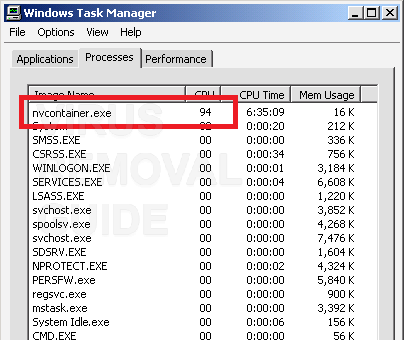
Before removing nvcontainer.exe, consider the consequences of removing nvcontainer.exe from your system, as it may affect the functionality of your Nvidia applications.
- Loss of Nvidia Features: Removing or disabling nvcontainer.exe may result in losing access to various features provided by the Nvidia Geforce Experience software, such as game optimization, in-game overlays, and wireless VR.
- Driver Updates: You may need to manually update your Nvidia GPU drivers after that since the software that automatically updates and manages drivers will no longer be available.
- System Performance: In some cases, removing nvcontainer.exe might reduce the load on the system’s resources and potentially increase your system performance. However, it may also lead to issues with hardware-software communication and game-specific optimizations.
If you’re all right with these consequences, you should begin removing nvcontainer.exe from your PC.
How to Remove nvcontainer.exe?
Disabling nvcontainer.exe
- Open Task Manager by right-clicking the taskbar and selecting “Task Manager” or pressing Ctrl + Shift + Esc on your keyboard.
- In the “Processes” tab, find the “nvcontainer.exe” process.
- Right-click on the nvcontainer.exe process and select “End Task” to disable it temporarily.
Completely Removing nvcontainer.exe
- First, make sure Nvidia Geforce Experience and any related software is closed.
- Press Win + R to open the Run dialog box and type “appwiz.cpl” without quotes. Press Enter.
- Navigate to “Nvidia Geforce Experience” in the list of installed programs.
- Right-click on it and select “Uninstall” to remove the software along with nvcontainer.exe and other associated components.
Please note that uninstalling Nvidia Geforce Experience will remove the functionalities it provides, such as game optimization and driver updates.
Conclusion
Understanding nvcontainer.exe can help ease your worries. You might need to disable or remove it sometimes, but remember this could affect your computer’s operation. The choice—whether to turn it off, remove it, or let it be—depends on your needs.