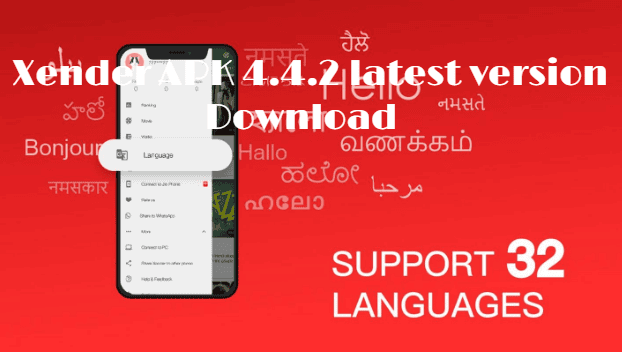Kodi is the revolutionary invention of the XBMC Foundation in terms of watching online content. With Kodi, you can convert your laptop, PC, Smartphone or tablet into a digital set-top box. Kodi is the amazing Media player which is also compatible with Apple TV, Chrome set and Amazon Firestick also. Amazon Firestick is also the best tool used by smart TV users across the globe. But in order to watch your desired content, you need to pay your hard-earned bucks to grab a subscription for different streaming services. But Kodi is totally free to use. In case you install Kodi on firestick then you can watch all the latest content for free.
Kodi apk 18.0-RC5 download the Latest update for Android (2019)
I am here to guide you how to install Kodi on Firestick. If you are looking for the same then you must have visited different pages but here I will narrate the easiest steps to install Kodi on Firestick so observe the post carefully.
Download & Install Kodi XBMC Media Center | Home Theater Software

How to install Kodi on Firestick: Complete Guide
You get huge streaming opportunities with Kodi on Firestick. If you have recently purchased Firestick but not aware how to install Kodi on it then you are in the right place. You require to follow these steps in order to install Kodi on Firestick:
Step 1: Formulate your Firestick for the installation of Kodi
- Initially, you need to visit the “Settings” of Firestick and choose “My Fire TV/Device” and then select “Developer OPtions“.
- After it you have to enable the “ADB Debugging” and finally turn on “Apps from Unknown Sources”.
- Then visit the settings again and open Prefrence>Privacy. At this step, you have to turn off the device usage data and collect app usage data.
How to Install VPN for Kodi in few Minutes – Best Kodi VPN guide…
Step2: Download and install ES File Explorer
Follow these steps to download ES File Explorer:
- On the home screen of Amazon firestick in the top left corner, you will observe a “Search” option, navigate it.
- Now head to the Amazon app store via the Search bar.
- Now type the ES File Explorer and after finding tap on the download button to begin downloading process.
- Finally, install the ES File Explorer in the firestick.
Step 3: Install Kodi on Firestick
In this step, you will learn how to install Kodi on Amazon Firestick. Take a look below to know for the same:
- First of all, you need to launch the ES File Explorer and after it open the Menu.
- Now go to Tools>Downloading Manager> Add New
- You will notice a popup menu inquiring for Name and Path.
- For installing Kodi in the path Field enter https://www.firesticktricks.com/kapk
- Then choose Download now and it will initiate the downloading procedure.
- After completing the downloading procedure tap on Open file.
- Now tap on Install button to start the installation process.
- Again hit the Install and within seconds the Kodi app will install in your Firestick.
The Kodi app will not appear on your home screen and to find the app navigate the Settings -> Applications -> Manage Installed Applications -> Kodi -> Launch.
Voila, now enjoy free stuff on your Amazon Firestick with Kodi.
Concluding lines
Well, guys like this you can easily install Kodi on your firestick. There are many more alternative ways for the same but here I have explained the easiest method. I hope now you will install the amazing media player on your Amazon Firestick and if you found the post informative then share it with your family and friends.
In case you find any complexity while installing Kodi then let me know below in the comment section. We will try to clear out your confusion. Stay in touch for more exciting updates till then goodbye.