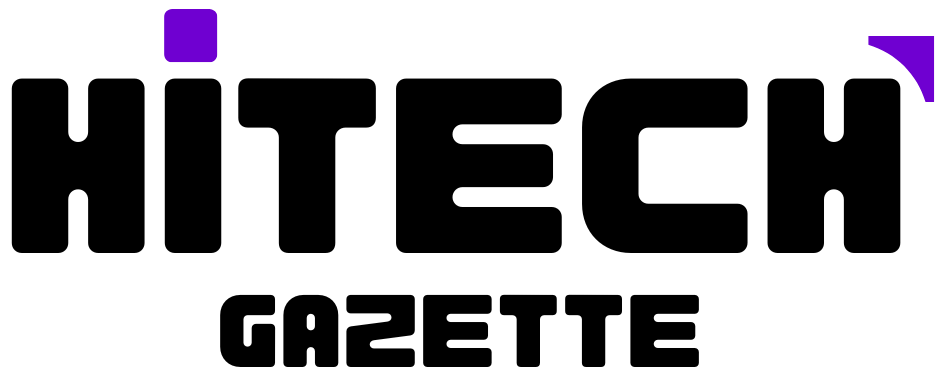In this article we are going to talk about .NET runtime optimization service; what it is, why is it important, what causes .NET runtime optimization service to use your CPU on a higher rate, and what we can do to stop this.
Whenever we go buy a new laptop or PC; we search for the best features according to our requirements but after a certain period of time our requirements changes but we are using the same PC, and now our PC is unable to take the load and is getting slow day by day.
But how is all this related to the problem we are dealing with, in this blog ‘high usages of CPU’. What is causing the high usages of your CPU, “.NET runtime optimization service” this particular term is causing all this mess?
What is .NET runtime optimization service and why is it important.
Ever heard of the term mscorsvw.exe; no, don’t worry it’s the mechanical term for .NET runtime optimization service. One of the core components of the Windows 10 mechanism. You must be thinking what is it used for?
Another term that you may or may not be heard of pre-compiling. Mscorsvw.exe uses this pre-compiling thing to give you an optimized performance while using your PC. .NET runtime optimization service loves to do its work without telling anyone, in the background.
Ever thought that how your software, programs and applications launch that quickly, it is because of the native image generator technology. And .NET runtime optimization service uses the same technology to launch software and applications quickly.
Read More: 6 Ways In Which Technology Has Changed The Betting Industry
Then think what will happen if your system doesn’t have .NET runtime optimization service, you can’t enjoy the fast launching of software and applications. It will waste your time my friend.
Why .NET runtime optimization service is causing high usage of your CPU?
The answer for this question is hidden somewhere in the way .NET runtime optimization service works. It is designed in a way that it only run your PC is not doing anything else, ant that is one of the reasons that it doesn’t take more than 5 to 10 minutes, .NET runtime optimization service recompiles all the framework in the background.
According to the complains of the users .NET runtime optimization service is unable to do its work properly, and here are some reasons why:
- Taking more than the normal run time, the optimization service is not up to mark.
- May be due to some reason your optimization service is corrupted or damaged by malware.
There are many more reasons, but now let’s focus on the solutions.
Solutions
Solution1: Remove the malwares from your system.
Run any antivirus you have in your system, if not have one, then download one please why are you damaging your system.
Do full Scan of your system, wait for the scan to complete. Don’t be impatient my friend it takes time.
Now see if your system has any malware, if yes then remove it.
Restart your PC and see if .NET runtime optimization service is still causing high usages of CPU.
Note: If this solution doesn’t work for you, we will look forward for the next one.
Solution2: Run Command Prompt
Type Run in the search bar, open the Run command. Shortcut Win + R
Type cmd in the Run command box, and then click on OK. After writing cmd in the Run command box you can also press ctrl + shift + enter to open the Command Prompt.
Make sure that Command Prompt is opened in Admin mode.
Now we have to run a code, different for both 32 Bit and 64 Bit systems.
For 32 bit, after writing each command press entre.
Cd
C:\Windows\Microsoft.NET\Framwork\v4.0.30319
ngen.exe (executable items)
For bit, after writing each command press entre.
Cd
C:\Windows\Microsoft.NET\Framwork64\v4.0.30319
ngen.exe (executable items)
Go to the task manager and check if .NET runtime optimization service is still showing high usages of CPU.
Solution3: Restarting Nvidia Telemetry Service
Go to the search bar, look for service and open service manager.
Now you have to search for Nvidia Telemetry Container Service. Open it by double clicking on it or whoever you just open it.
See if Startup type is selected as automatic. Make sure it goes to automatic.
Now, restart the service by first clicking on stop then on start.
Read More: 4 Easy Solutions to Remove DismHost Error Permanently
Conclusion
These are the three solution with which we came across during our research. If none of these solutions are working for you then do some more searching you will find one for sure.
And if we will get to know about some other solution, we will update it in the article. So, keep coming back to our site.
Your Views
If these methods are working for you just let us know by writing it down in the comment section, it will also help the readers.
And if you have some other method to solve the issue, you can tell us about it.