Open the task manager in your PC and CHECK, if you can see this –
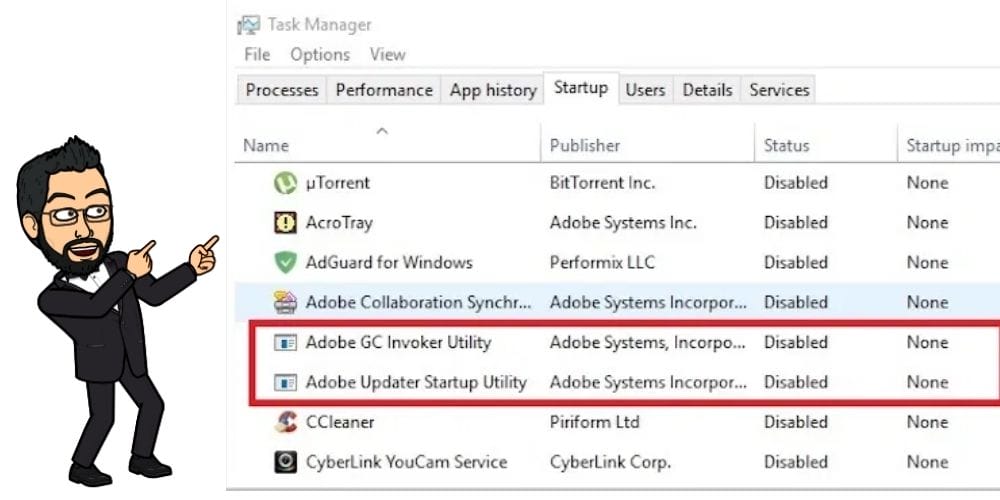
Do you’ve any IDEA what this is?
Is the process HARMFUL to your PC?
As you can see in the image, it’s showing up as not one but two Startup items?
Therefore, impacting the overall loading speed of your PC.
I know you’ve got too many questions in your head. Like why are you seeing this or how can you remove it from your PC.
Don’t worry. Heading forward, I’ll share everything you can do about this.
Let’s get started –
What is this GC INVOKER UTILITY?
Before I share what the hell is this GC Invoker Utility, let me tell you why you’re getting this.
The internal name, AGCINVOKERUTILITY.EXE gives away that it’s somehow related to Adobe Systems.
And to access the same executable file, you can head over to –
Program Files> Common Files>Adobe > Adobe GC Client in the C drive of your PC.
Is AGCInvokerUtility.exe a Virus?
Many of you might concern regarding the GC invoker utility. But let me make this thing clear – it’s not a virus that you can remove using anti-virus software.
In fact, under normal conditions, you won’t even find if it’s even there.
As I said in the beginning, the only time you’ll have an issue is when it’s set as a startup item or you’re directly encountering the AGCInvokerUtility.exe application error.
And this happens when a particular malware is acting up as if it’s GC invoker utility. Hence, resulting in bringing viruses to your Windows system, especially the ones that aren’t updated to the LATEST VERSION.
Should You Disable Adobe GC Invoker Utility?
Now comes the time to make a decision, should you disable this GC invoker utility?
Or let it be as it is?
If you’re looking to remove this executable file completely off your PC, do read the next 3 ways on how you can get rid of it (FOREVER).
How to Disable Adobe GC Invoker Utility Startup?
METHOD 1: Restart your Computer Using Safe Mode
The first method includes restarting your computer in SAFE MODE. You can do this by following these 5 easy steps. Let’s get started:
- Press the Start key on your keyboard to open the Start Menu.
- Then head over to the power button options to check all the POWER OPTIONS.
- Tap on the Shift & the Restart button at the same time on your Keyboard.
- Click on the TROUBLESHOOT icon on the screen and scroll downwards to modify the Startup Settings.
- Lastly, select the ADVANCED option and from there, click on the Restart option to enter into the safe mode with networking.
Now, check to see if the GC Invoker Utility still shows up in TASK MANAGER and affects the overall performance of your PC. If yes, then proceed with the 2nd method.
METHOD 2: Uninstall AGCInvokerUtility.exe Using Control Panel
- Firstly, press the start key on your keyboard to open the start menu.
- Then head over to the settings tab & from the provided list of options, select the apps option to proceed.
- Use your mouse pointer to select the APPS & FEATURES OPTION.
- Select the supposed malicious file agcinvokerutility.exe & right-click on it to see a drop-down list. In the list, click on Uninstall option to remove the software from your PC.
P.S. This use of this method is limited to Windows 10. So, try to apply it using the previous versions as you might run into some errors.
METHOD 3: Disable GC Invoker Utility Automatically using CCleaner
If you want to automate this process, then you can do this using a dedicated software called CCleaner. You can download its latest version for free from the link given below –
Once installed, first head over to…
✅STARTUP
✅Then TOOLS.
✅And at last PROGRAM.
From there you can easily disable the unwanted process.
Frequently Asked Questions
Should I disable GC Invoker Utility?
GC invoker utility is a background process by Adobe. Remove it only if the process is using too much of your PC processes.
What does Adobe GC invoker utility do?
The AdobeGCClient.exe is a process that runs in the background to check the Adobe Software Integrity Service validation testing. It checks for any tampering done with Adobe Software program files
CONCLUSION
In this post, I’ve shared both the Automatic & Manual ways to stop the GC invoker facility to RUN in the background.
If you don’t have much time, go with the one where I’ve explained everything using the CCleaner.
The rest of you can use the two manual methods to completely wipe off the error from your Windows PC. That’s all for now.
If you’ve got any questions about the same then shoot them down in the comments section given below.



