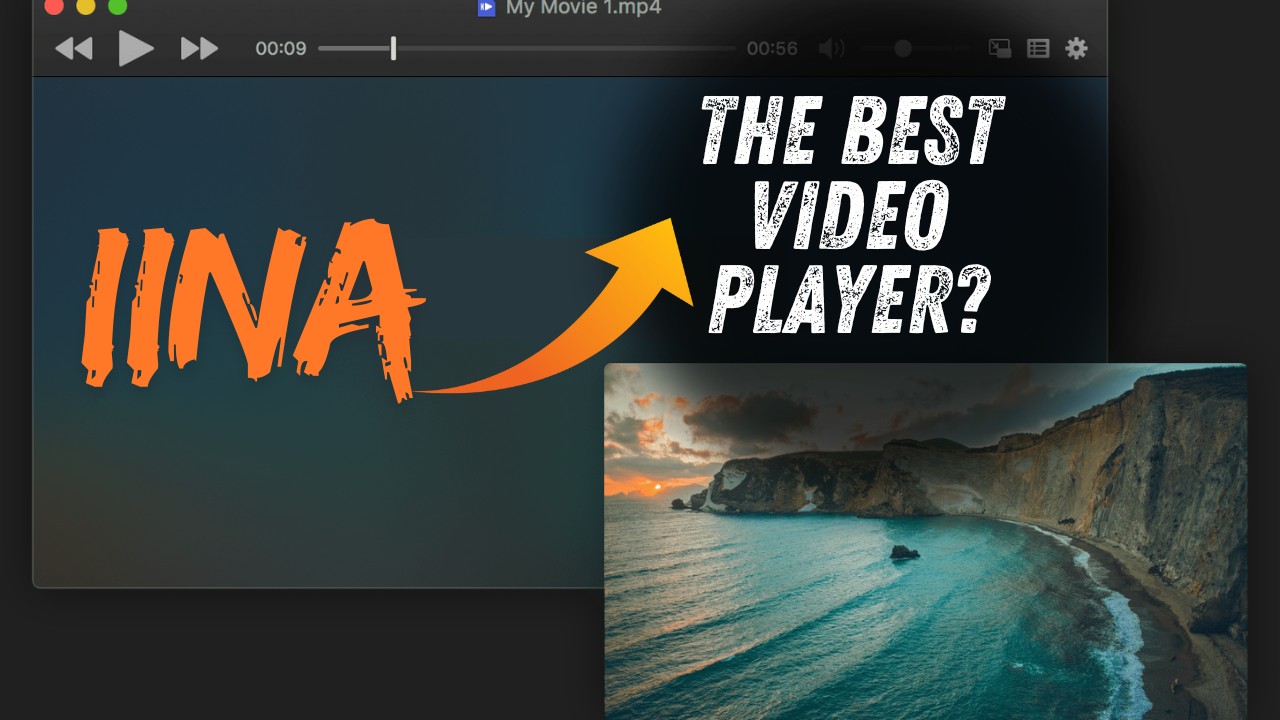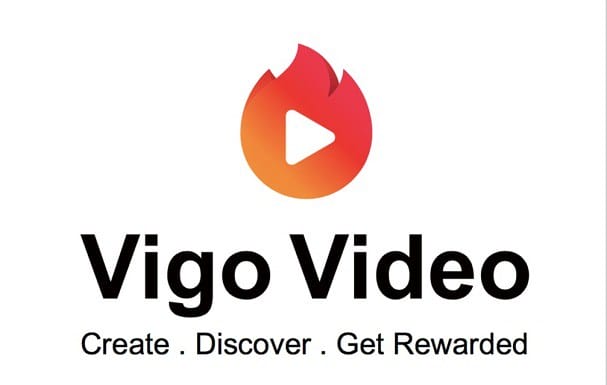Sapphire Secure offers 4000+ live channels, including 400+ HD channels. In addition, you can watch 4K UHD content on your TV using this IPTV service. The list includes a wide range of movies, sports, music, news, education, kids’ programs, and much more.
And also, you can find premium sports channels like NBCSN, ESPN, FOX Sports here.
However, the sad part is, it’s not yet available on the Amazon or Google Play Store. So, you will have to sideload it using an Android OS emulator like BlueStacks or Andy OS.
In this guide, you will get step-by-step instructions with screenshots for installing Sapphire Secure IPTV on Fire TV Stick and other Android devices manually.
You will also learn to reset the Sapphire Secure account password and get M3U and EPG playlists for IPTV Smarters.
As Sapphire Secure is a third-party app, some technical issues can be present. So, I have addressed those issues with troubleshooting steps in this article. Now, let’s get started with it:
Features of Sapphire Secure IPTV
Sapphire Secure IPTV is Affordable
Sapphire Secure IPTV is one of the most affordable and easy-to-use IPTV services currently available. It provides you with thousands of channels worldwide, including movies, shows, sports, and kids programming.
Provides Access to 100s of Radio Stations
In addition to the hundreds of channels, they also give you access to over 100 different radio stations, so if you’re looking for the best IPTV service, this would be it!
Free Trial Period: They are giving a free trial period, so if you are worried about their service quality, you can get a free period to check their service quality.
Subscription Plans
You can watch as many channels as you like without being charged extra fees. They only charge you for their monthly subscription, which is only $5 a month. There isn’t a better deal with that tiny price tag anywhere else!

Why You Should You Choose Sapphire Secure IPTV?
Many people search for IPTV because they are very convenient and cheaper. However, the most important thing you have to look for in any IPTV service is their channels list. There is no service use if the channel list of services is not up to the mark.
The biggest problem with other IPTV services is that they provide only hundreds of channels while some provide just more than 50 channels, which is terrible. But Sapphire secure provides thousands of media, which is why it’s the best IPTV service.
Another important thing you have to look for in any IPTV service is its streaming quality. If their streaming quality is not up to the mark, then there is no use of such IPTV; that’s not the case with Sapphire secure; if you have a good speed internet connection, you can easily stream up to 4K quality without any lag.
Sapphire secure provides high-quality streaming, and if you want to record your favorite episode of your favorite show, you can do that easily with Sapphire Secure IPTV.
How to install Sapphire Secure IPTV on FireStick
Before installing the sapphire secure IPTV on your jailbroken Firestick, you must set up the downloader app on it. This app will help you sideload any apk file, which means that you can install a third-party app without having the Google Play Store. So, if you don’t have this app installed, then follow the steps given below to install this app:
How To Install Downloader App On Firestick
- First of all, open your FireStick device and go to the settings menu. Now scroll down and click on the device.
- Now click on Developer options.
- Scroll down again and select Apps from unknown sources.
- Now go back to the home screen and search for Downloader in the search bar of your FireStick.
- Now select the Downloader app and click on the Download option.
That’s it! You are all set to download any third-party apps using this powerful application.
Installing Sapphire Secure on FireStick via Downloader
Steps to install Sapphire TV app on Firestick:
Step 1: First, you need to download the sapphire tv apk file and transfer it to your Firestick. Now open the downloader app on your Firestick and enter the following link https://apklord.com/en/sapphire-secure-apk to download the sapphire tv apk file on your Firestick.
Step 2: Scroll down to the end and tap ‘OK’ for downloading the file.
Step 3: Now that it has been successfully downloaded, go back to the home screen and open the ‘Downloads’ section.
Step 4: Now tap on ‘sapphire-tv-2-2.apk’, which is your sapphire tv apk file, and you are done with installing Saphire TV on FireStick.
Sapphire Secure IPTV Not Working? How to Fix it?
When you cannot use the app, it is essential to remember that your Internet connection may be a problem. This can range from an IPTV server being down to a bad WiFi connection.
The first thing you should do is check if your Internet connection is working correctly. You can do this by going on YouTube and playing a video. If you cannot load any videos or take forever to load, your Internet is not working correctly.
The next thing you should check is whether or not your router is connected to a modem properly. You can do this by turning off your router and then turning it back on again. Once your router has been rebooted, try loading the IPTV app again. If the app still does not work, there is probably an issue with the router itself. Alternatively, you can also follow these steps to eliminate the errors you’re getting.
How to Fix the Sapphire IPTV Not Working Issue?
You can follow the simple steps given below to get it resolved:
1. Restart your phone.
2. Update your application by going to the play store and updating it.
3. Make sure you have all the latest updates from your service provider.
4. Reboot your router.
5. Change the DNS server of your internet connection to 8888 or 19006.
6. Check with your Internet Service Provider (ISP) if there is any problem with the internet connection on their side.
7. Change the DNS server of your cable connection back to its original setting again.
Conclusion
Even though you rarely encounter such errors, fixing them without any help gets challenging.
So, in setting up Sapphire IPTV on your device, if you’re facing any problems, do let us know in the comments section given below.