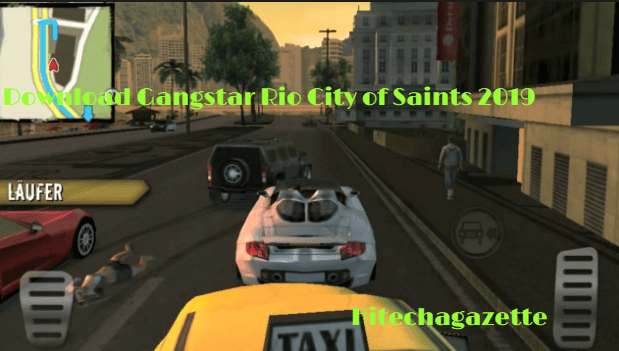From the last one year I have been playing roblox on my mobile.
I recently purchased roblox premium and was on my way to create something awesome.
However last week one of my friend told me that he purchased a Chromebook and he doesn’t know how to install roblox in it.
He was having some difficulties. So, he called me for the help.
Well, I asked around, searched the web and found some instant solutions.
If just like my friend, you are looking to play roblox on your Chromebook then this post is your only way to go.
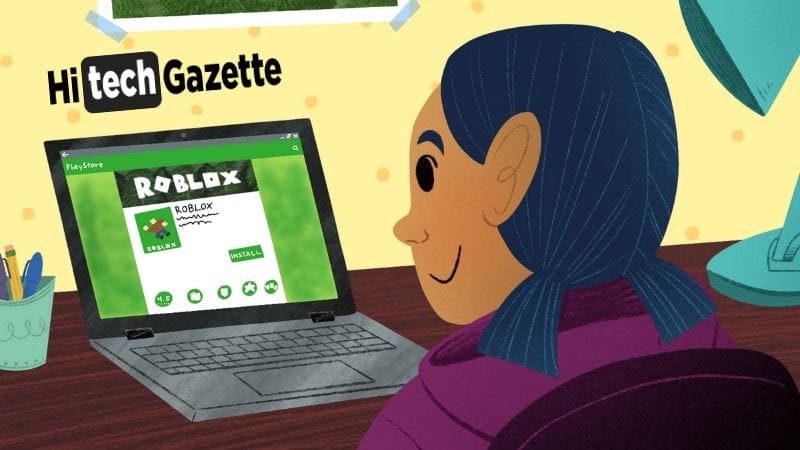
Is It Possible to Play Roblox on Chromebook?
When my friend called me he was in full-on panic mode as he read somewhere that Chromebook does not support roblox.
After years long experience of Roblox, his worrysome reaction was quite common. So before I go ahead let me clear out this doubt for you – Can you play roblox on Chromebook or not?
Well, despite being one of the highest grossing video game, Roblox is available on only handful of devices.
So, is Chromebook there on the list?
Well, officially YES.
Every Chromebook that does come with the Play Store support can easily play roblox on their device.
However, what about those Chromebooks that does note have the Play Store support.
Well, don’t worry as going further, I will explain how to install roblox on Chromebook with or without the Play Store support.
So, continue reading the post to find out how.
How to Install Roblox on Chromebook?
As I said above, there are two ways that you can use to download and install roblox on your Chromebook.
The first one is with the help of Play Store and the second one is without the help of Google Play Store.
NOTE: Before installing roblox on your Chromebook, make sure it is updated to the latest version. Otherwise don’t complain if you run into some compatibility issues.
How to Install Roblox on Chromebook with Play Store?
- First open the play store app on your Chromebook and try to find the roblox game
- After locating the game, simply click on install to start downloading and installing roblox on your Chromebook.
That is easy, isn’t it?
However, there are some chromebooks where Play Store is disabled by default.
That is quite strange but there is nothing you can do except enabling it. So, here’s how you can do this:
First, pull down the notification bar and from there open the settings page of your Chromebook
In the left pane, click on the apps tab and enable the app Play Store.
Once enabled, you can easily download and install roblox on your device like the way I have explained at the top.
How to Install Roblox on Chromebook without Play Store Support?
Even though every Chromebook comes with the pre-installed Play Store.
It is only the school issued chromebooks are restricted with some limitations.
Limitation that comes in the form of no official Play Store support.
That is great from parent’s point of view as most kids wastes their time by playing games all the time
So it’s important to have some restriction in place. But if you want to bypass the same restrictions occasionally for the Roblox installation?
Well, there is a way that you can use to install roblox on Chromebook even without the Play Store support.
And that is with the help of Arc Welder.
Do you know what it is?
Or what this app ever does?
Well, in simple words, it converts your Android apps into a Chrome OS compatible application.
That’s good isn’t it with the help of arc welder you can easily convert the Android version of Roblox into a Chrome OS version of the game.
Now, without wasting more time, let’s get started:
- First, download the Roblox application APK file and save it to your desired location for later usage.
- Now open the Chrome Web Store and search for a free chrome extension volt arc welder.
- Install the extension on your Chromebook OS based PC.
- Once installed, launch the extension as it will ask you for the location where you have saved the Roblox APK file.
- Take the arc welder extension to that particular folder and select Roblox.
- That’s it. Select the form factor of either smartphone or a tablet and click on the test button. Within few seconds, Roblox will launch automatically.
Final Thoughts
As you can see, setting up robloxon Chromebook is as Easy as installing Roblox on your smartphone.
I hope with this post, you would be able to install and play Roblox on your Chromebook.
That is all for now.
If you are facing any trouble setting this up, then do let me know about the roblox error code in the comment section.