I am a big Roblox fan.
Last time I was facing problems because of Roblox error code 277.
Now Roblox error code 267 is killing me.
Every time I try to play this game for more than five hours.
I am getting this message – DISCONNECTED. You are kicked from this game | Error code 267. Just like this –
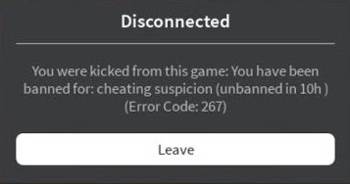
Have you faced this error, too?
Don’t worry too much if you are facing the exactly same error.
Because after trying different solutions, I have finalized these five Solutions that will certainly fix the issue no matter how serious the problem is in your case.
What is Error Code 267 in Roblox?
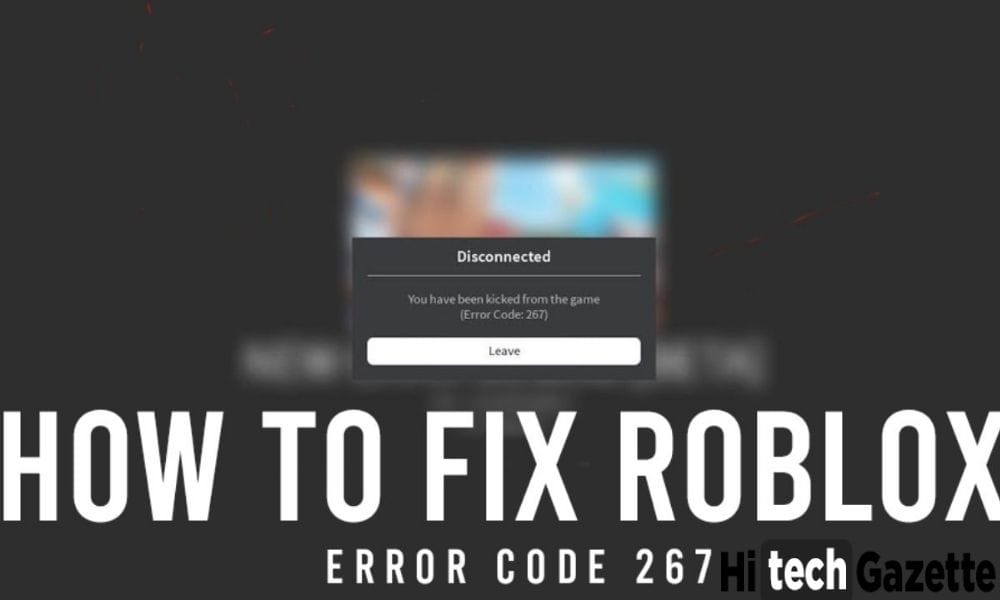
Every time a Roblox video game suspect that you are using doing any suspicious activity than as a countermeasure, blocks you from further gameplay & returns error code 267.
What type of SUSPICIOUS ACTIVITY?
Activities like
✅Windows firewall blocking the Roblox game server
✅Corrupted game file
✅Or illegal in-game hacking activities.
So, have you done any of the illegal activities?
Probably not right?
Then why are you getting this error?
Well, thanks to the game developers you’re getting this error because of the illegal insertion of scripts.
As I said above the game, as soon as the game detects any suspicious behavior from a player it uses countermeasure actions by kicking you out of the game.
So how would you fix this error now?
Well, there are a lot of ways to fix the error and after trying out tons of solutions, I am certain that the 5 solutions that I’m gonna share next will probably work for you too.
How to Fix Error Code 267?
These are the five solutions that will definitely work for you.
NOTE: All these solutions work for Windows 7, Windows, and Windows 10 PC.
Let’s get started:
SOLUTION 1: CHECKING THE INTERNET CONNECTION
Well, the first thing you need to check is whether your internet connection is stable or not.
You can do that by:
- Pressing Windows + I keys together (This will open up the settings window).
- Now head over to the internet connections option in the Update and security menu.
- There you will see a troubleshooter option, click on it run.
- Wait for some time as your PC detects any internet-related issues.
NOTE: Also, you can use the speed testing website to see what ping you’re getting. If it’s higher than the normal range then contact your internet service provider to fix it as soon as possible.
SOLUTION 2: USING UPDATED CHROME BROWSER AS DEFAULT
Do you still use outdated Internet Explorer to open Roblox on your windows PC?
Well, if that’s true, then you have brought this trouble on yourself.
Now, the best solution for you would be to use the latest Google Chrome browser as default.
Once installed you can play through with it by using these chrome extensions for a better online experience.
SOLUTION 3: RESETTING INTERNET BROWSER SETTINGS
If your browser is the main culprit behind the error code 267 then the perfect solution for you would be to do a simple reset of your default browser.
And you can do that by following these simple steps:
- Open Google Chrome on your PC.
- Head over to its settings and go to the advanced options menu.
- There you will see a reset button, click on it to reset your browser to DEFAULT.
- Once it’s done close the browser and launch Roblox once again to see the game working fine.
SOLUTION 4: DISABLING EXTENSIONS
Don’t tell me you are still using ad blockers.
Well, if that’s the case then these adblockers might be blocking you from loading the Roblox video game properly on your PC.
Now what you can do is head over to the manage your extensions option to find the list of extensions such as ad blockers, popup blockers, & video blockers.
Try testing this by disabling all these extensions one by one and see if you are getting the same Roblox error code 267 again or not.
SOLUTION 5: RE-INSTALLING ROBLOX
Even after trying all these solutions, are you still unable to fix or bypass the Roblox error code 267?
Well, then the only way out for you is to reinstall Roblox on your PC
But before installing it again, you need to uninstall it completely from your PC.
And how would you do that? Do you have any IDEA?
Well, it’s simple.
- Press window + S keys together to search for Add or remove program options in the system settings.
- Now, this will open all the installed apps of your PC, head over to Roblox, and click on uninstall to remove the Roblox game completely from your PC
- Before you install Roblox again, make sure you have enabled any of these premium VPN services.
- Once enabled, install the game using the .EXE file. After installing the game reboot your PC to get rid of Roblox error code 267 forever.
Final Words
I hope the 5 solutions mentioned above would fix the Roblox error code 267 permanently for you.
That’s all for now.
If you are still facing any kind of issue then don’t hesitate to ask me about its solution in the comments section given below.


