Imagine, you’re living alone in an apartment & for some official work, you must go out of town for a week.
In your absence, there’s no one to take care of your home.
Then comes a twist.

Someone breaks into your house and steals some of your precious possessions.
What would be your plan of action? Naturally, you’ll report the incident to the police.
But what if you could prevent all this by installing home security cameras in your household? Today, a home security camera is the need of the hour. That’s why I include this to every homeowner as a must-have home appliance.
And if you do not have one at the moment, you can purchase a popular choice among homeowners – Wyze Cam.
Although this can also be used as a video camera, its small size makes it an even more practical choice as a home surveillance device.
Now, coming to this post, here I’ll explain why you should go with the Wyze cam.
And if you’ve decided to go with it, I’ll share the complete process to set up the Wyze app for PC, Android & iOS.
Let’s get started:
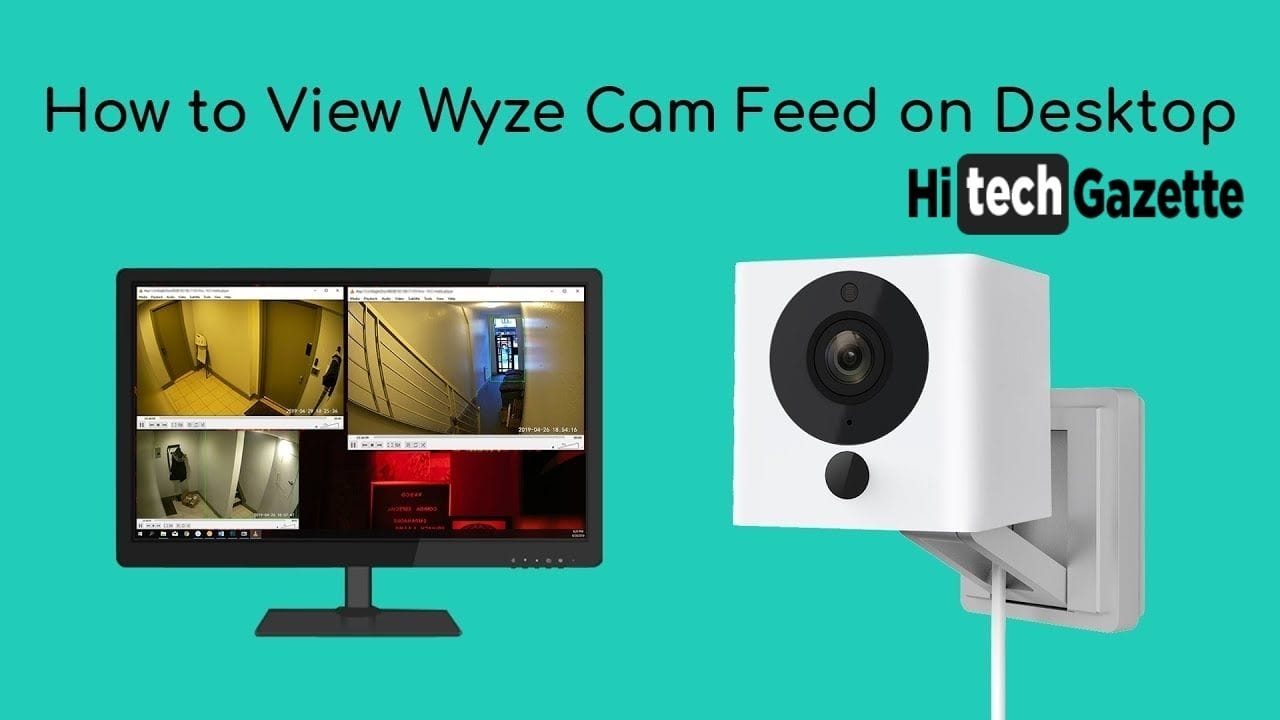
Why Wyze Cam is the Best Choice For Home Surveillance?
If you ask multiple Wyze cam homeowners, everyone will share their unique experience. But coming up next, I’ll only share some of the common reasons why the majority of people prefer Wyze Cam over any other brand.
High-Resolution Camera
Wyze Cam V3 packs up a 1080p full HD camera. Along with this, it comes with a 2.88mm focal length 110 degrees wide angle with a 1/2.9” CMOS sensor. Therefore providing a base to the crystal clear imagery.
8X Zoom Capabilities
The listed camera hardware makes it possible for you to zoom in the live feed up to 8X level & still, Wyze Cam v3 doesn’t lose its ability to focus on details.
Sharp Night Vision
Wyze Cam V3 comes with F 2.0 aperture, four 850nn infrared LEDs and IR cut filters to provide Clear Visuals even in the darkness for a distance of up to 30 feet.
Therefore making it a perfect choice for anyone looking to keep an out on their house for up to a certain distance.
Indoor & Outdoor Use
I will be honest with you. There are many home surveillance camera that comes with 1080p resolution and camera hardware similar to the Wyze Cam V3.
But its indoor and outdoor usage makes it different from the rest as it is an IP65 rated weatherproof home surveillance camera that can tolerate the temperature ranging from -4 degree Fahrenheit to 113 degrees Fahrenheit.
Take this camera and set it up anywhere to protect the inside or outside of your premises. It will withstand any weather condition that is put in front of it.
Dual IR Light System
Wyze Cam V3 comes with two IR lights:
✅Near IR lights
✅Far IR lights.
The first light system is invisible to your eye. Therefore avoiding any possibility of you coming in contact with any of the Red dots.
The second IR light system is useful for outdoor purposes. The far light helps in getting clear visuals from a distance.
Mini Siren Feature
With this Wyze Cam, you don’t even have to call the police as soon as it detects any Intruder intruder near your house.
It puts them away using a mini siren that runs on the improved speaker.
Versatile Mounting
After Wyze Cam V2, ergonomics are the best part of Wyze Cam V3 as you can mount it anywhere you want. To be exact, you can mount this camera in three different ways:
- Secure Screw Mount
- The 1/4″ mount.
- Easy magnetic mount onto your existing mount.
Real Two-Way Talk
Just like the push-to-talk feature in the Discord App, Wyze Cam V3 comes with a real two-way talk where you can interact with someone who has come to your home in your absence.
Smart Motion Detection
It would be a complete waste of home security cameras If you have to keep looking at it 24/7.
Thankfully that’s not the case with Wyze Cam as it notifies you whenever it detects any suspicious movement around your home. This is possible because of its. Improved motion detection feature.
Smart Sound Recognition
In case there is some sort of short circuit in the wiring of your house and this leads to any kind of smoke and virus, Wyze Cam lets you know about it by detecting the exact sound pattern.
How to Set up Wyze App for Mobile?
As compared to setting up the Wyze app for PC, this process is quite easy.
All you have to do is follow these steps first:
- First, click either the Google Play Store or IOS app store link to open the installation page of Wyze cam on your device.
- Once you are on the app store page of the Wyze app, install its application on your device.
- After the installation, sign in to your Wyze account where you have linked and synced up to your Wyze camera.
- Once everything is done as explained, you can live stream the footage 24/7 right in the palm of your hands.
How to Set Up Wyze App for PC?
- First, download and install the BlueStacks app player 4 on your PC.
- Once installed create a bluestacks account and if you already have one, use your existing account details to sign in to the software.
- After signing in to your bluestacks account, Google Play Store, and search for the Wyze app on it or alternatively, you can also download its APK from the popular website APKmirror.com.
- Once the APK is installed, run it on BlueStacks and follow the same process as you do while setting up the Wyze app Mobile.
Note: You can follow the same steps for setting up Wyze app on your Mac.
If you’re still having a hard time when setting this up on your PC, take a look at this video & make the complete process seamless for you:
Final Thoughts
If you’re planning to buy the Wyze cam for your home surveillance then the two methods posted at the top are the best way to set up the live video feed from your home.
Once you detect any unusual activity anywhere near your home, I would recommend you call the police immediately.
That’s all for now. If you’re having any issue in setting up Wyze Cam for PC or Mobile then you can ask for my help in the comments section given below.