Before you achieve high FPS to play Zenless Zone Zero on your PC, it’s super important for you to set up its PC client and controller(if needed).
And with this post, you can make sure that you’ve got everything set up just right as this post covers –
- Downloading and installing the game,
- Getting your controller set up and
- Make sure your in-game setting works to make sure ZZZ runs smoother.
Downloading and Installing Zenless Zone Zero on PC
Step 1: Visit the Official Website
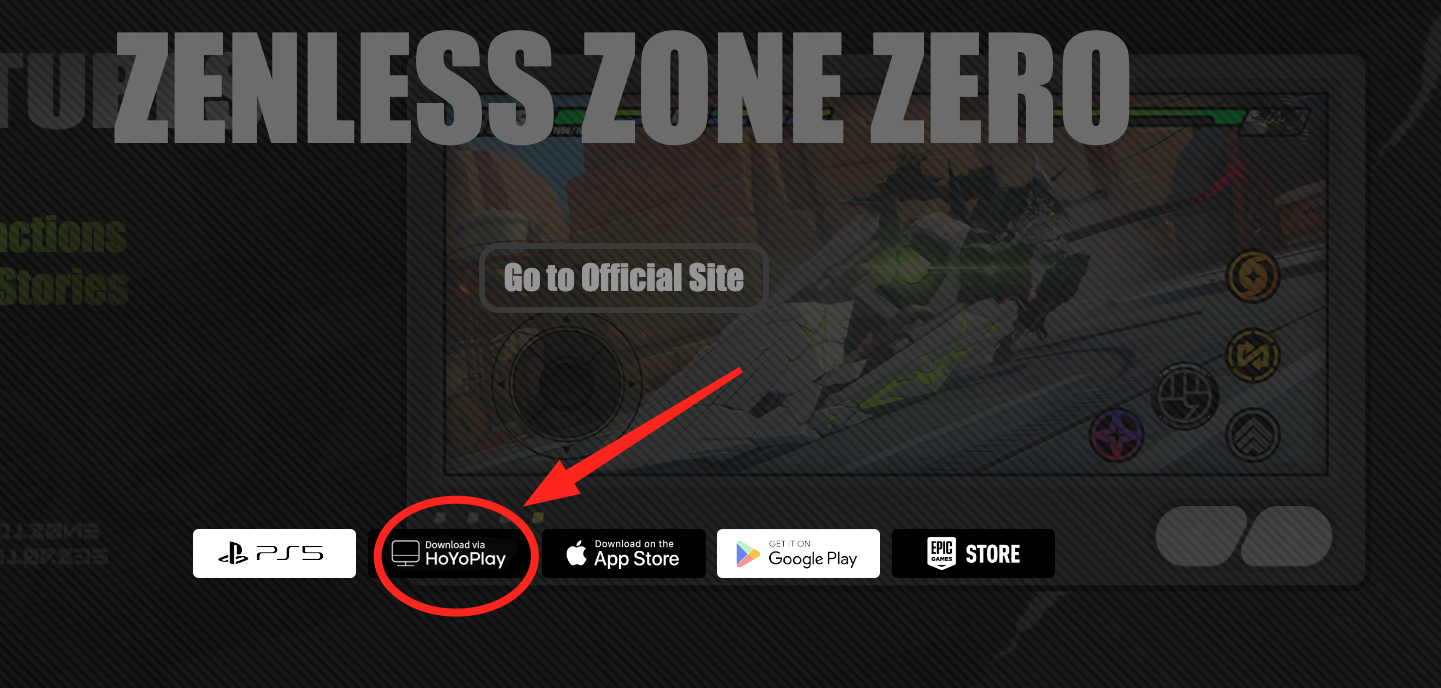
First up, you need to go to the official Zenless Zone Zero website.
Step 2: Download the PC Client
Download the Game: Look for the download button on the website. Click “Download Now” to start getting the Hoyoplay installer.
Note: Zenless Zone Zero is owned by Hoyoverse and by installing its client you would be able to play the game on your PC.
Step 3: Installation Process
- Start the Installer: Once the HoyoPlay Installer is downloaded, double-click the installer file to open it.
- Say Yes to Changes: Your computer might ask if it’s okay to make changes. Just click “Yes.”
Step 4: Custom Installation
- Change Installation Directory:
- Instead of the quick install, choose “Custom Installation.”
- I would like you to change where the game installs from the C:\ drive to another drive like D:. This saves space on your main drive. Make a new folder called “ZZZ” for the game files.
- Select Additional Options:
- Desktop Shortcut: Turn this on if you want an easy way to start the game.
- Start When Computer Turns On: This is up to you.
- Finish Installation: Click “Continue and Install.” The computer will now download and set up all the needed files..
Initial Game Setup
Step 1: Launching the Game
Once you’ve installed everything, it’s time to start playing! When you open the game, you’ll see the main screen. Don’t worry if your mouse doesn’t work right away – just press the Alt key, and you’ll be able to use it for a bit.
Step 2: Access Settings
I would always like you to check the settings before I start playing. To do this, just hit the ESC key on your keyboard. This takes you to a menu where you can adjust things to make the game run smoothly on your computer.
Configuring In-Game Settings
Graphics Settings
- Display Mode:
- You can choose between Windowed or Full Screen. I usually go for Full Screen – it feels more immersive.
- Resolution:
- Pick what works best for your monitor. If your game’s running slow, try a smaller size.
- Image Quality:
- High: For powerful PCs.
- Medium: Standard quality.
- Low: For lower-end PCs.
- FPS (Frames per Second):
- You can set it to 30 or 60 frames per second, or Unlimited. I’d avoid Unlimited unless you have a super-fast computer.
- V-Sync:
- This makes the game match your screen’s speed. Turn it on if your monitor can handle it.
- Rendering and Anti-Aliasing:
- Balance based on your PC’s performance. TAA (Temporal Anti-Aliasing) reduces jagged edges but may add to system load.
- Shadow, FX, and Reflection Quality:
- You can make these look better or worse depending on your computer’s power.8rt
Other Settings
- Volumetric Fog and Bloom: Lower or disable these if system performance is an issue.
- Color Filter Strength: Adjust according to personal preference.
Remember, it’s all about finding the right balance between how good the game looks and how smoothly it runs on your computer!
Setting Up the Xbox Controller
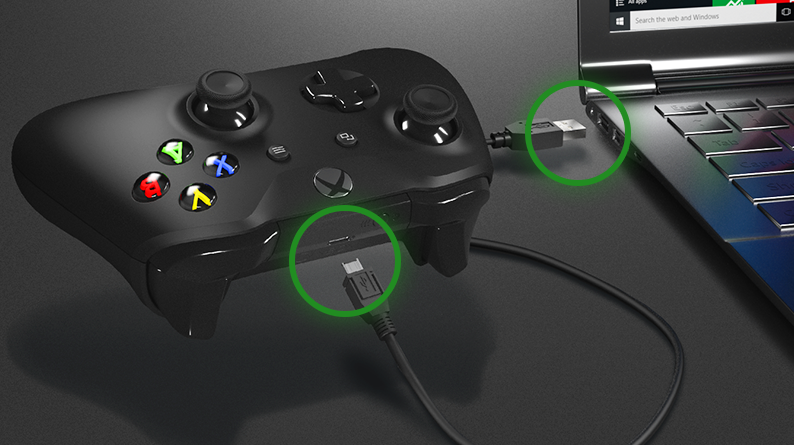
A controller isn’t mandatory to play Zenless Zone Zero on your PC. If you want, you ‘ve the option to play this game using your keyboard.
Step 1: Switch to Controller Mode
- In-Game Settings:
- Look for the “input” section. You’ll want to change it from “Mouse and Keyboard” to “Controller.” The game might ask if you’re sure – just say yes!
Step 2: Controller Configuration
- Customize Controls:
- You can make each button do what you want. Just pick a control and press the button you want to use for it on your controller. It’s that easy!
- Switching Back to Keyboard:
- No worries! Just hit the ESC key, and you’re back to keyboard mode.
Step 3: Testing the Controller
- Combat Practice:
- The best way to get used to your controller is to jump into a fight! Usually, X is for basic attacks, Y for special moves, and the shoulder buttons do other cool stuff.
Summary
I always find that taking a little time to set things up makes my overall gaming experience better.
So you should try that too.
Now that you’ve got your PC and controller all set up for Zenless Zone Zero, you’re ready for incredible fun.



