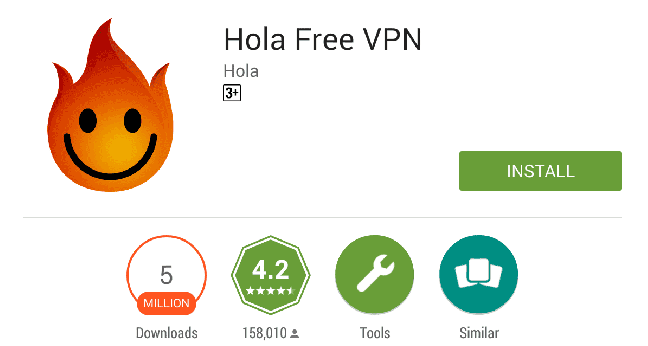We all want smooth gameplay, right? In Zenless Zone Zero, getting your FPS (frames per second) from 30 to over 120 can make your gaming experience so much better.
Let me show you how to optimize your system for your PC so much so that your PC’s low FPS gets boosted to 120+:
Optimizing Windows for Gaming
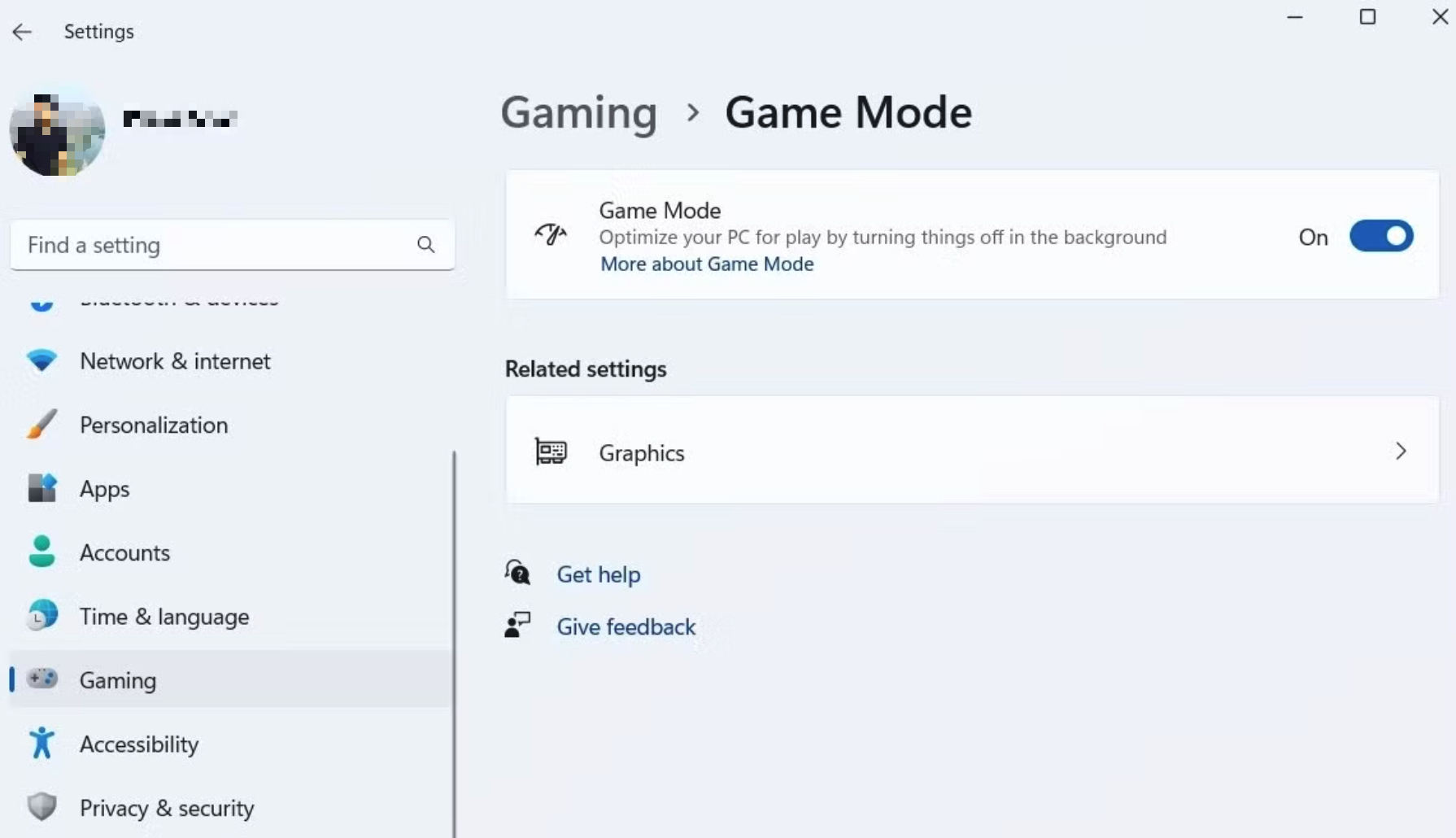
- Turn on Game Mode
- Turn off Xbox Game Bar
- Adjust Capture Settings
- Enable Hardware-Accelerated GPU Scheduling: If you have an NVIDIA 1000 series or newer graphics card, enable this setting. It helps reduce bottlenecks and can provide a 2-5% performance boost
- Update your drivers
- Both AMD and NVIDIA offer image scaling technologies (AMD’s Super Resolution and NVIDIA’s NIS). By lowering the resolution within the game and allowing software to upscale it, you can gain significant FPS boosts with minimal impact on image quality.
NVIDIA-Specific Settings

- Adjust 3D Settings
- Low Latency Mode: Ensure this is enabled for faster response times.
- FPS Lock: To stay within your monitor’s refresh rate range (especially useful for G-Sync monitors), set a global FPS limit slightly below your refresh rate.
- Turn off ECC State as this prevents your VRAM from slowing down.
- Use the right screen resolution and refresh rate
- Enable G-Sync for both windowed and full-screen modes to reduce screen tearing and enhance synchronization between your GPU and monitor.
System Power Settings
Set your power option to ‘Balanced’ or ‘High Performance’. On laptops, ensure you’re using performance-centric profiles provided by your laptop’s manufacturer.
Intelligent Standby List Cleaner (ISLC)
This tool can help manage and clean up RAM usage, useful if you’re running low on memory resources. Ideal for systems with less than 16GB of RAM.
Overclocking
Overclocking your CPU and GPU can also contribute to FPS gains. However, be cautious and avoid adjusting voltages by constantly monitoring CPU-Z application on your PC.
In-Game Settings Optimization
- Use fullscreen mode.
- Set FPS cap to unlimited on PC.
- Lower graphics settings like anti-aliasing, shadows, and effects.
- Turn off post-processing effects.
Wrap-up
By following these tips, you should see a big improvement in your FPS. This will make your game run smoother and be more fun to play. If you have any questions about your specific setup, feel free to ask in the comments.
Keep tweaking these settings until you find what works best for your PC.