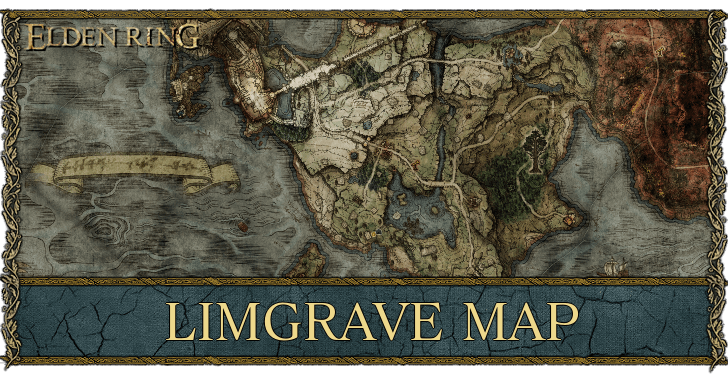Fallout London is a huge mod for Fallout 4 that has lots of people excited. Set between Fallout 1 and 2, this unofficial mod takes us out of the USA to explore a post-apocalyptic London for the first time in the series.
The mod offers a map as big as Fallout 4’s main game plus the Far Harbor DLC combined. You can expect around 90 hours of gameplay spread across 15 different areas of London.
If you’re still not convinced, let me tell you 10 reasons why you’re making your biggest mistake by not installing it.
Why Should You Try Fallout London Mod?
1. Total Overhaul Mod: Fallout: London is a huge overhaul mod for Fallout 4, similar to how Enderal changed Skyrim. It brings a new setting, new gameplay mechanics, new enemies, new weapons, and more.
2. New Setting: The mod is set in London, offering a fresh experience away from the US. The map is large, about the size of Boston and Far Harbor combined.
3. Unique Groups:
- Hooligans: Like Raiders.
- Isle of Dog Syndicate: British gangsters.
- Beef Eaters: Cannibals.
- Jack Tars: Navy-themed enemies.
- Vega Bonds: Gangsters like Peaky Blinders.
- Tommy’s: World War I soldiers.
- Wealthy Gentry: Upper-class group.
- Revolutionary Fifth Column: Rebel group.
- King Arthur Cosplayers: Theme unknown.
- Pistols: Anarchists.
4. British Culture: Everything in the game has a British twist. Your Pip-Boy is now called the “Attaboy,” an old-school device with new animations. Computers are replaced with old-fashioned touring PCs, resembling the Omega.
5. Improved Dialogue System: The dialogue system is like Fallout: New Vegas, with more options and a silent protagonist, focusing more on interactions.
6. Fully Voiced Characters: All characters are fully voiced, including some real actors. A former Doctor Who actor narrates the famous “War Never Changes” opening.
7. Harder Gameplay: The game is tougher than the original Fallout 4, with fewer resources, costly healing items, and powerful weapons. Players start with negative traits that can be removed by advancing the main quest.
8. New Weapons and Enemies: The mod features new guns with unique reload animations and new melee weapons. Players will face various new enemies, including foxes, giant ladybugs, and weird lizard creatures.
9. Detailed Mission Design: Missions have varied, unique goals with big set-piece moments and strong environmental storytelling. Some areas are dense and tricky to navigate, adding to the immersion.
10. Settlement and Crafting Systems: The mod includes Fallout 4‘s settlement system. A special addition is the tea crafting station, a nod to British culture.
How to Set up Fallout: London
Installing Fallout: London can be done through two methods: a quick method and a more thorough, recommended method. Below are both methods detailed.
Prerequisites:
- Unmodded Version of Fallout 4.
- Mod Manager (Vortex Recommended).
- Full Version of Fallout 4 and All DLCs.
- Last Gen Version of the Game.
- GOG account.
Quick Method Steps:
- Install Fallout London on a completely unmodded version of Fallout 4.
- If using a mod manager like Vortex, create a new profile specifically for Fallout London.
- Ensure you have Fallout 4 and all of its DLCs, preferably the Game of the Year Edition.
- You will need the “last gen” version of Fallout 4. If you have upgraded to the next-gen version on Steam, you may need to downgrade using the provided downgrade.
- Create a GOG account as the mod is hosted there.
Note: This method makes irreversible changes to your Fallout 4 game. Reinstalling Fallout 4 will be necessary if you want to revert to the original game.
Recommended Method: Using a Mod Manager (e.g., Vortex)
Steps:
1). Download and Extract the Mod:

- Follow the same steps as above to download the mod via GOG.
- Go to manage installation -> show folder in GOG for Fallout: London files.
2). Prepare Files for Installation:

- Copy all files in the data folder and drag them to your mod manager’s interface.
- Create an archive using a program like 7-Zip if your mod manager doesn’t support direct folder imports.
3). Install via Mod Manager:

- Import the created archive into Vortex and install it.
- Confirm enabling all the plugins and rename the mod to “Fallout: London”.
4). Transfer Configuration Files:

- Copy configuration files from the GOG installation directory (_unCore/Config) to your game settings folder.
- Copy application data files from _unCore/AppData to the application data folder in your local user directory.
5). Install Fallout 4 Script Extender:

- Download the script extender suitable for the last-gen version from Nexus.
- Install the script extender through the mod manager or manually by placing the files in the game directory.
6). Final Setup Steps:

- Run Fallout 4 Launcher to detect video hardware and adjust settings as necessary.
- Create a desktop shortcut for F4SE_Loader.exe to launch the game with the script extender.
No matter which method you choose, you’re expected to crash the Fallout 4 game and this mod. So, to make sure you’ve got the best experience with this new mod, you should try these fixes.
Fallout London Crash Fixes
Things you should do to improve your game’s stability –
1. Fresh Installation
- Install Fallout 4 Game of the Year Edition: Ensure a fresh, clean installation of Fallout 4 Game of the Year Edition.
- Remove All Previous Mods: Clear your machine of all previous mods, whether from Vortex or Mod Organizer 2.
2. Use Fallout 4 Script Extender (F4SE)
- Avoid Default Launchers: Stop using the GOG or Steam launcher. Instead, use the f4se_loader.exe file directly from your Fallout 4 folder.
- For Steam Users:
- Navigate to C:\Program Files (x86)\Steam\steamapps\common\Fallout 4.
- For GOG Users:
- Go to C:\Program Files (x86)\GOG Galaxy\Games\Fallout 4 Game of the Year Edition.
- For Steam Users:
- Create a Desktop Shortcut: Send the f4se_loader.exe to your desktop and rename it (e.g., “Fallout London”).
- Change Icon (Optional): Browse for an .ico file in the Fallout 4 directory to change the shortcut icon. Apply and click OK.
3. Run as Administrator and Compatibility Mode
- Right-click the shortcut -> Properties.
- Run as Administrator: Check “Run this program as an administrator.”
- Set Compatibility Mode: Change it to “Windows 7” for added stability.
4. Install Buffout 4
- Download Buffout 4: Available on Nexus Mods.
- Manual Installation: Do not use automated installers.
- Copy the downloaded Buffout 4 files to your Fallout 4 Data directory.
- Navigate to the Data\F4SE\Plugins folder and paste the files, overwriting if necessary.
5. Adjust In-Game Graphics Settings
- Lower Graphics Settings: Fallout London demands more from your hardware than the vanilla Fallout 4. Switch from Ultra to High settings.
- Shadow Quality: Reduce it to High or Medium.
- Turn Off Weapon Debris: Especially important for NVIDIA users since this feature has caused issues and hasn’t been fixed.
Following these steps should help improve the stability of Fallout London and reduce the frequency of crashes.
If you found this post useful, do check out how I Modernized FFXIV using best Mods.