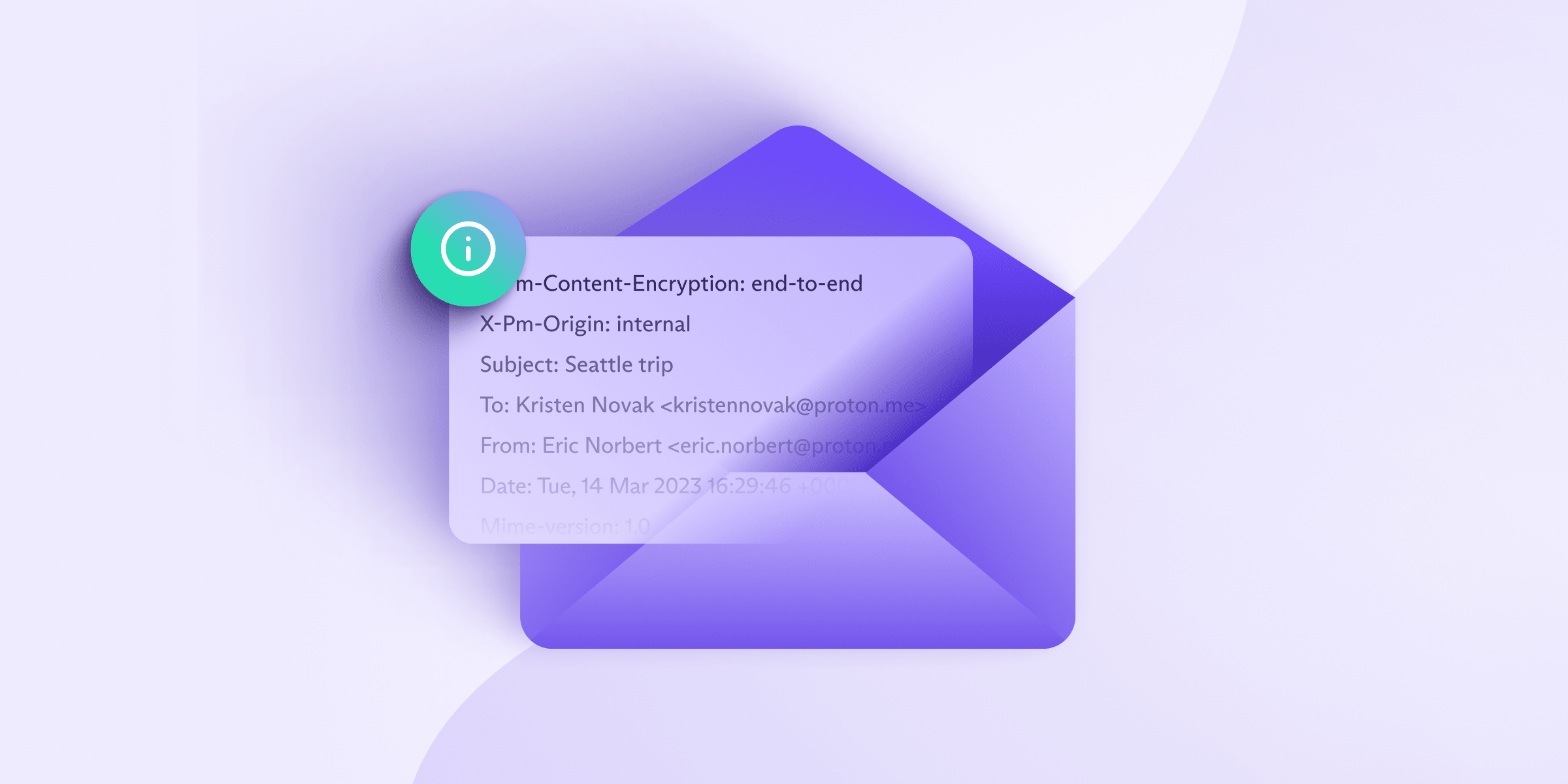Do you keep getting the ‘Another VPN Detected’ message when using Surfshark? This can prevent you from changing your IP address and risk exposing your real location.
If privacy is truly important to you, it’s time to take matters into your own hands and immediately fix the “Surfshark Another VPN Detected” issue with the 6-step guide I’m about to share.
But before I do, let’s understand why you’re receiving the “Surfshark Another VPN Detected” message in the first place.
Why Surfshark Detects Another VPN?
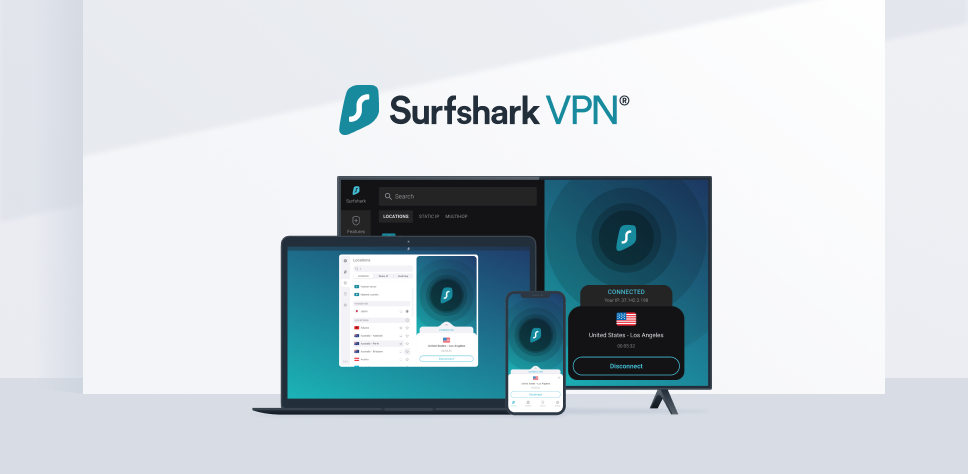
Surfshark, like many other VPNs, uses a protection algorithm to ensure a secure and uncompromised connection. When this algorithm detects the potential presence of another VPN (or related software), it may trigger the “Another VPN Detected” message.
This can occur under a few different circumstances:
- If a user is simultaneously running multiple VPNs or proxies, Surfshark might recognize this and show the detection message.
- Certain web browsers might have built-in VPNs that Surfshark might detect.
- In some cases, the software might erroneously detect another VPN because of some technical incompatibilities or potential network restrictions.
An algorithm misfire is also a possibility where a few users receive the VPN detection message even when they aren’t using any other VPN, indicating that certain glitches might lead to Surfshark incorrectly flagging another VPN.
Therefore, it’s important to understand that the detection of another VPN by Surfshark might relate to entirely different reasons.
Reasons Behind ‘Surfshark Another VPN Detected’ Error
Surfshark VPN conflicts can be triggered for a variety of reasons. Here are some of the common causes:
1. Concurrent Running of Multiple VPNs
As I explained earlier, Surfshark isn’t designed to run simultaneously with other VPNs. If another VPN software is active on the same device, Surfshark will treat it as a conflict and in return, may disrupt its functionality or even prevent it from connecting.
2. Built-in VPNs in Web Browsers
Have you installed a VPN extension on your Chrome web browser or using a browser like Opera that comes with built-in VPN or proxy services?
Well, these can potentially conflict with Surfshark since it might detect these in-built services as another VPN.
3. Software Incompatibilities
Some network-related software that aren’t VPNs but can modify network settings, might still interfere with Surfshark. This usually happens when these tools try to modify the network settings or manage network connections, which Surfshark might misinterpret as a VPN conflict.
4. Network Settings
In some instances, network settings on your device may conflict with Surfshark, leading to VPN conflicts. Such settings might include firewall configurations, port settings, or other advanced network configurations.
5. Operating System Incompatibilities
In rare cases, certain operating system configurations can interfere with the functioning of Surfshark, causing VPN conflicts.
Therefore, it’s necessary to isolate the specific cause behind any VPN conflict, as it’s the first step towards fixing the ‘surfshark another VPN detected’ error.
Step-by-Step Guide to Resolving Surfshark Another VPN Detected
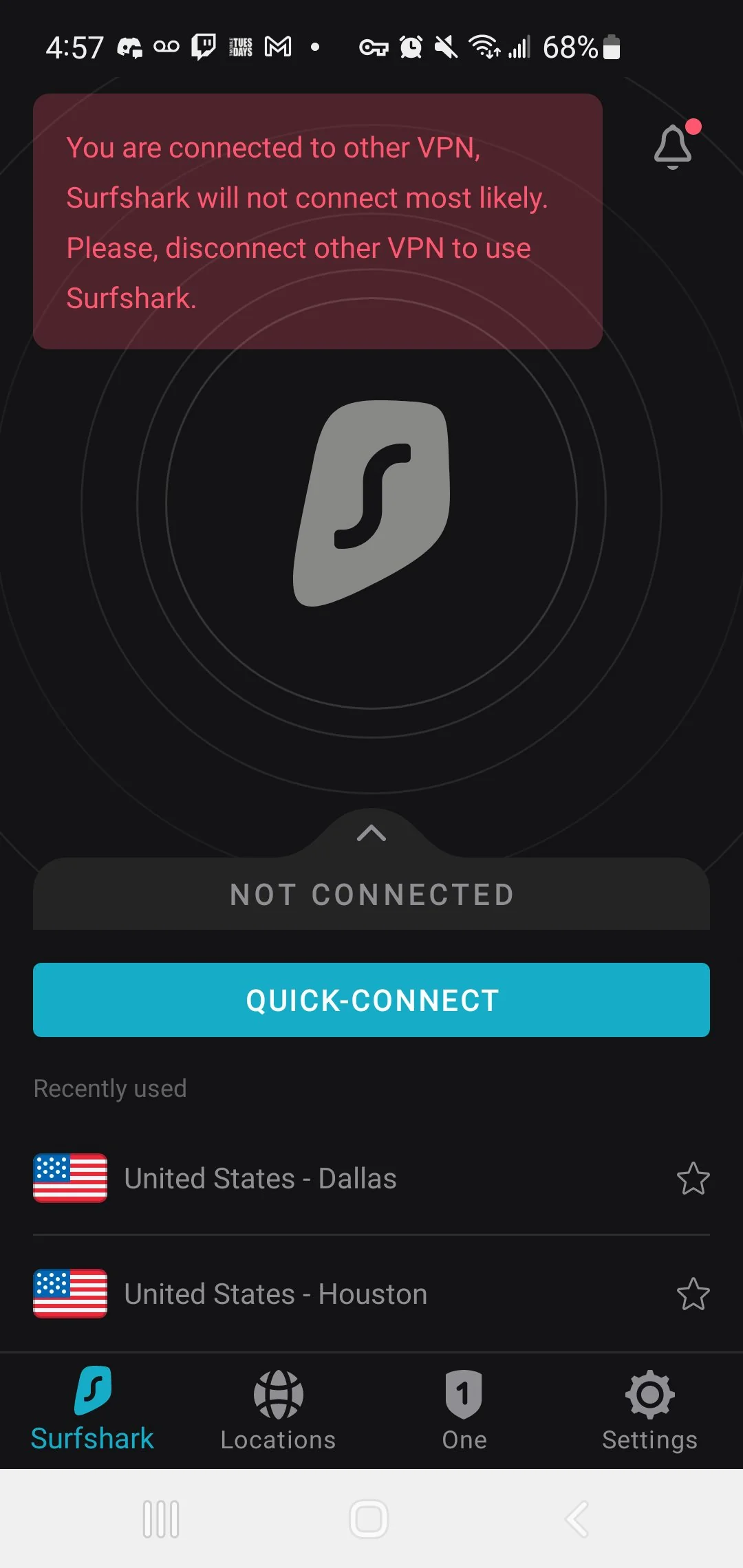
1. Check for Other VPN Applications
- Step 1: Navigate to the Applications folder on Mac, or the Control Panel on Windows, and look for any other VPN applications that might be installed.
- Step 2: If you find any other VPN applications, consider uninstalling them if they are not needed, or ensure they are completely turned off (including any related browser extensions).
2. Examine Browser Extensions
- Step 1: Open your web browser(s) and navigate to the extensions or add-ons menu.
- Step 2: Look for any extensions related to VPN or web proxies.
- Step 3: Disable or remove any VPN or proxy-related extensions that might interfere with Surfshark.
3. Check Network Settings for Conflicts
- Step 1: Access your device’s network settings. On Windows, this can be found in the Control Panel under “Network and Internet.” On Mac, go to “System Preferences” and then “Network.”
- Step 2: Look for any settings or configurations that may be related to proxy or VPN connections. If unsure, restoring default network settings can remove potential conflicts.
- Step 3: Ensure your firewall or antivirus is not blocking Surfshark. You may need to add Surfshark as an exception in these applications.
4. Update Surfshark and Operating System
- Step 1: Check for any available updates for Surfshark and install them.
- Step 2: Update your device’s operating system to the latest version to ensure compatibility with Surfshark.
5. Reinstall Surfshark
- Step 1: Uninstall Surfshark from your device.
- Step 2: Reboot your device to ensure a fresh start.
- Step 3: Download the latest version of Surfshark from the official website and install it. This can help clear up any corrupted files or settings from the previous installation.
6. Contact Surfshark Support
If you’re still getting the same error, I think it’s time to contact the Surfshark support team for help via live chat or email support.
By following these steps, you should be able to resolve the “surfshark another VPN detected error” issue and enjoy seamless VPN connectivity with Surfshark.