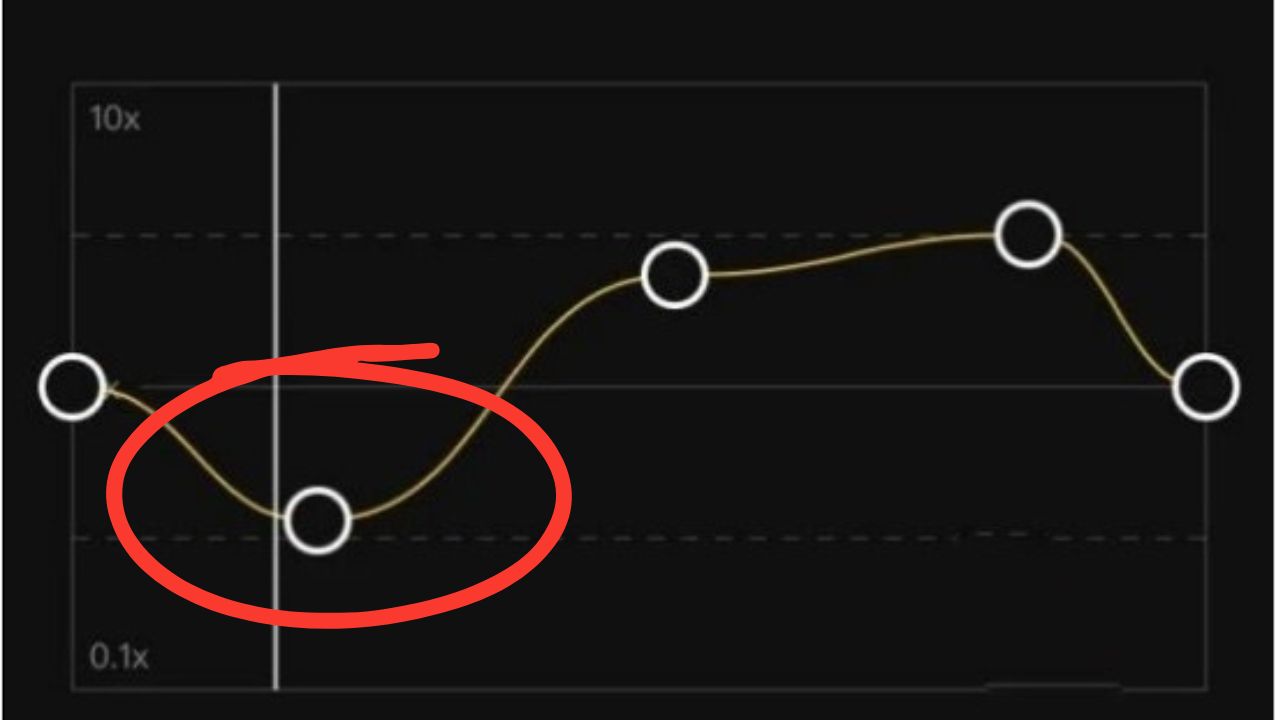Keeping viewers interested in your videos can be really tough.
With so many videos out there, it’s easy for yours to get lost in the mix.
Plus, there’s always this pressure to make your videos look professional, which can be tricky if you’re not a pro at editing.
That’s where speed changes in a simple editing app called CapCut can come in handy.
Let’s figure out how –
Why Should You Focus on Velocity Feature When Using Capcut?
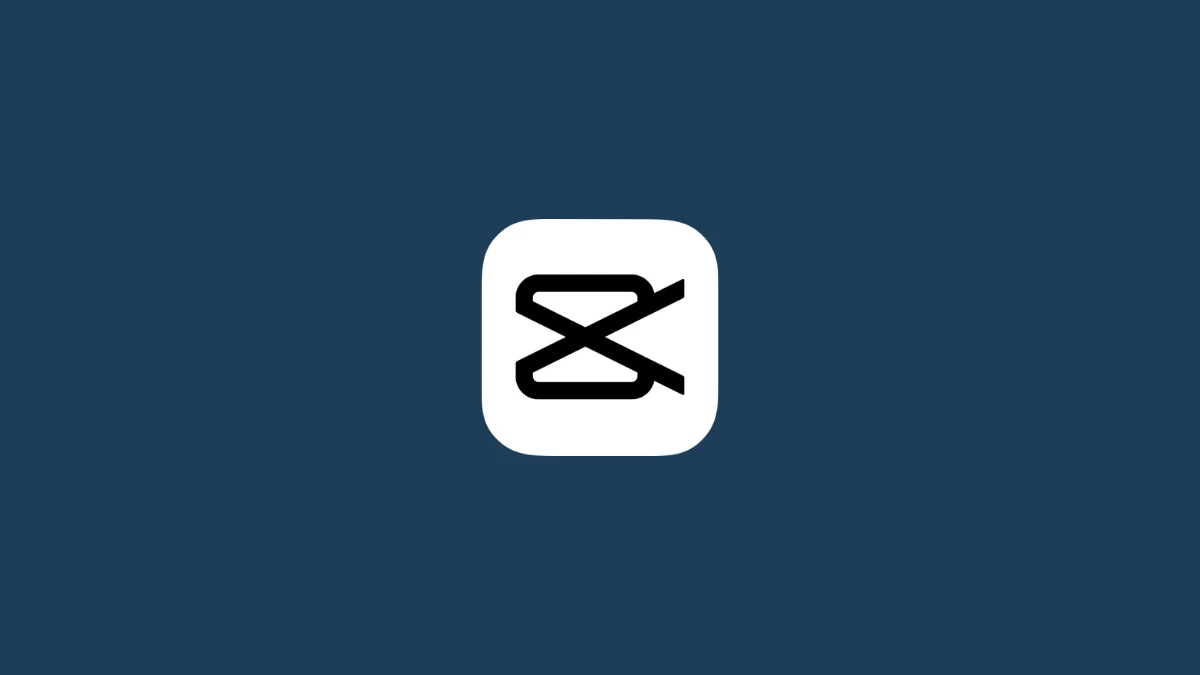
As a video editor, if you want to take your video storytelling and visual appeal to the next level, here’s why you should give your full attention to velocity in Capcut video editor –
1. Highlighting Key Moments
Using velocity adjustments allows you to slow down or speed up certain parts of your video.
This will help you draw the viewer’s attention to significant moments, such as highlighting a critical part of a tutorial, highlighting a moment in a vlog, or creating dramatic build-ups in specialized sequences.
2. Increases Engagement
Videos that incorporate varying speeds are more engaging to viewers.
Mark Sober is one such example who in his science and engineering projects on YouTube, will speed up building processes or slow down experiments to showcase key moments.
By varying the velocity, you can keep the content dynamic and maintain the viewer’s interest throughout the video.
A well-timed slow-motion effect or a fast-forward sequence can make your content more entertaining and share-worthy.
3. Enhances Storytelling
Velocity changes works like a powerful storytelling tool.
They allow you to control the pacing of your narrative, making it easier to build tension, showcase details, or transition between scenes seamlessly.
This can make your storytelling more effective and emotionally resounding to your viewers.
4. Professional-Quality Effects
Many professional films and commercials use speed adjustments to create high-quality visual effects.
A classic example is the use of slow motion in the ‘bullet time’ sequence from The Matrix which became an iconic cinematic shot.
By focusing on velocity in CapCut, you can get similar professional-looking effects in your videos without using high-end equipment or software.
Besides, this will help your content stand out on social media platforms and beyond.
5. Creative Expression
Experimenting with velocity opens up new avenues for creative presentation.
You can use it to create unique visual styles, experiment with rhythms in your editing, or even develop your signature editing style.
This creative freedom can set your content apart from other creators and help you develop a unique voice online.
6. Overcoming Common Challenges
Understanding how to effectively use velocity can help you overcome common video production challenges, such as filming in limited spaces or with budget constraints.
For example, using slow motion can make a simple action look more dramatic and visually interesting without additional props or locations.
7. Optimizes Viewing Experience for Different Platforms
Different social media sites have varying norms and audience expectations when it comes to video pacing.
For example, TikTok, YouTube shorts, and Instagram Reels favor quick, engaging content, while YouTube viewers look for more detailed, contemplatively paced videos.
How Creators Use Velocity in Capcut?
To find out how creators use Velocity in Capcut, I took part in some Reddit discussions, and here’s what some users to find out how they’re using this video editor to create creative videos.
Playing with Video Speeds
One creator shared, “With CapCut’s velocity feature, you can make your video clips go faster or slower. Imagine making a scene go super slow and then quickly speed up. This lets me make my videos more interesting by controlling how fast things happen.”
Facing Some Hurdles
However, using this feature can be tricky. One creator pointed out a common problem: “When you try to make a clip go faster or slower in CapCut, sometimes the clip doesn’t stay the same length as before. This means you must spend a lot of time adjusting each clip to get it right.”
Worth the Effort
Last but not least, another user found this velocity feature to be quite enjoyable. “The first time I tried changing the speed of my video, it was really fun”. “Though, when I tried to share it on Reddit, sometimes the video didn’t look right.”
This shows that even if it takes a bit to learn, playing with video speeds can make editing more fun and let creators experiment with their ideas.
How You Should Use Velocity Feature in Capcut?
Once you’re convinced, here’s how you can use the Velocity feature in the Capcut video editor:
- Slow down action shots to highlight impressive physical feats or details that might be missed at normal speed.
- Gradually speeding up or slowing down clips can create smooth and visually appealing transitions between scenes.
- Speeding up long sequences to show the progression of time or to condense lengthy processes (like a sunrise, crowds moving, or a DIY project).
- Speed up moving shots, like walking or driving, to create an energetic hyper-lapse effect.
- Adjusting the speed of clips to match the beat of a background music track, so that visual changes align with audio cues for enhanced viewer engagement.
- Speed up or slow down parts of a video strategically to enhance the comedic timing of skits or jokes.
- Alter the speed of certain clips to build up an atmosphere, like using slow motion to enhance the feeling of an epic landscape shot.
- Inject variety into B-roll footage by varying the speed to make the supporting shots more interesting.
- Many creators apply velocity to give their videos a more cinematic and polished look, often using slow motion for this effect.
- Using velocity to play clips in reverse can create a rewind effect, which can be used for creative storytelling or humorous moments.
- In dance or performance videos, velocity adjustments can highlight remarkable dance moves or athletic skills by slowing down right at the peak of the movement.
- Slow motion can help emphasize a particular step in a tutorial, making it clearer to the viewer.
- Speeding up the beginning or end of clips can create a snappy intro or outro, making the video feel more dynamic overall.
Wrapping Up
Today if you want to create more dynamic videos with Capcut, using velocity becomes a necessary step in the process.
Once you get to learn the app better, you can easily avoid initial bumps to create video clips. with the correct length.
In the end, having the chance to play with video speeds is something that many creators value, as it gives them a new way to express their creative ideas.