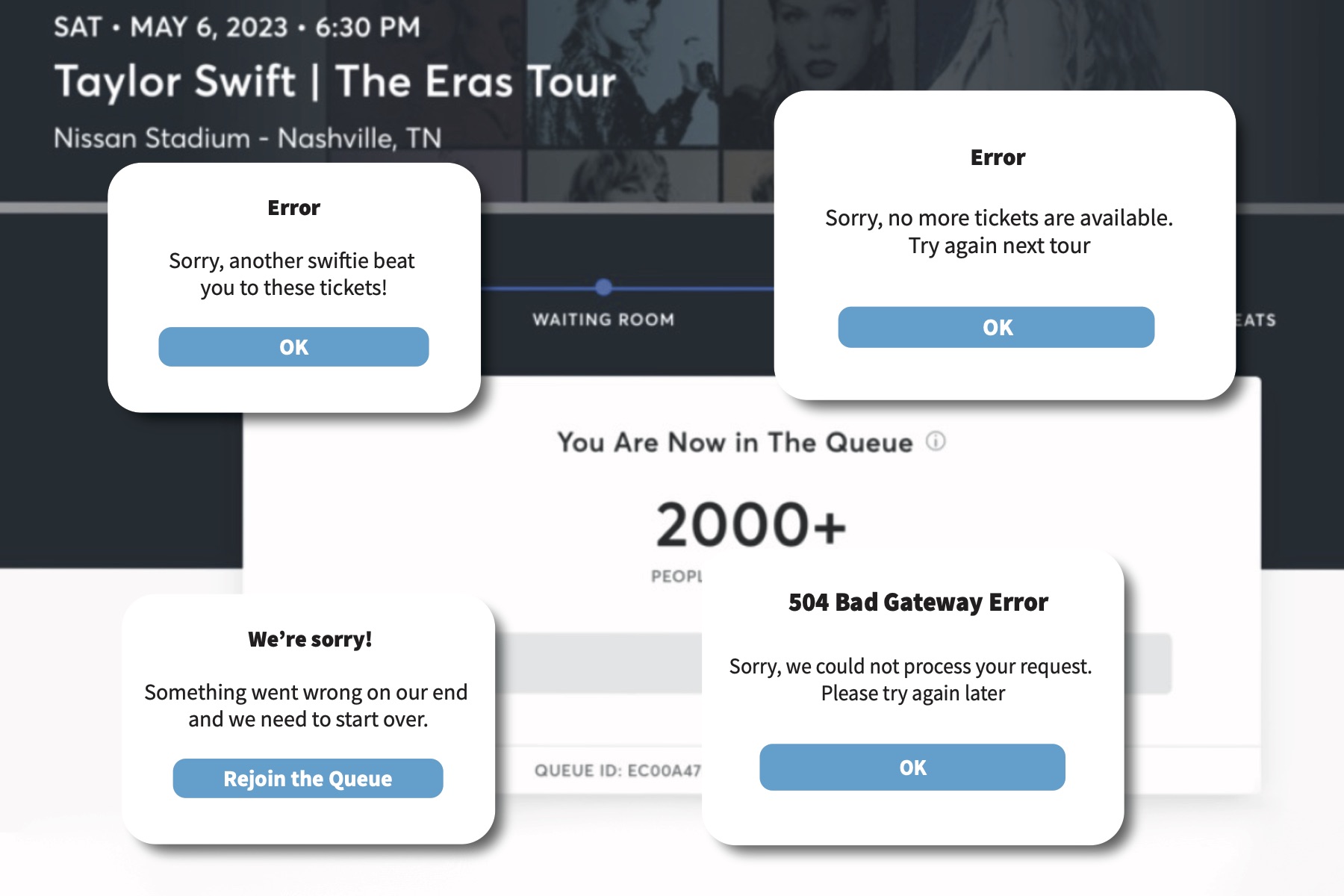Are you facing slow speeds with Surfshark VPN?
There might be many reasons, like the server you’re using or restrictions from your internet provider. But don’t worry, I’m here to help you fix it!
This simple guide explains why Surfshark might be slow and offers seven ways to make it faster. So, let’s get started for a smooth browsing and streaming experience –
Factors Affecting Surfshark Speed

1. Distance from the VPN server:
The further you are from your chosen VPN server, the slower your connection may be. This is due to the increased latency or the higher data travel time between your device and the VPN server.
2. Server load and congestion:
The number of users connected to a VPN server at a given time can significantly impact your Internet speed. Servers with heavy loads tend to perform slower than less congested ones. Congestion often occurs when many users are connected to the same server, causing bandwidth to be spread thinly among them all.
3. Internet service provider (ISP) throttling:
Some ISPs may throttle or deliberately slow down internet speeds, especially during peak usage times or when they detect high-bandwidth activities like streaming or gaming.
Using a VPN like Surfshark can disguise your internet traffic and help prevent this speed throttling; however, if the VPN server also becomes throttled, it may affect your speeds.
4. Local network congestion:
Like server congestion, local network congestion can also negatively impact your Surfshark speed. This congestion often happens when multiple devices are connected to the same local network, each consuming bandwidth for streaming, downloading, or other activities.
5. Device and software limitations:
Your device’s capabilities and any software you use can also affect Surfshark’s speed. An older device might have a slower processor, which may cause data encryption and decryption delays–essential functions of a VPN. Additionally, firewall settings or other active apps may interfere with VPN connection speed.
7 Ways to Fix Slow Surfshark Speeds

1. Choose a closer server location
Latency, or a delay in transferring data, increases with the distance between your device and the VPN server. Selecting a server closer to you geographically can help reduce this latency, thus speeding up your connection.
- Tips: Use Surfshark’s ‘Quick Connect’ feature to connect to the optimally closest and fastest server automatically.
2. Switch to a less congested server
Shared bandwidth in high-traffic servers can slow down connection speeds. Picking servers with fewer users can help speed up your VPN connection.
- Recommendations: Try connecting to a server in a country with typically lower VPN usage or use Surfshark’s server load information if available.
3. Change the VPN protocol
Surfshark supports IKEv2, OpenVPN (UDP/TCP), and WireGuard protocols. Each has distinct advantages and disadvantages in terms of speed and security.
- Pros and Cons: For instance, WireGuard tends to offer higher speeds and newer encryption standards but is newer and less audited. OpenVPN is considered very secure but could be slower than IKEv2 and WireGuard.
- To Switch: Navigate to ‘Settings’ -> ‘Advanced’ -> ‘Protocol’ in your Surfshark app to switch protocols.
4. Test your internet connection without the VPN
Determining whether your slow speeds are due to the VPN or other factors is crucial. You can do this by running a speed test without the VPN activated.
- Troubleshooting Steps: Use an online tool like Ookla’s Speedtest to compare your speeds with and without the VPN activated.
5. Restart your modem/router and device
Just like your computer, your network equipment occasionally needs a reset. A simple restart can initiate a fresh connection to your ISP and improve speeds.
- To Restart: Unplug your modem/router, wait a minute, then plug it in again. Restart your device as well for a complete network reset.
6. Disable VPN throttling by your ISP
If your ISP is throttling your VPN connection, obscuration methods or protocol changes can help bypass restrictions, improving your overall VPN speed.
- Methods: Try enabling Surfshark’s ‘NoBorders’ mode to overcome internet restrictions or switching to a stealth protocol like OpenVPN over TCP.
Use Wired Connection
Switching from a wireless to a wired connection can often significantly increase the speed and stability of your VPN connection.
Let me explain…
Wired connections, such as those using Ethernet cables, typically present lower latency than wireless ones, meaning data packets travel faster from your device to the router and beyond. They also tend to be more stable, with fewer interferences like physical barriers or other electronic devices that may affect wireless signals.
A wired connection might be more advantageous than a Wi-Fi connection for online activities requiring a steady and fast connection, like gaming, streaming, or large file transfers.
Configure Surfshark on a Wired Connection
Follow the directions below to configure Surfshark on a wired connection:
- Connect your device to the router using an Ethernet cable. This provides a direct internet line to your device.
- After your device is connected, open the Surfshark app.
- If you have been connected to a VPN server, disconnect first by clicking ‘Disconnect’.
- Click ‘Locations’ and select the server closest to your location, or use the ‘Fastest Server’ option.
- Click the ‘Connect’ button, and your device can use Surfshark over a wired connection.
Remember, while a wired connection can provide faster and more stable internet, it may not always be possible or convenient, depending on your device or location. For instance, modern smartphones and some ultrathin laptops lack an Ethernet port.
Concluding Thoughts
If all else fails, Surfshark’s support team can provide personalized troubleshooting. They have the tools and knowledge to pinpoint and resolve your speed issues.
You can use the live chat on the Surfshark website or email their support address. Remember to include as much detail as possible about your issue for faster resolution.