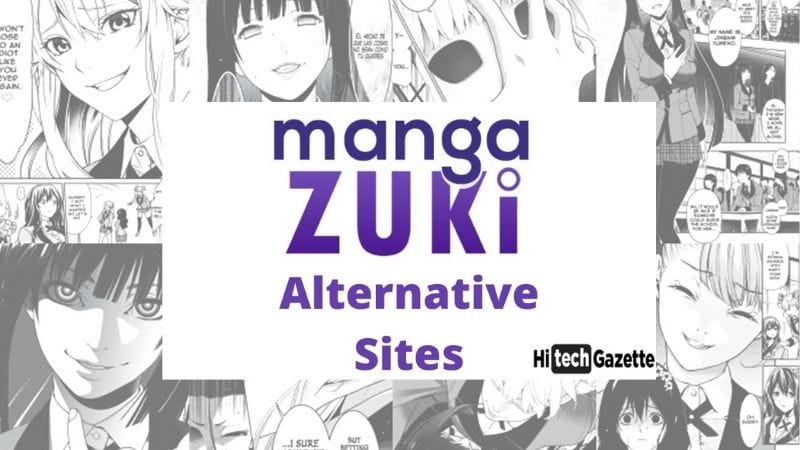You can send a file to someone via the Internet in a mass of ways, and anyone who does it chooses the most obvious way – send it by e-mail. But there is a limit on the file size, usually 25 MB. Besides that, some file formats like .exe, .msi are unlikely to be sent because of security restrictions. More likely you will need to put them in the .zip or .rar archive. If you’re looking for a secure file transfer service, visit https://www.goanywhere.com/solutions/secure-ftp. Many people use Skype to transfer data; there is no limit on the file size, but the transfer is not very fast, regardless of the speed of the network. If you don’t want to wait, then try using other tools for Internet Transfer, which I will discuss below.
Cloud services
Gmail has Google Drive with 15 GB initially available for free, handy integration with all Google services and excellent speed. The Russian service Yandex provides a 10 GB disc with the possibility of expansion. The most secure at the moment is Mega cloud with 50 GB for free, file encryption, a cool interface, and decent speed.
I did not mention the most popular Dropbox just because it gives 2 GB of space which is not suitable for transferring large files like movies or a bunch of photos. You can find other cloud services with various additional options. I’ve mentioned the ones with larger space option.
Transferring files via clouds has several advantages and disadvantages:
- To send a file, you must first upload it to the storage server, and this is not always convenient, you need time and sufficient free space.
- In conjunction with the mail, the service has good integration with your account and gives the ability to simply give access to the file to other people.
- Many cloud services offer a tool to view and edit uploaded files.
- In the case of Mega, the file is encrypted and the key is passed to the recipient in the link.
- The file is available while it is in the cloud.
Websites
There are quite a few such services, I will tell you about those that are working and have no restrictions on the size of the file being sent.
Dropmefiles.com
Perhaps it is the most functional service for sending large files. It has all the functionality within one window, with handy hints and clear layout of controls.
Drag the desired file or folder into the browser window, click to select it on the computer, or use Ctrl + V to paste the file from the clipboard.
Copy the link and send it in a way convenient for you via a social network, Skype or any other messenger. Or send it by mail immediately by adding a message up to 140 characters.
You can keep the file on Dropmefiles.com for 14 days. Then it will be deleted.
If necessary, set a password (alphabetic or numeric) and protect your data. Don’t forget to tell the password to a recipient.
File.pizza
It is a very simple service to transfer any files directly from the browser. Please note that you can transfer the data only when the browser window is open. You need to keep it open until the file is downloaded from the link received. If you need to send a file to multiple users, you will have to repeat the process for each person. This technology allows you to transfer the file directly, without uploading it to a third-party server. Don’t worry! The service is safe. Data transfer is made via a p2p connection.
BitTorrent sync
This is your personal torrent network, which requires having a bittorent sync client. It supports ALL platforms, including drives and cloud devices. There are many opportunities for sharing and transferring files from the program and the speed is really good. Besides that, encrypting and transferring the file directly makes this method particularly attractive. Unfortunately, there are a couple of drawbacks: to get all the option you will need to buy a full version and the interface is a bit confusing an inexperienced user.
File splitting
This method is not great for big files since it will require too much time and effort. However, if you need to transfer a file up to 100Mb and don’t want to use any services, file splitting is OK for you. To send a file via regular e-mail, without using the online services, you will have to split it into pieces using an archiver. For example, go for the 7-Zip program. It is perhaps the best free archiver for today.
After installing the program, you will get the commands for working with the archiver in the context menu. It appears when you right-click on the file.
Use the special option “Split into volumes in size (in bytes)”. Specify the size of the parts, for example, 10 Mb or even less.
Resizing
In case you are going to send a video, you can simply resize it to fit the necessary size. The easiest option here is using a video converter. For example, the tool from Freemake. Install it on your Windows laptop or PC and add your video file into the software. I recommend converting video with an h264 codec (AVI, MP4, MKV). It provides the smallest size and the best quality possible. Select the format that you need and then set the minimum size. Please don’t go below the number suggested by the tool to prevent excessive quality loss. Click the respective button to convert video to h264.
As soon as the process is completed, check the new video and upload it to cloud or send by email.