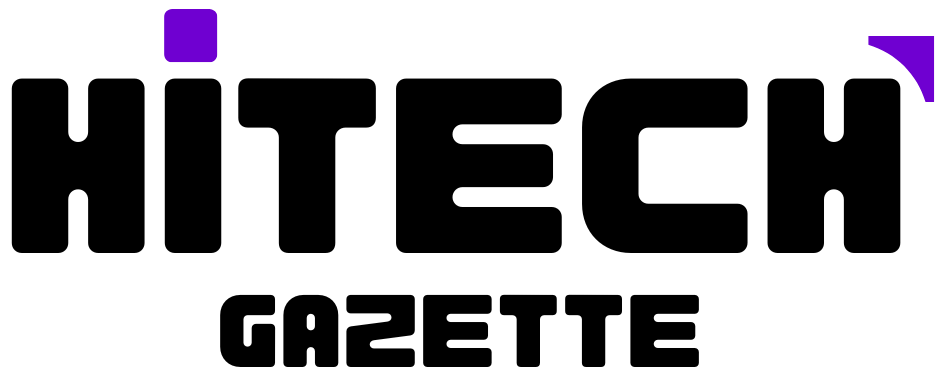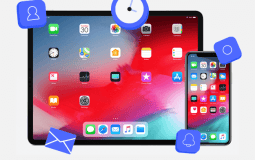Previously when I compared Capcut and Inshot video editors, the former came out on top as a cost-effective option.
But then I realized not everyone’s after a budget-friendly option. Some legitimately want to take their video editing skills to a new level.
And for that to happen, you may require a powerful video editor like iMovie.
But when choosing between CapCut and iMovie can be challenging, as I discovered while working on a short documentary project.
So, to make it easy for you, I’ll explore why video professionals prefer iMovie over another video editing app Capcut.
CapCut Overview
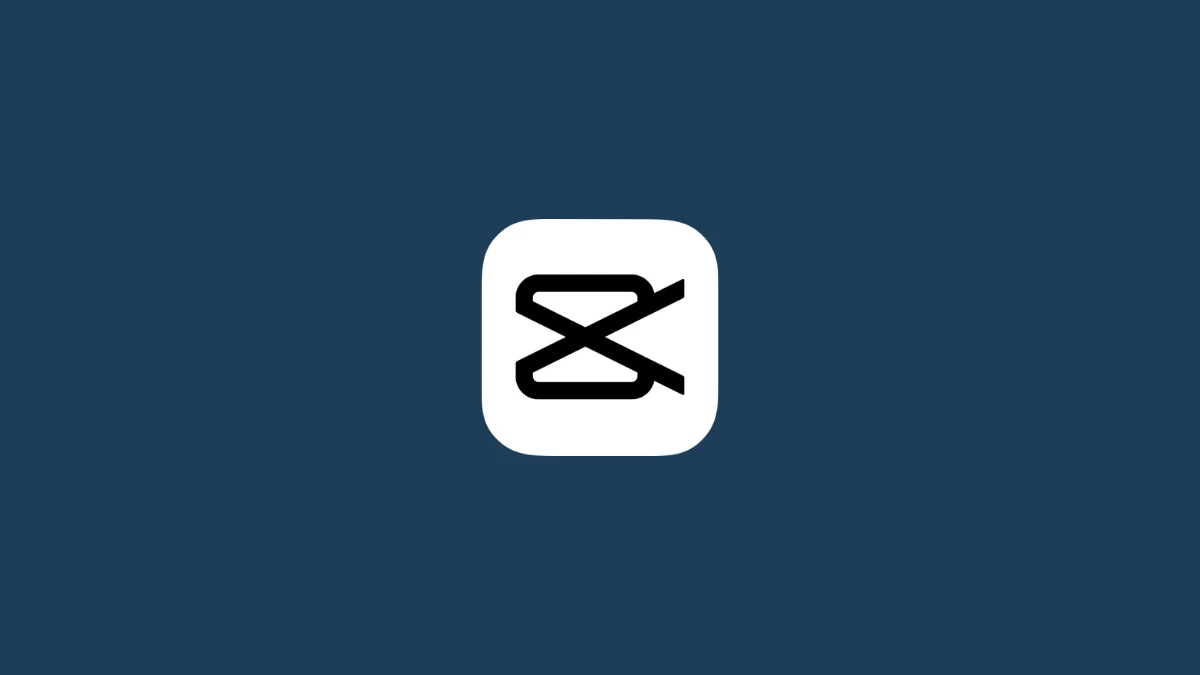
CapCut is a video editing app that allows you to create and share short videos on social media. It’s designed for users who want to create quick, polished videos with little effort. Still, its simplicity also makes it useful for professionals who want an easy way to make minor edits or add special effects.
CapCut has many features that make it appealing for both types of users:
- It’s available on Android and iOS devices, so you can use CapCut anywhere you go!
- The user-friendly interface makes it easy for anyone with basic computer skills (or none at all) to figure out how everything works without needing help from an expert friend or coworker.
- You can add filters and frames or apply effects like black & white or slow motion.
- Import your photos into videos using the import feature built into CapCut’s gallery section.
iMovie Overview
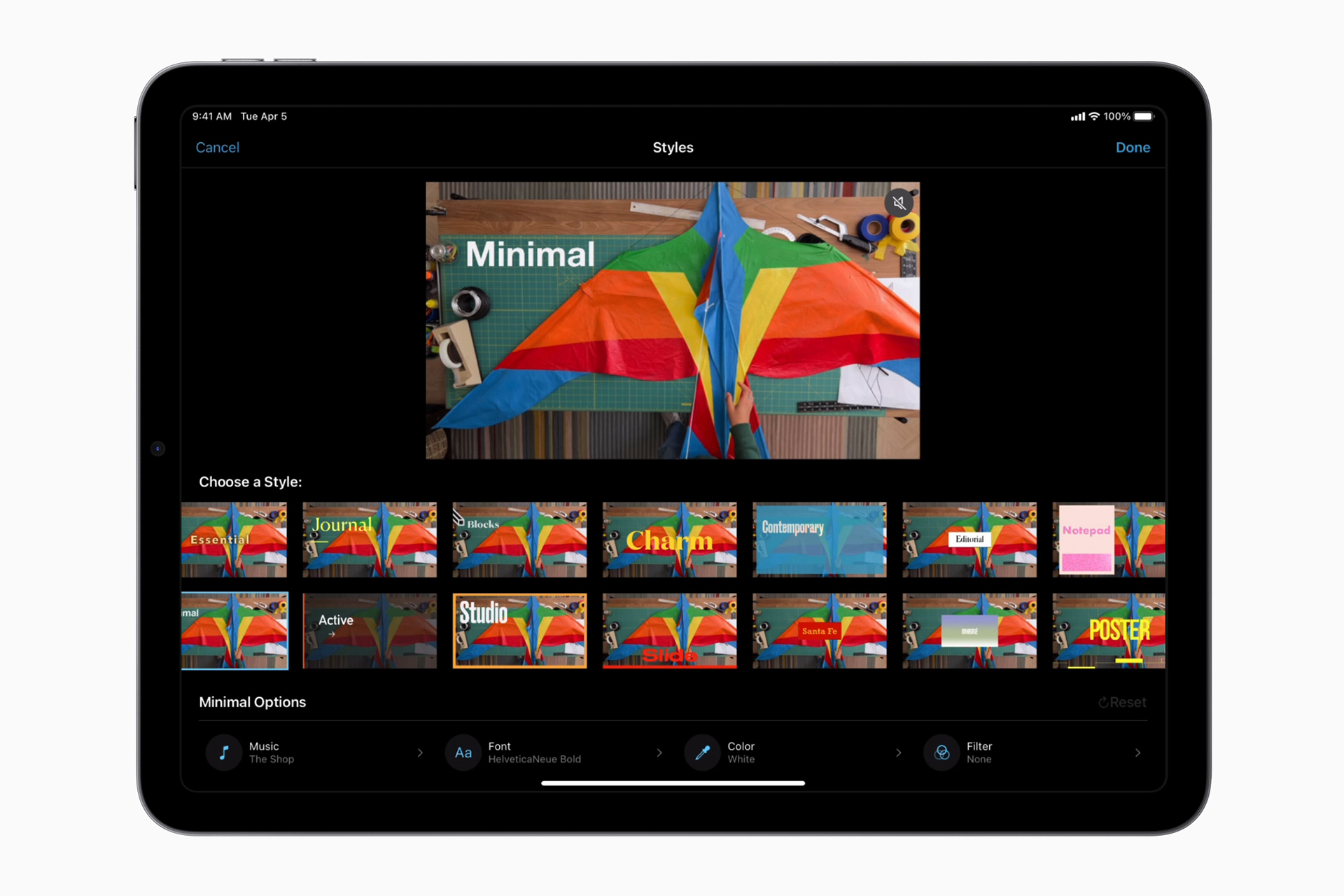
iMovie is a video editing app that’s exclusive to Apple devices. It’s designed for beginners, who can use it for simple edits like trimming clips and adding titles, or more advanced users who want to do things like Use Advanced Audio Editing Tools, uses green screen effects, or even experiment with Color Correction.
The interface is clean and user-friendly, so even if you’ve never edited before, it should be easy for you to figure out how everything works without any instruction from us (or anyone else). Some of its useful features include –
- Green Screen Effects: iMovie allows you to use green screen effects to replace the background of your video with an image or video of your choice.
- Speed Adjustments: iMovie allows you to speed up or slow down clips to create a time-lapse effect or add dramatic slow-motion sequences.
- Audio Ducking: This feature automatically lowers the background music volume when there is dialogue or voiceover, making it easier to hear the spoken words.
- Advanced Export Options: iMovie offers a range of export options, allowing you to export your video in different formats and resolutions. You can also customize the video and audio settings to achieve the desired quality and file size.
CapCut vs. iMovie: Comparing Key Features for Professionals
While CapCut and iMovie both offer a wide range of features, you’ll find that there are some key differences in how each program handles the following:
Timeline and video track management
If you’re new to editing, this is one area where iMovie outshines CapCut. The timeline in iMovie makes it easy to see all your clips at once, so you can easily select them or move them around on the screen.
On the other hand, CapCut’s timeline only displays one clip at a time–which means if multiple clips are stacked together in order (such as during an interview), they will appear on top of each other rather than side by side like they would in iMovie.
Transitions and effects
Both programs offer plenty of options when it comes time for adding transitions between scenes or titles at certain points in your footage.
However, when it comes down to more advanced effects such as filters or blurriness during slow-motion shots (among other things), CapCut tends not to have quite as many choices available compared with what’s offered by its competitor, especially when using third-party plugins such as Final Cut Pro X (FCPX) which provides even more possibilities than either program alone!
Color grading and correction tools
iMovie offers more advanced color grading and correction tools, including color balance, color matching, and manual adjustments for fine-tuning. CapCut has basic color correction tools such as filters, brightness, contrast, and saturation adjustments.
Audio editing capabilities
Both CapCut and iMovie offer advanced audio editing features, including equalization, noise reduction, and audio ducking for more professional sound quality.
Integration with other software and workflows:
iMovie offers seamless integration with other Apple applications and services, while CapCut integrates with popular social media platforms such as Instagram and TikTok.
File format support and export options:
Both CapCut and iMovie offer a range of export options, including resolution, format, and compression settings. However, iMovie offers more advanced export options and supports a wider range of file formats.
CapCut vs iMovie: Video Resolution and Frame Rate Support
CapCut and iMovie support a range of video resolutions and frame rates, including:
- HD (720p) at 60 fps
- Full HD (1080p) at 60 fps
- 4K (2160p) at 30 fps (only in iMovie)
While both apps allow you to work with HD and Full HD resolutions, iMovie has the advantage of supporting 4K video editing. CapCut currently doesn’t support 4K or higher resolutions. Frame rate options may also vary depending on your app and platform.
In addition to these standard options, iMovie allows you to export your projects in various resolutions and frame rates, but it doesn’t support custom resolutions beyond the standard options. Remember that higher resolutions and frame rates may require more powerful hardware for smooth playback performance on most computers.
CapCut vs iMovie: Multi-Camera Editing and Stabilization
iMovie supports basic multi-camera editing capabilities, which allow you to combine footage from multiple cameras into a single project. This is useful for projects that involve shooting with more than one camera at once.
For example, if you’re filming an interview with two people and want to cut between both sides of the conversation. However, it’s important to note that iMovie’s multi-camera editing features are not as advanced as those in professional editing software like Final Cut Pro or Adobe Premiere Pro.
CapCut does not have native multi-camera editing support. Users can manually sync and edit footage from multiple cameras, but this process can be more time-consuming and less precise than using software with dedicated multi-camera editing features.
Regarding video stabilization, both CapCut and iMovie offer tools to smooth out shaky shots or reduce jittery movements in their footage.
This can be helpful when working with handheld cameras or unstable rigs (such as drones). Users can apply stabilization effects on top of other edits in their video projects without affecting the quality or integrity of the video.
CapCut vs iMovie: Green Screen and Chroma Key Features
Both CapCut and iMovie offer green screen and chroma key support, allowing users to remove and replace backgrounds in their videos. However, iMovie’s green screen tools are generally more advanced and user-friendly, making them more suitable for professional editors.
In CapCut, users can replace a single color background, which requires the careful selection to avoid accidentally leaving out parts of the subject or background. This process can be tedious and may result in errors during the editing process, particularly for users who are inexperienced with Chroma key tools.
On the other hand, iMovie provides a more refined green screen tool that allows users to adjust the range of color selection and fine-tune the edges, ensuring that the subject remains intact while the background is replaced accurately. This feature results in a more efficient editing process and a higher-quality final product, especially for users with prior experience with green screen editing.
And when I tried both video editors, I found CapCut’s single-color background replacement tedious and prone to errors.
As for iMovie, I liked the iMovie’s ability to adjust the range of color selection and fine-tune edges made for a smoother editing process and higher-quality results.
CapCut vs iMovie: 3D and Motion Graphics Capabilities

For professionals, 3D and motion graphics support is an important feature. While both CapCut and iMovie allow users to create basic motion graphics, such as animated text, they differ in ease of use and capabilities.
In CapCut, creating a simple title card with text might require additional steps, such as importing images, positioning them precisely in the video frame, and adjusting colors before adding animation effects. This process can be time-consuming, especially for users aiming to complete their projects quickly.
In contrast, iMovie offers a more streamlined experience for creating titles and motion graphics. Users can access a built-in library of titles and text animations directly from the editing interface, allowing them to quickly add and customize motion graphics without going through extra steps.
However, it’s important to note that neither CapCut nor iMovie offers full 3D object support or advanced motion graphics capabilities found in professional editing software like Adobe After Effects or Apple Motion. While they provide basic motion graphics features, they may not be suitable for more complex projects requiring advanced 3D and motion graphics capabilities.
Final Verdict
After analyzing the features and capabilities of both iMovie and CapCut, it is clear that iMovie is the first choice for professional video editors. Here are the main reasons why professionals prefer iMovie for their video editing needs:
- Advanced Editing Tools.
- User-friendly Interface.
- 4K Video Support.
- Integration with Apple Ecosystem.
- Superior Multi-Camera Editing.
- Streamlined Motion Graphics Creation.
While CapCut has its merits, particularly for casual users and social media content creators, iMovie offers a more advanced set of features and tools that cater to the needs of professional editors.
So, like any other professional, you can achieve better editing results and create high-quality content using iMovie.