I love video editing. It’s a lot of fun and lets me use my creativity in a way that I can share with the world.
Plus, so many great tools make it easy for anyone to get started with video editing.
Unfortunately, there aren’t quite so many great tools for making cuts in your videos! That’s why I decided to try Capcut and Inshot for one month each (and then compare them).
Read on for an overview of both apps and find out how they stack up against each other:
Capcut Overview
Capcut is a video editing app that lets you easily create short videos. It’s available on iOS and Android, so it’s super convenient to use wherever you’re hanging out.
Capcut has all of the basic features you’d expect from a free video editing app: trimming, cropping, adding music and text overlays (with font options), filters, and more.
The interface is really easy to navigate; select what type of clip or image you want to add before dragging it into your video timeline, where they’ll appear in order from left to right as they appear on your screen while recording footage live through your phone camera lens—you can’t remove anything once it’s been added unless using one of their paid plans which I’ll talk more about later!
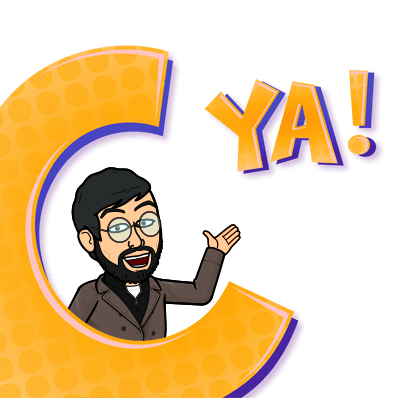
Inshot Overview
Inshot is an app that is used to create videos and photos. The video editing feature allows you to add filters, music, text, and other effects to your videos before uploading them on social media. Its photo editing feature allows you to edit pictures with filters and effects.
Inshot has many features which make it stand out from other apps like Kinemaster or YouCut Video Editor.
Capcut vs Inshot: User Interface
The user interfaces of both apps are similar. Both have a simple, clean design, with a few buttons at the bottom for navigating the app.
Capcut has more social media integration and a tutorial section that walks you through how to use it—a nice touch if you’re new to photo editing apps. Inshot also has a decent search function where users can search for filters by keyword or tag (e.g., “sunset” or “summer”).
Regarding ease of use, I would say Capcut has the edge over Inshot because it’s more intuitive.
However, if ease of use is not important to you and only functionality matters, then Inshot may be better suited for your needs since its editing tools are more advanced than those offered by Capcut.
Capcut vs Inshot: Features
| Features | Capcut | Inshot |
|---|---|---|
| User Interface | Clean and user-friendly interface | Simple and easy-to-use interface |
| Editing Tools | – Timeline and multi-layer editing | – Timeline and multi-layer editing |
| – Trimming, splitting, merging, and cropping | – Trimming, splitting, merging, and cropping | |
| – Transitions, filters, and effects | – Transitions, filters, and effects | |
| – Adjusting brightness, contrast, and saturation | – Adjusting brightness, contrast, and saturation | |
| – Adding text and stickers | – Adding text and stickers | |
| – Speed control and reverse video | – Speed control and reverse video | |
| – Green screen and picture-in-picture | – Green screen and picture-in-picture | |
| – Audio editing and adding background music and voiceover | – Audio editing and adding background music and voiceover | |
| Performance | Fast and smooth performance | Fast and smooth performance |
| Compatibility | Compatible with iOS and Android | Compatible with iOS and Android |
| Exporting | Export in up to 1080p resolution | Export in up to 1080p resolution |
| Share videos directly on social media platforms | Share videos directly on social media platforms |
Capcut vs Inshot: Performance
When it comes to video editing apps, their performance becomes the most crucial factor in making a decision.
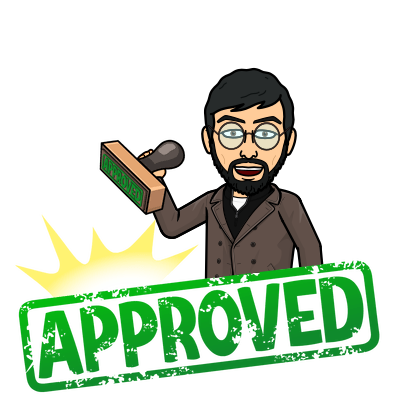
And after trying out Capcut and Inshot, I’ve made up my mind and have found Inshot to be much faster than the former. This may be because it’s newer, but it might also be due to the fact that Capcut takes longer to load up its interface every time you use it.
If you want something fast-paced, go with Inshot; if you want something stable and reliable over time (which is important if you’re doing multiple cuts), then choose Capcut.
In terms of performance stability, both apps performed well in this regard—they didn’t crash or freeze up on me during the critical video rendering process—but there were some minor glitches with each program which made them less stable than they could have been.
For example, I found myself having trouble getting certain videos into either app’s library; these issues seemed isolated enough not to warrant much concern as long as they weren’t happening all the time.
Capcut vs Inshot: Exporting and Sharing
Both apps have the ability to share your videos on social media. Capcut can export to YouTube, Facebook, and Instagram, while InsShot can also export to other platforms like Vimeo and iMovie.
So, no problem here at all.
Capcut vs Inshot: Cost
CapCut is a completely free app, while InShot offers three pricing plans: $3.99 per month, $14.99 per year with a 3-day free trial, and a one-time fee of $34.99 for lifetime access.
Therefore, the main difference between CapCut and InShot is not costs but the pricing plans and features they offer.
It’s also worth noting that while InShot does offer a free trial, it allows you to export videos during the trial period. This makes it a good option for people who want to try out the app before committing to a paid plan.
However, paying for these tools seems easy if you use them regularly throughout the month.
In short, InShot may appear more expensive than CapCut based on their pricing plans.
Capcut vs Inshot: Personal Experience
Now,
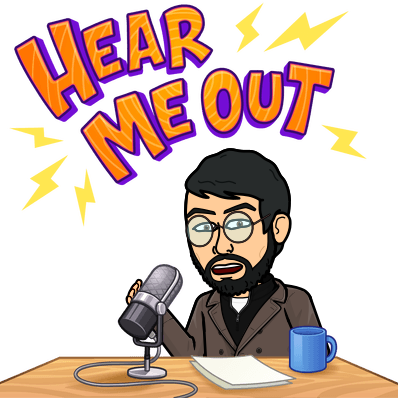
The most important thing to remember when comparing these two apps is their key differences.
Personally, I found Capcut much easier to use, as it only required me to press a button and place my phone down on top of my head for about ten seconds.
Inshot, on the other hand, demanded more effort from me: I had to take a photo with my camera app and then transfer it over into Inshot before adding text or music (if desired).
I also noticed that Inshot offered more features than Capcut did. For instance, you can add multiple images into one video or create “collages” by selecting different layouts for each video clip frame.
However, these extra features come at a price stated earlier in this post.
Meanwhile, Capcut offers fewer options but still allows users like me plenty of freedom within their free version, so long as we don’t mind waiting five minutes between each upload attempt (which could be annoying depending on how many times per day someone needs access).
Capcut vs Inshot: Verdict
If you prioritize having access to a wide range of features and don’t mind investing some time in learning how to use the app, Capcut is the clear winner.
It offers a comprehensive range of customization options and is completely free, making it an attractive option for those on a budget. Additionally, Capcut’s intuitive user interface and fast and smooth performance make it a popular choice among amateur and professional video editors.
While InShot offers more advanced editing features than Capcut, it costs $3.99 per month, $14.99 per year, or $34.99 for lifetime access.
However, if you prefer a more user-friendly interface and are willing to pay for additional features, InShot may be a suitable option.
Ultimately, the choice between Capcut and InShot will depend on your individual needs and preferences.
However, if you are looking for a powerful and cost-effective video editing app, Capcut is the clear winner.



