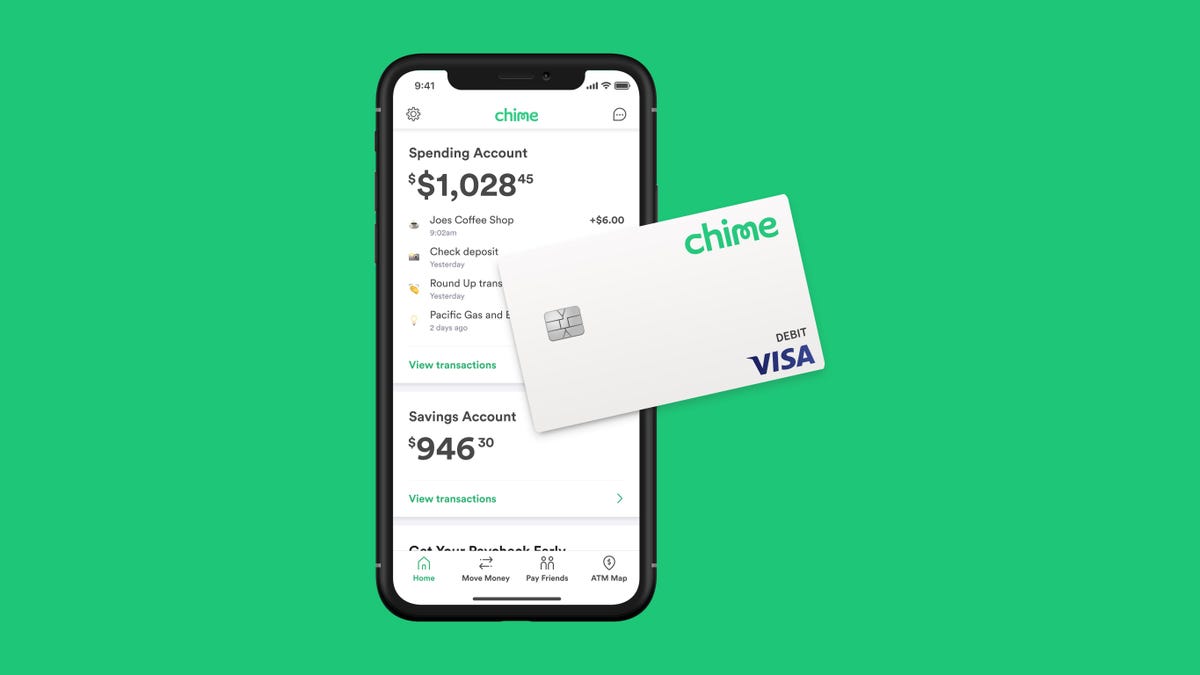In this post, I would like to show you that how to Download Free AppLocker For Window 7/8/10 which will allow you to run the only subset of small programs within an environment of enterprises. As you know Applocker is working only for the “allow” list meaning which will allow you to run only for some applications, which applications have a corresponding allow rules within the AppLocker policy.
For example, your goal has to restrict users to run only a single another third-party app to install by the administrator such as 7Zip. Theoretically, you must use the sample desktop like windows 7/8/10 within the needed app installation to create a local AppLocker policy and then export it to active GPO directory, but you will create your AppLocker policy using by 7Zip installation on your DC for a sake of this particular test.
Client’s Computer Settings For AppLocker Free Download:
Before AppLocker Windows 10 Download or window 7 AppLoacker Download, you need some changes in your PC. Below is the guidance to change the settings for the PC.
- Recently, there are two installed programs such as MS Excel Viewer and 7Zip, you have installed these programs in the ExAdmin account/Test Company. Now you want any non-administrative users for run one of these programs such as NOT MS Excel Viewer and 7Zip.
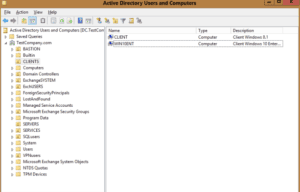
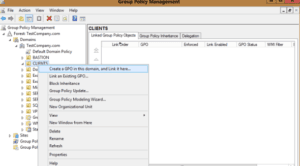
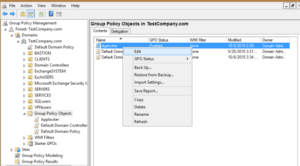

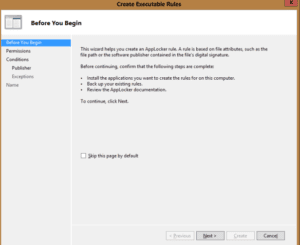
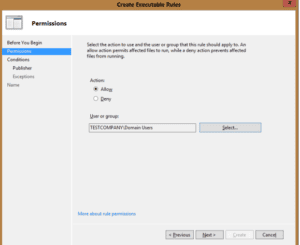
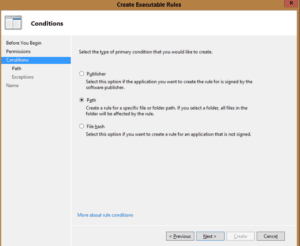
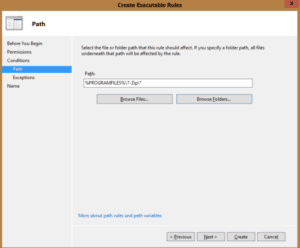
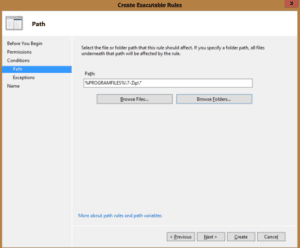
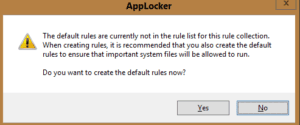
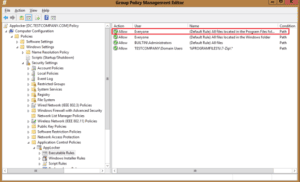
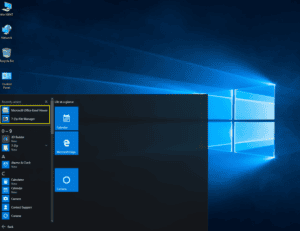
- The first rule, which will allow you to run the programs located in the folder of program files that must be deleted. If you could not delete the files then the MS Excel Viewer will implicit allowed to run for all users.
- Now you must enforce all the rules:
- As for the policy of the AppLocker for PC to be enforced in the desktop, the must be running of the Application Identity Service. Lets to add the AppLocker GPO an enablement of an Application Identity service within the Preferences and Control Panel and Service section:
- After re-starting your client Windows 10 Ent (or run gpupdate or force) over 2 times as the policy of the group which may be just read after the 1st gpupdating or restarting and applied the second policy is must apply and must be running the Application Identity service:
Now its time for the test of the policy:
You will try the following steps under the I) Domain and Admin (Test Company/ ExAdmin) account, and II) Domain and User1 (Test Company/ User1) account:
a) Run allowed 7Zip
b) Run MS Excel which has installed by an administration and
c) Run built-in Calculator.
Here are the steps:
- I-a) and I-b)
Both are MS Excel Viewer and 7Zip can open it successfully because there has started the AppLocker rule in “Built-in/ Administrators – All folders”, Exactly what you expected to see on this.
- II-a) User1 can run this in 7Zip:
- II-b) But can’t run it in the MS Excel Viewer:
Again all the works as required that what you expected. But try to run this in the calculator of built-in as Admin and User1, after that look at the result:
- II-c) User starts in the built-in Calculator:
- Starts the Administrator in the built-in Calculator, or from the System 32 in Windows versions.
- There are the explicitly allow rule for the Administrators in built-in for all the folder.
- Built-in Administrator for all folders there is an explicit chance. The inbuilt calculator will not run this administrator.
- Blocking calculator with the Applocker does the allow the event.
- Maybe anything might be the reason for the blocking calculator that windows doesn’t allow the event 8002 instead of deny 8004 event. It is actually the first bug in the applocker windows 10 configuration enterprise.
If any user forget their PC password and don’t know how to unlock their password. So now no need to worry just try these best 5 password recovery tool for window XP/7/8/10. Still, if you have any issue regarding recover your password, then let me know in the comment box.