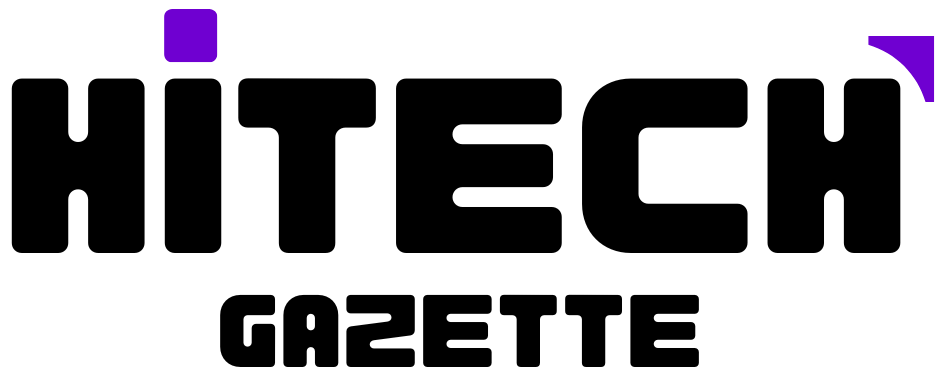Kodi XBMC was known as XBMC media center, but later it XBMC stands for XBox Media Center. This is an open-source software which is used to play all kind of media files over the internet. This software is free to use, there is no cost involved in installing or using this ultimate software to play media files over the internet.
This is an extreme competitor to Netflix. While Netflix is chargeable, this software is totally free to use. The ultimate feature of XBMC is that we can even change the code of this software as per our requirement, as it is an open-source software. Almost 450 plus programmers have contributed voluntarily in developing Kodi till date.
The latest version of Kodi XBMC is now available for download on Android, Windows, and Xbox. It is compatible with all the above. We can install it on XBox, Mobile phones, Tablets, Laptops, and Desktops, etc. It is one of the best home entertainment systems which can be used for Home theaters too. We can play and stream all kind of audio and video files on Kodi XBMC.
Nowadays people use it to watch cable TV as well as streaming movie videos which are available over the internet. Kodi fetches all the TV cable and movies data from the internet only. Yes! kodi is absolutely free to use. Let’s get to discuss how to download Kodi XBMC.
Step by Step guide to Kodi XBMC Download
XBMC Media Center for Xbox: –
- To install Kodi XBMC on your XBox, you must be connected to the high-speed internet connection.
- You must be signed into your XBox live profile to access the XBox store.
- Launch XBox store and search for “Kodi”. Then click on the download button and it will start downloading
- If you see “download pending”, then click on the three dots just next to the “pending” status and select “download now”.
- Now when you have installed the app, click on the XBOX button and press it for long to start the Kodi XBMC.
XBMC Media Center for Windows 10: –
This means installing Kodi XBMC media center on PC with windows 10. Yes, you heard it right, we can officially install Kodi Media center on Windows.
- We must visit official website of Kodi to start the download and install it on Windows 10 PC ie. https://kodi.tv/download/
- As you visit this above official page of Kodi. It will detect the Windows installed on your PC and it will redirect you to the required page for download.
- Now you have to pick up the available version of Kodi to install on your Windows 10 PC. I would suggest you select Kodi 16, as it is more stable than the newer versions.
- As you select, it will start downloading the files.
- As the downloading completes, click on the downloaded .exe file to initiate the installation on PC.
- It has a very easy and user-friendly installation wizard, follow it and you will get installed Kodi XBMC media center on your Windows 10 PC.
XBMC Media Center for Android: –
It is quite easy to install Kodi on Android, as there is an app available on Google playstore for Kodi XBMC media center. We can install it as easy as we install other applications on our Android device. For your convenience, we can discuss as steps to follow to install Kodi XBMC as : –
- Head to Google playstore on your Android mobile phone. You must logged-in to playstore to install any application on your phone. And must be connected to the Internet.
- Now search for the Kodi app, click on it to initiate the install.
- As you click, you will see a green button mentioned “Install” on it. Click on that button and it will ask for some permission to accessing your internet connection and other basic details like email address, name, etc. by fetching it from Google playstore. Click on the allow button.
- It will start downloading and installing Kodi app on Android device.
- You will get prompted as the installation is completed.
- Click on the Kodi app icon to launch the app and start using it.
Please share your views and experience about installing and using the Kodi XBMC. I would love to hear from you.