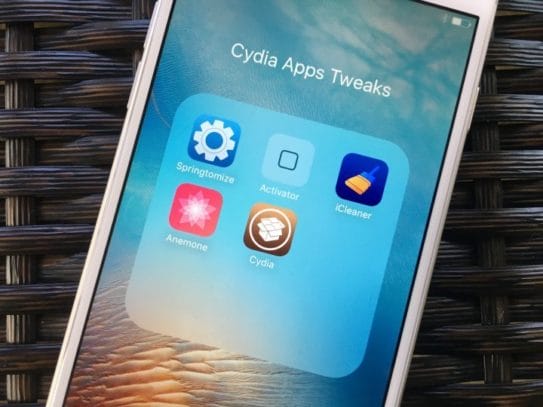ES File explorer has surely made life easy for us, we can actually manage our files in the simplest manner possible through ES fie explorer. It is a fantastic way to sort our files and save some storage space. There are so many things that one can do with ES file explorer, but most people don’t have the knowledge about that, so we have created this article to tell you abut hidden features of ES file explorer.
ES File Explorer’s Hidden Features:
1. Batch Rename Files or Folders
ES File Explorer helps you in renaming files in bulk on your Android device. Just go to the location where the file needs to be renamed, after which you have to tap and press till the time you you see a checkmark on your file or folder. When the first file is checked, you need to press the “checkmark” button on the app and then select many files at one go. After which you have to tap the “Rename” button.
Then a new window “Batch Rename” will appear there and you can also assign filename + number, add a starting number, or even you can add any name before your original filename.
2. Copy and Paste Multiple Times
You will find a powerful clipboard in ES file explorer that enables the users to paste files and folders many times. You can easily select your files and press “Copy” or “Cut” on the toolbar. After which you can paste that file in the chosen destination.
After you copied something press the “Windows” button on the toolbar and tap “Clipboard” on top right corner of the app to see the files stored in your clipboard. You can paste the contents of the clipboard to any directory as many times as you want.
Once you are done press the “Clear” button to clear the clipboard. If you exit from the app at that moment then your clipboard will be cleared automatically.
3. Search for your Local Files
ES File Explorer also gives the users the option through which you can search files on your device by any keyword or category. You can also search by keywords and click on “Search” on the toolbar and also type your keywords like mp3, text, PDF, and a lot more that you can try to search for files.
While searching by category, you can click on the “search icon” that is on the top corner and there you can select the category from images, audio, video, apk, document. And if you are unable to find your files for any reason, you can even try doing an advanced search in which you can search for the files as per their size and the date that they were modified or created.
4. Change Folder Properties
If your device is rooted then you can use root explorer in ES File Explorer to change folder properties. Slide the toolbar from the left, go to “Tools” section and tap “Root Explorer.” Select “Mount R/W” to mount your system files as R/W. Then select your system folder and tap on “Properties” to change permissions.
5. Change View and Sorting of Files and Folders
Just like File Explorer for Windows, the ES File Explorer app allow users to change the view and sort order of files and folders. Press the “View” button on the toolbar to change the view and sort as shown in the screenshot.
6. Open and Create Zip files on an Android Device
You can now compress many of your files into a single ZIP file through ES file explorer. Depending on what you’re compressing, it can help you in shrinking the size of the files. If you’re storing a lot of files locally on your Android device, then by compressing them, you can save a lot of storage space.
7. Mount a USB Drive on Your Android Phone
Usually Android devices need a USB connection for charging and transferring of files, and it is easy to work with them through pen drives. So if you have to transfer photos and videos or you have a movie to watch while being overseas on a long plane ride don’t need to have a laptop and also you don’t need to wait for the long transfer process. Just plug in the pen drive and start watching the movie.
8. You Can Stream Local Video From Your Android Device to a Chromecast
People usually know Chromecast because this allows you to stream Netflix, YouTube, and other video services to your TV where you can use your phone as a remote control. You can also take some help from chromecast plugin.
9. It enables you in creation of an Encrypted File or Folder with Password Protection
We are aware of the fact that the Android devices come with a lot of security options passwords or visual pattern locks that will help in protection of your device and stopping other people from having an access to your device. But However, you can add another level of security by encrypting the files with a password. You can also long press the folder and tap “More > Encrypt.”
Thus, these are the best hidden features of ES file explorer that you can use. We hope you found this information useful, if you have any doubts, you can write to us in the comment section below and let us now what more softwares do you want us to write on.
See Related Article: ES File Explorer For PC