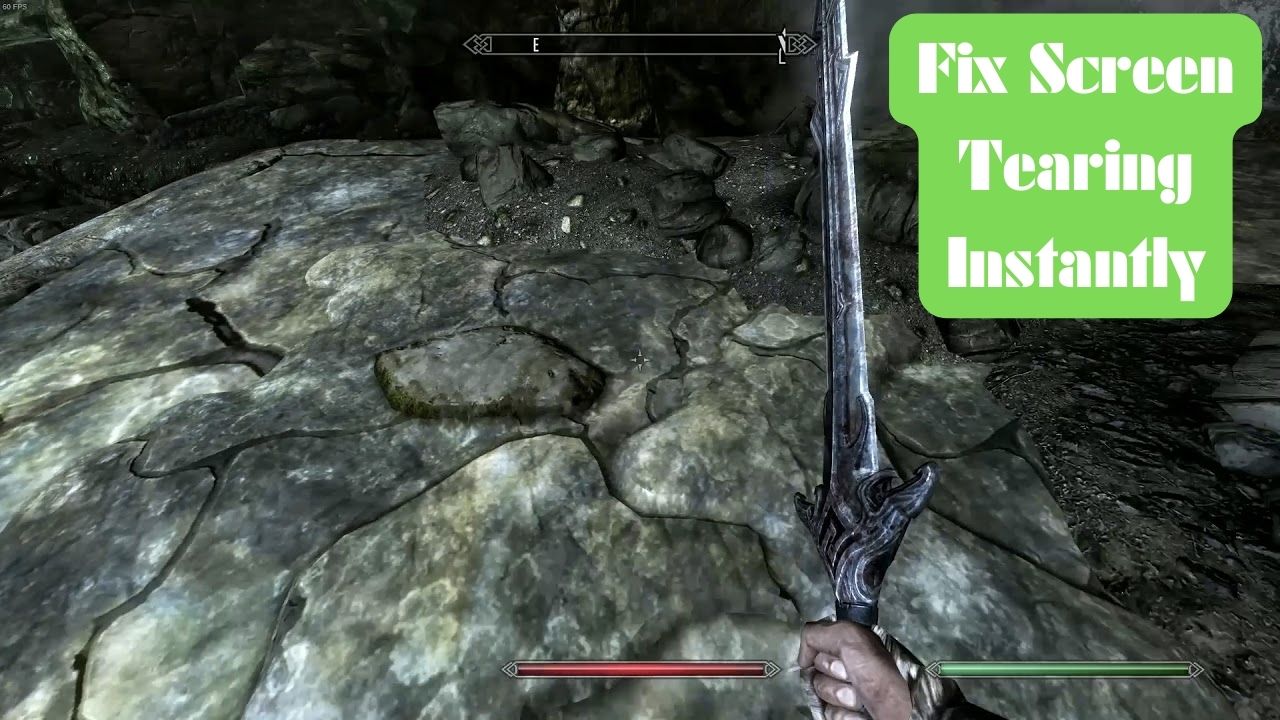Tired of the constant screen tearing ruining your epic Dragonborn moments in Skyrim?
I feel your frustration. But there’s no need to panic because you’re exactly 5 minutes away from a tear-free Skyrim adventure.
Follow this simple, step-by-step guide to eliminate all screen tearing issues and return to getting back to the land of the Nords in no time.
What is Screen Tearing?
Screen tearing refers to the display irregularity that occurs when the video feed sent to a device isn’t in sync with the display’s refresh rate.
This leads to displaying multiple frames in a single screen draw, causing distorted or “torn” visual data. Skyrim players often experience this graphical anomaly, which can ruin a smooth gaming experience.
What is a Skyrim Screen Tearing Fix Mod?
A Skyrim screen tearing fix mod addresses screen tearing issues in the game Skyrim. The SSE Display Tweaks mod is one of the popular mods that help with this issue. This mod improves the game’s performance and fixes multiple issues related to display and screen tearing.
Screen tearing occurs when the game’s frame rate and the monitor’s refresh rate are not in sync. Another method to address this issue without a mod is locking the game’s frame rate to match the monitor’s refresh rate. You can do this by using a program like RTSS.
Please check your system requirements and compatibility before installing mods or changing your game settings.
How to Temporarily Solve Skyrim Screen Tearing Using VSync?
Vertical synchronization, commonly known as VSync, is a feature for graphics cards designed to prevent screen tearing.
VSync achieves this by limiting the number of frames your graphics card can prepare to exactly as many as your monitor can handle, typically 60 frames per second.
Doing so temporarily solves the screen tearing issue by ensuring the frames and monitor refresh rate remain in sync.
Enabling or Disabling VSync through the In-Game Video Settings
The ability to enable or disable VSync usually comes with the game settings. Here are general steps to control VSync:
- Start Skyrim and enter the main menu.
- Navigate to the settings menu and then select ‘Display’.
- Here, you’ll find the VSync option, which can be toggled on and off.
- Enabling VSync allows the game to limit the frame output to match your monitor’s refresh rate.
- Save your changes and exit the menu.
While disabling VSync may seem appealing due to the potential for increased frames per second, it’s important to remember that this could further exacerbate the screen tearing issue.
This happens because when VSync is disabled, your graphics card will render frames as fast as possible, typically faster than your monitor can display.
The result is that multiple frames can be called during a single screen refresh, causing a visible tear. However, some faster displays may not exhibit tearing, and thus, disabling VSync could be beneficial in those cases.
Applying the following permanent solutions is better than just a basic monitor.
Ways to Fix Screen Tearing in Skyrim
Updating Graphics Drivers
Graphics drivers optimize communication between your computer’s hardware and software. Up-to-date drivers are crucial for optimal game performance as they often contain fixes, improvements, and feature enhancements that can help resolve issues like screen tearing.
Step-by-step Guide on Updating Graphics Drivers
- Press Win + X and then select ‘Device Manager’.
- Expand the ‘Display adapters’ category.
- Right-click on your graphics card and select ‘Update driver’.
- Choose ‘Search automatically for updated driver software’.
- Allow it to download and install the update if available.
- Restart your computer for the changes to take effect.
Using the NVIDIA Control Panel
Steps to Adjust Manage 3D Settings
- Right-click on your desktop and select ‘NVIDIA Control Panel’.
- In the left-hand panel, click on ‘Manage 3D settings’.
- Under the ‘Program Settings’ tab, click ‘Add’ and locate ‘Skyrim’ or ‘SkyrimSE’ from the list.
Steps to Set Vertical Sync to Adaptive or On
- Scroll down the list until you find ‘Vertical sync’.
- Set the option to ‘Adaptive’ or ‘On’.
- Click ‘Apply’ to save your changes and close the control panel.
Using AMD Radeon Settings
Steps to Adjust AMD FreeSync Technology
- Right-click on your desktop and select ‘AMD Radeon Settings’.
- Click on the ‘Display’ tab.
- Enable or disable ‘AMD FreeSync’, depending on your preference and monitor compatibility.
Steps to Set Vertical Sync
- Click the ‘Gaming’ tab and locate ‘Skyrim’ or ‘SkyrimSE’ from the list.
- Find the ‘Wait for Vertical Refresh’ option.
- Set it to ‘Always on’ or adjust it according to your preference.
- Close the Radeon Settings window.
Configure Game Files
Locating Skyrim’s Game Files
- Open your Steam library.
- Right-click ‘Skyrim’ or ‘SkyrimSE’ and select ‘Properties’.
- Click on the ‘Local Files’ tab.
- Choose ‘Browse Local Files’ to access the game folder.
How to Manually Alter Configuration Files
- In the game folder, find ‘SkyrimPrefs.ini’ or ‘Skyrim.ini’.
- Right-click on the file and open it with a text editor, like Notepad.
- Look for the line that says iPresentInterval or add it if it’s missing.
- Set the value to 1 (iPresentInterval=1) to enable VSync or 0 (iPresentInterval=0) to disable it.
- Save the file and close the text editor.
- Launch Skyrim to check if the screen tearing issue has been resolved.
Concluding Words
Ready to take your Skyrim gameplay to the next level?
Apply these screen-tearing fixes now and set to unforgettable Skyrim gameplay.
Don’t let screen tearing hold you back.
If you found this guide to be helpful, share it with your gaming buddies who’re facing the same problem.
FAQs
Q – Why am I experiencing Skyrim screen tearing even with a 144Hz monitor?
Answer – Screen tearing in Skyrim on a 144Hz monitor can result from frame rate and refresh rate sync issues, improper V-sync settings, incorrect G-Sync configurations, or inadequate game settings.
To fix the problem, ensure the correct synchronization settings, enable V-sync or G-Sync, and adjust the game’s max frame rate to match your monitor’s refresh rate.
Q – How to Deal With Stuck Screen Effects While Playing Skyrim?
Answer – Stuck screen effects in Skyrim can be resolved by resetting visual effects via console commands, removing conflicting mods, or installing specific mods designed to fix these issues.