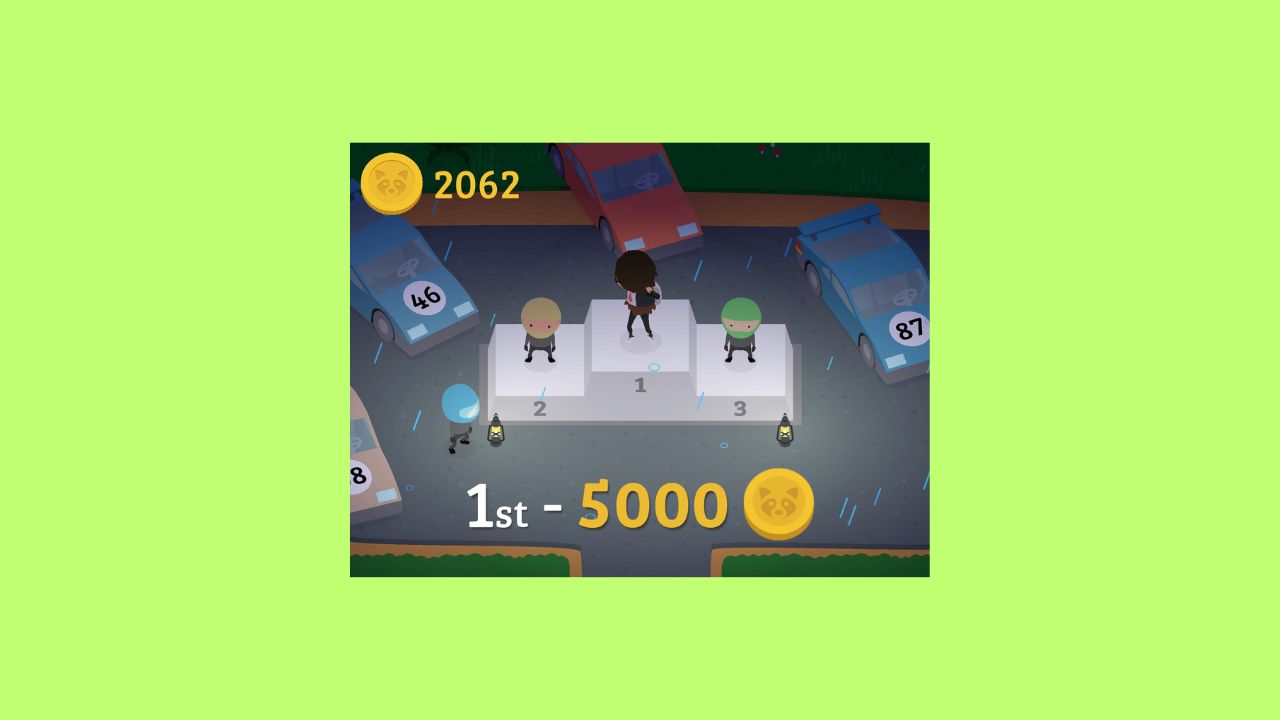Twitch has grown a lot in the last few years, it is now giving tough competition to the other streaming platforms.
With more than One Hundred and Forty million active users per month and even growing further twitch can become the World’s most used streaming platform.
As we all know twitch was solely designed for streaming purposes, anyone can stream anything they want on twitch, right now we can say that twitch is the most liked streaming platform available.
Still, many users want to delete the twitch account for their respective reasons, or they have more than one account on twitch, so they want to delete their account from twitch.
There are two ways to do it, you can delete your twitch account permanently or you can disable it for an unknown period of time. Disabling your account will leave you with the option of recovering it and your data if you change your mind in the future.
On the other hand, if you will delete your account permanently, you are going to lose all your data and there is no way of getting your hand on it again.
How to disable your Twitch account?
If you are just confused about your decision of deleting your twitch account, then you should try disabling it. That way whenever you want you can recover your twitch account alongside all the data in it.
Steps to disable your twitch account:
- Log into your account by going to twitch.tv page.
- On the right-hand side, on the top corner click on your profile picture.
![How To Delete Twitch Account - Guide For All Platforms [2021]](data:image/svg+xml;base64,PHN2ZyB4bWxucz0iaHR0cDovL3d3dy53My5vcmcvMjAwMC9zdmciIHdpZHRoPSIyMjEiIGhlaWdodD0iNTY0IiB2aWV3Qm94PSIwIDAgMjIxIDU2NCI+PHJlY3Qgd2lkdGg9IjEwMCUiIGhlaWdodD0iMTAwJSIgc3R5bGU9ImZpbGw6I2NmZDRkYjtmaWxsLW9wYWNpdHk6IDAuMTsiLz48L3N2Zz4=)
- Click again on your profile picture, it will give you access to your account settings.
![How To Delete Twitch Account - Guide For All Platforms [2021]](data:image/svg+xml;base64,PHN2ZyB4bWxucz0iaHR0cDovL3d3dy53My5vcmcvMjAwMC9zdmciIHdpZHRoPSI2OTYiIGhlaWdodD0iMjk2IiB2aWV3Qm94PSIwIDAgNjk2IDI5NiI+PHJlY3Qgd2lkdGg9IjEwMCUiIGhlaWdodD0iMTAwJSIgc3R5bGU9ImZpbGw6I2NmZDRkYjtmaWxsLW9wYWNpdHk6IDAuMTsiLz48L3N2Zz4=)
- Go down, and search for Disable your twitch account option.
![How To Delete Twitch Account - Guide For All Platforms [2021]](data:image/svg+xml;base64,PHN2ZyB4bWxucz0iaHR0cDovL3d3dy53My5vcmcvMjAwMC9zdmciIHdpZHRoPSI5NzQiIGhlaWdodD0iMTkzIiB2aWV3Qm94PSIwIDAgOTc0IDE5MyI+PHJlY3Qgd2lkdGg9IjEwMCUiIGhlaWdodD0iMTAwJSIgc3R5bGU9ImZpbGw6I2NmZDRkYjtmaWxsLW9wYWNpdHk6IDAuMTsiLz48L3N2Zz4=)
- Click on Disable Account, it will lead you to Disable Account window.
- Go ahead and enter your reason why you are disabling your twitch account, it’s optional.
![How To Delete Twitch Account - Guide For All Platforms [2021]](data:image/svg+xml;base64,PHN2ZyB4bWxucz0iaHR0cDovL3d3dy53My5vcmcvMjAwMC9zdmciIHdpZHRoPSI2OTYiIGhlaWdodD0iMTI2IiB2aWV3Qm94PSIwIDAgNjk2IDEyNiI+PHJlY3Qgd2lkdGg9IjEwMCUiIGhlaWdodD0iMTAwJSIgc3R5bGU9ImZpbGw6I2NmZDRkYjtmaWxsLW9wYWNpdHk6IDAuMTsiLz48L3N2Zz4=)
- Click on Disable Account, and you are done.
![How To Delete Twitch Account - Guide For All Platforms [2021]](data:image/svg+xml;base64,PHN2ZyB4bWxucz0iaHR0cDovL3d3dy53My5vcmcvMjAwMC9zdmciIHdpZHRoPSIyMDMiIGhlaWdodD0iOTUiIHZpZXdCb3g9IjAgMCAyMDMgOTUiPjxyZWN0IHdpZHRoPSIxMDAlIiBoZWlnaHQ9IjEwMCUiIHN0eWxlPSJmaWxsOiNjZmQ0ZGI7ZmlsbC1vcGFjaXR5OiAwLjE7Ii8+PC9zdmc+)
How to reactivate your twitch account?
Well, you don’t have to do a lot of work in reactivating your account, just go on twitch. tv and log into your account. You are going to be asked if want to reactivate your account or not, click on yes and enjoy the twitch features again.
Many users also ask about how to cheer on steam.
How to delete a twitch account permanently?
I already told you deleting your account will cost you all your data. So, if you have made your mind and want to do it then follow:
How to delete a twitch account on Windows, Mac, or Chromebook?
- Log into your account by going to twitch.tv page.
- Put this https:/www.twitch.tv/user/delete-account web address in your web browser search tab.
![How To Delete Twitch Account - Guide For All Platforms [2021]](data:image/svg+xml;base64,PHN2ZyB4bWxucz0iaHR0cDovL3d3dy53My5vcmcvMjAwMC9zdmciIHdpZHRoPSI2OTYiIGhlaWdodD0iODYiIHZpZXdCb3g9IjAgMCA2OTYgODYiPjxyZWN0IHdpZHRoPSIxMDAlIiBoZWlnaHQ9IjEwMCUiIHN0eWxlPSJmaWxsOiNjZmQ0ZGI7ZmlsbC1vcGFjaXR5OiAwLjE7Ii8+PC9zdmc+)
- Provide the account you wish to delete if needed.
![How To Delete Twitch Account - Guide For All Platforms [2021]](data:image/svg+xml;base64,PHN2ZyB4bWxucz0iaHR0cDovL3d3dy53My5vcmcvMjAwMC9zdmciIHdpZHRoPSI2OTYiIGhlaWdodD0iMjU2IiB2aWV3Qm94PSIwIDAgNjk2IDI1NiI+PHJlY3Qgd2lkdGg9IjEwMCUiIGhlaWdodD0iMTAwJSIgc3R5bGU9ImZpbGw6I2NmZDRkYjtmaWxsLW9wYWNpdHk6IDAuMTsiLz48L3N2Zz4=)
- Give the reason why you want to delete your account, it’s optional.
- Click on Delete Account, and your twitch account is gone forever.
![How To Delete Twitch Account - Guide For All Platforms [2021]](data:image/svg+xml;base64,PHN2ZyB4bWxucz0iaHR0cDovL3d3dy53My5vcmcvMjAwMC9zdmciIHdpZHRoPSIxOTAiIGhlaWdodD0iMTEzIiB2aWV3Qm94PSIwIDAgMTkwIDExMyI+PHJlY3Qgd2lkdGg9IjEwMCUiIGhlaWdodD0iMTAwJSIgc3R5bGU9ImZpbGw6I2NmZDRkYjtmaWxsLW9wYWNpdHk6IDAuMTsiLz48L3N2Zz4=)
- Wait you are not done yet, you have to verify yourself.
![How To Delete Twitch Account - Guide For All Platforms [2021]](data:image/svg+xml;base64,PHN2ZyB4bWxucz0iaHR0cDovL3d3dy53My5vcmcvMjAwMC9zdmciIHdpZHRoPSI4ODIiIGhlaWdodD0iNDYxIiB2aWV3Qm94PSIwIDAgODgyIDQ2MSI+PHJlY3Qgd2lkdGg9IjEwMCUiIGhlaWdodD0iMTAwJSIgc3R5bGU9ImZpbGw6I2NmZDRkYjtmaWxsLW9wYWNpdHk6IDAuMTsiLz48L3N2Zz4=)
- Click on verify after putting in your password.
- If asked, enter the pin sent to your mail address linked to your account.
- You will then shifted to the home page of the twitch with the message ‘Your account has been deleted.
![How To Delete Twitch Account - Guide For All Platforms [2021]](data:image/svg+xml;base64,PHN2ZyB4bWxucz0iaHR0cDovL3d3dy53My5vcmcvMjAwMC9zdmciIHdpZHRoPSI2OTYiIGhlaWdodD0iMjg4IiB2aWV3Qm94PSIwIDAgNjk2IDI4OCI+PHJlY3Qgd2lkdGg9IjEwMCUiIGhlaWdodD0iMTAwJSIgc3R5bGU9ImZpbGw6I2NmZDRkYjtmaWxsLW9wYWNpdHk6IDAuMTsiLz48L3N2Zz4=)
How to delete the twitch account on iPhone and Android devices?
Twitch doesn’t provide the account delete or account disable the feature on twitch’s mobile app. If you want to delete or disable your account from iPhone or Android device you have to do it from your mobile web browser.
- Open the twitch app and log in to your account, if you aren’t already logged in.
- Go to your respective web browser and type in https:/www.twitch.tv/user/delete-account web address in the search bar.
- Other than this all the other steps are similar to, how to delete a twitch account on Windows, Mac, or Chromebook, although the first two steps were also almost similar, you just have to do it on your mobile.
How to delete a twitch account from Firestick?
A lot of people use Amazon Firestick to watch twitch videos, and if they wish to delete the twitch account on amazon firestick then they have to follow some simple steps similar to delete a twitch account on Windows, Mac, or Chromebook.
On any platform most of these steps are similar, the only difference is how you get to the log-in page.
On Amazon Firestick:
- Search for your web browser by clicking on the search icon on the upper left corner of the screen.
- Open your twitch account, or log in if needed.
- Now, again put the https:/www.twitch.tv/user/delete-account web address in the search bar of the browser.
- The next steps will be similar to the others.
How to delete a twitch account from a Roku device?
Similar to the other platforms, even on Roku, you have to go to your web browser to delete a twitch account, but doing it on Roku is a little bit complicated compared to other platforms. And the reason behind it is the underdeveloped web browsing capabilities of Roku.
Well, if you want to delete your twitch account follow:
- You have to install a web browser.
- Switch on your Roku, go to the search menu and search for Web Browser X or POPRISM Web Browse.
- Now, follow the given instruction to install them.
- Once installed, open the browser and go to the twitch log-in page.
- Fill in your log-in details, and go to your twitch account.
- Now, the other steps will be similar as mentioned for the other platforms.
Although, it wasn’t as complicated as I thought, if you think it is complicated, then what do you think about the process of setting up twitch on Roku. Well, have a solution for that also Setup Twitch on Roku in 5 Easy Steps.
Note: Even after deleting your account you can get it back, you just have to log in with the account details you want to get back. But you have to do it within Ninety days of deleting your account, after that, it is permanently gone.
Final Word
Twitch is a great source of entertainment, I don’t know why are you searching for how to delete a twitch account, but it is my duty to provide you guys all you search for on the internet.
And even if you change your mind after thinking it through again, having a piece of information is not going to cost you anything. So, think about it again and tell me in the comment section if you are going to delete your account or not.
Peace Out
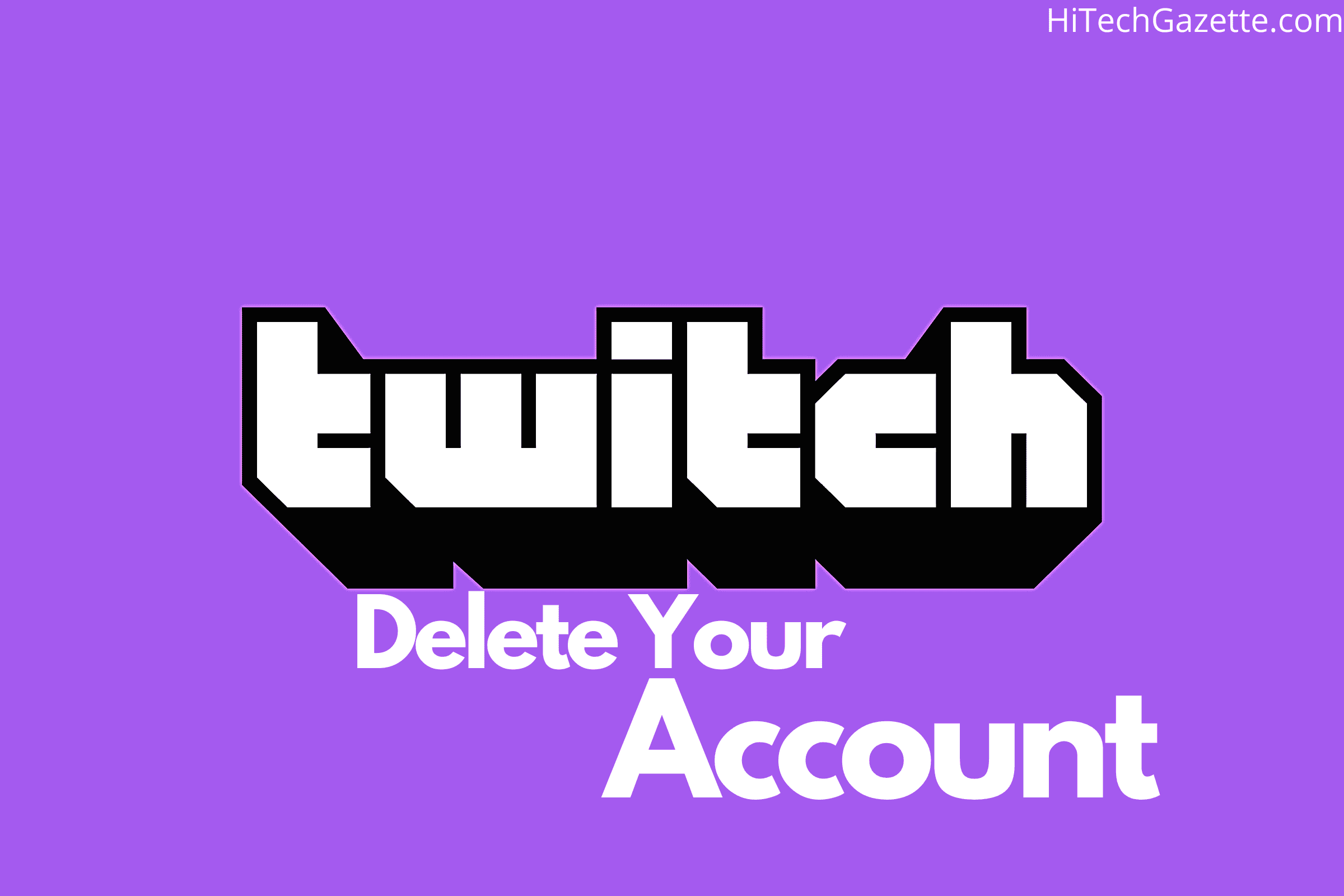
![How To Delete Twitch Account - Guide For All Platforms [2021]](https://hitechgazette.com/wp-content/uploads/2021/06/Screenshot-60.png)
![How To Delete Twitch Account - Guide For All Platforms [2021]](https://hitechgazette.com/wp-content/uploads/2021/06/Screenshot-65-1024x435.png)
![How To Delete Twitch Account - Guide For All Platforms [2021]](https://hitechgazette.com/wp-content/uploads/2021/06/Screenshot-66.png)
![How To Delete Twitch Account - Guide For All Platforms [2021]](https://hitechgazette.com/wp-content/uploads/2021/06/Screenshot-67-1024x186.png)
![How To Delete Twitch Account - Guide For All Platforms [2021]](https://hitechgazette.com/wp-content/uploads/2021/06/Screenshot-69.png)
![How To Delete Twitch Account - Guide For All Platforms [2021]](https://hitechgazette.com/wp-content/uploads/2021/06/Screenshot-64-1024x127.png)
![How To Delete Twitch Account - Guide For All Platforms [2021]](https://hitechgazette.com/wp-content/uploads/2021/06/Screenshot-61-1024x377.png)
![How To Delete Twitch Account - Guide For All Platforms [2021]](https://hitechgazette.com/wp-content/uploads/2021/06/Screenshot-68.png)
![How To Delete Twitch Account - Guide For All Platforms [2021]](https://hitechgazette.com/wp-content/uploads/2021/06/Screenshot-62.png)
![How To Delete Twitch Account - Guide For All Platforms [2021]](https://hitechgazette.com/wp-content/uploads/2021/06/Screenshot-63-1024x424.png)