It was last year when Twitch got discontinued on Roku.
This made me SAD along with its 50 million+ active users!!!

Do you know WHY?
Why TWITCH was discontinued from Roku?
Well, let me tell you – It’s AMAZON.
Amazon owns Twitch & they want to make this video game broadcasting & viewing platform exclusive to Firestick (Amazon’s Streaming Media Player).
But what about the ROKU users?
What would they do?
Is there any solution to work around this? Yeah! There is.
And that is today’s topic. Going next in this post, I’ll share a way to run Twitch on Roku. Now, let’s get started:
Features and Applications of Twitch
Before I explain the 100% working method to play Twitch on Roku, here are few things you should know about Twitch:
✅Enable the live chat on Twitch while playing.
✅It comes with Cross-platform support right out-of-the-box. From watching it on TV to your smartphone, it’s everywhere.
✅Many gamers put their gaming content and show live gameplay which you can watch on Twitch.
✅The streaming platform allows you to share your gaming content with other people.
✅You not only get gaming content but also unique interactive programs, news, and so on with Twitch.
Just like popular twitch streamer NINJA, SHROUD, if you want to make your career in streaming then Join the Twitch Studio Now to become the NEXT STREAMING SENSATION.
How to Get Toku on Roku?
Ever since Twitch got discontinued from Roku, its official channel was removed from the Roku Channel Store.
So, what do you think will work now?
There’s an unofficial twitch channel called TWOKU.
It works as a Twitch alternative & you can use it to replace the Twitch app.
You can follow these 6 steps carefully to manually add this private Roku channel to your account.
- First, we’ll start with opening roku.com/account/add in your web browser.
- Use your Roku email id & password, verify the reCAPTCHA and click on Sign in to continue as shown below.
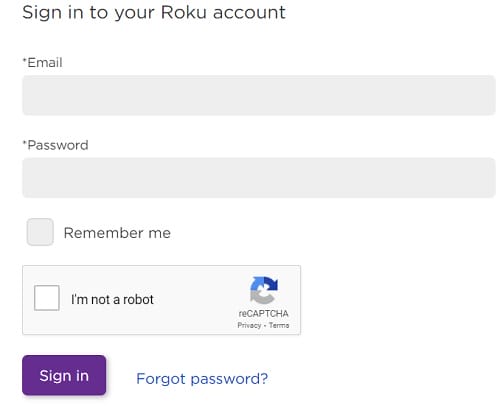
- Once you’ve signed in to your account, you’ll get a prompt message asking to enter the channel access code. Add the channel by entering “twoku” (without the quotes) in the empty field. You can refer to this from the screenshot attached below.
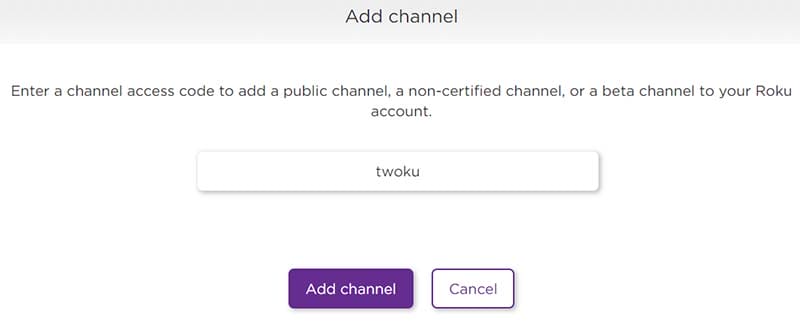
- And if you’ve got a non-verified channel, soon you’ll see a warning dialog box on the window screen. Click OK to dismiss it and head over to the next page.
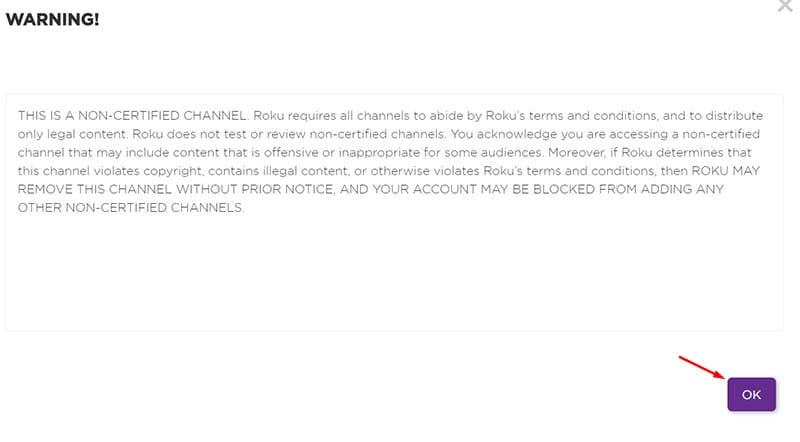
- Lastly, select “Yes, add channel” to add the Twoku channel to your Roku account.
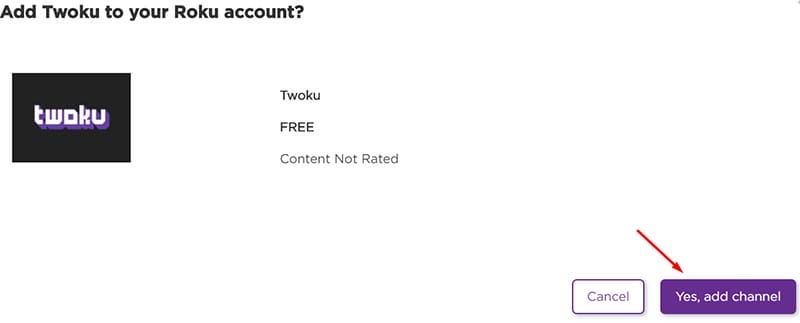
Once the channel is added to your Roku account, boot up your device & as it reboots, make sure you’re connected to the Internet. Or else, you would be like…
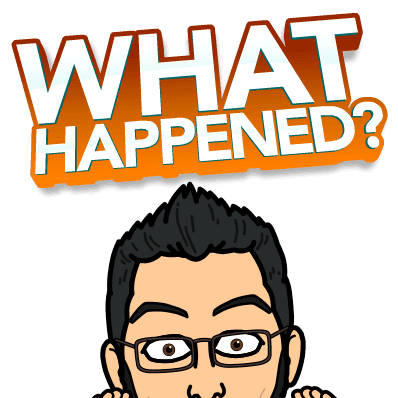
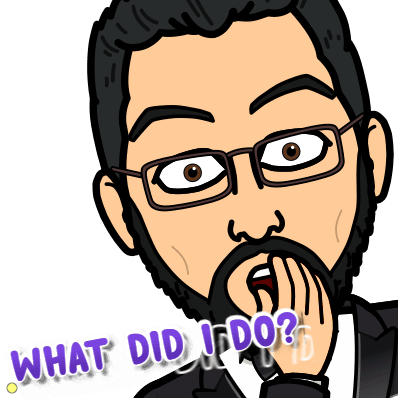
NO! NO! You didn’t mess up big. Instead, reconnect the internet & you’re good to go. Once connected, you can see Twoku in the channels list on the Roku Home screen.
But what if there’s no TWOKU on the list?
What would you do?
The 1st thing you need to do is head over to the Settings menu and scroll down to the System option. On the following menu, click on a System update to proceed.
Right after this, Twoku will be added to the channels list on your Roku device.
How to watch Twitch on Roku with TWOKU?
You’ve installed Twoku app on your Roku device. That’s great.
But how would run Twitch on it?
It’s not rocket science.
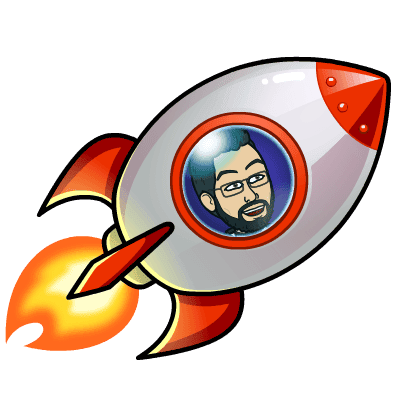
Launch Twoku for the first time & you’ll be sent to the main page right away.
And right away start using Twitch as it doesn’t ask you to create a new account or log in to the existing account.
Go to the search box, find your favorite streamer & start watching their live streams.
Also, if you want, you can use the Categories section of Twoku to browse the genres and games you are interested in.
Lastly, the Live Channels section allows you to explore live streams of all the trending & popular twitch streamers.
CONCLUSION
In this post, I’ve shared how to –
✅Setup unofficial Twitch Channel, TWOKU.
✅Watch twitch streams of your favorite streamers and that too without signing in.
In case you’re facing any trouble or getting a Twitch error like this while setting all this up, then do let me about it in the comments section given below.



