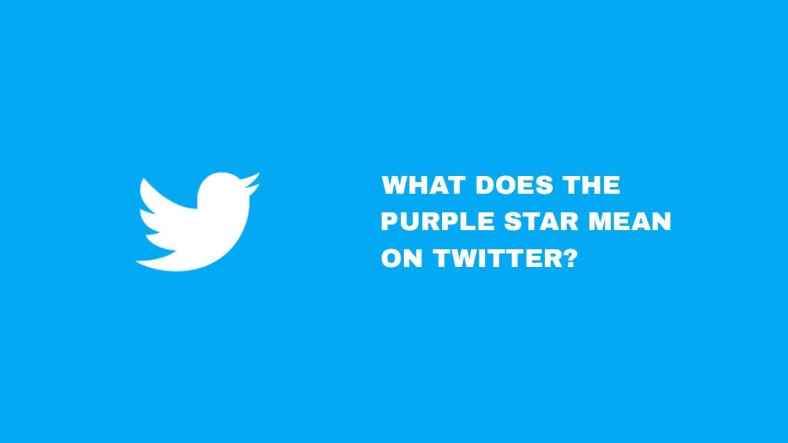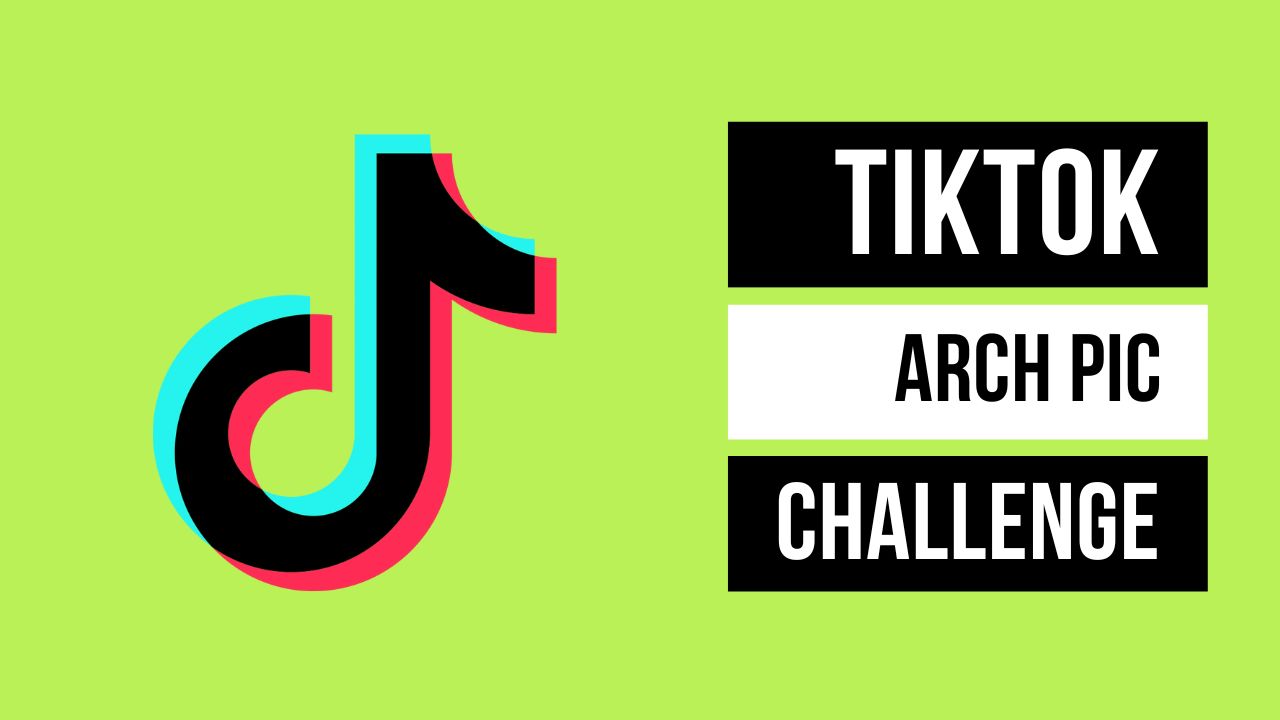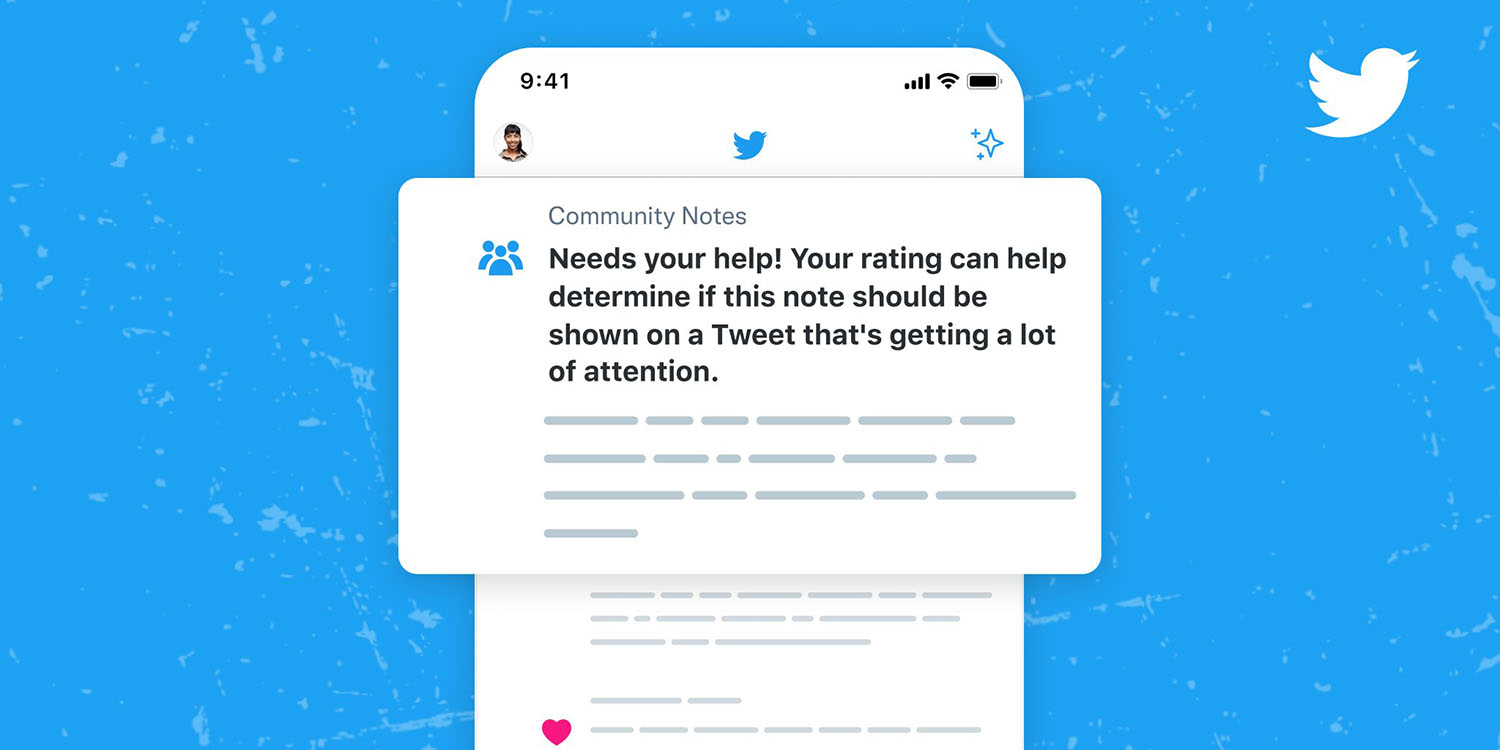Are you having trouble using Instagram because it automatically moves to the next post or sometimes freezes or lags?
These issues can really ruin your time on Instagram, making it tough to enjoy posts and stories.
Don’t worry – there are ways to fix this. By adjusting app settings and ensuring your device works well, you can solve these Instagram problems and improve your time on Instagram.
But first, let’s figure out whether this Instagram scroll problem is browser-specific. Let’s get started –
Is Instagram Scroll Problem Browser Specific?
The Instagram scroll problem is not necessarily browser-specific. There are various potential reasons why the Instagram website might have scrolling problems, including device glitches, corrupted caches, disturbances in web page loading, and internet connectivity problems.
However, it’s important to note that your browser can influence page loading and scrolling performance.
Different browsers have different rendering engines that can handle things differently, potentially leading to compatibility issues with certain web pages or features.
With Instagram, most issues are reported on the app version. Still, if you are experiencing this problem on the desktop version/browser, you might want to consider switching browsers or ensuring your current browser is up to date.
So, while Instagram’s scroll problem may not be exclusively browser-specific, it’s clear that the browser used can be one of the factors contributing to scroll problems.
Common Causes of Instagram Scroll Issues
Apart from being a browser-specific problem, Instagram scroll issue can also be caused by these factors –
- Outdated App: If you’re using an older version of the Instagram app, you may face scroll issues due to bugs resolved in more recent releases.
- Cache and Data: If your Instagram app has been in use for a long while without clearing cache and data, it might lead to scrolling problems due to data overload.
- Internet Connection: A poor or fluctuating internet connection may also cause your Instagram feed not to scroll smoothly.
- Device Issues: Often, the issue is not with Instagram but resides with your device. Instagram may not work properly if your mobile device is slow, lacks memory, or is experiencing other related problems.
- Instagram Server Down: If Instagram servers are down or the app is undergoing maintenance, you may experience issues while scrolling.
Addressing the causes mentioned above can help resolve the Instagram scroll problem.
How to Fix Instagram Scroll Problems?
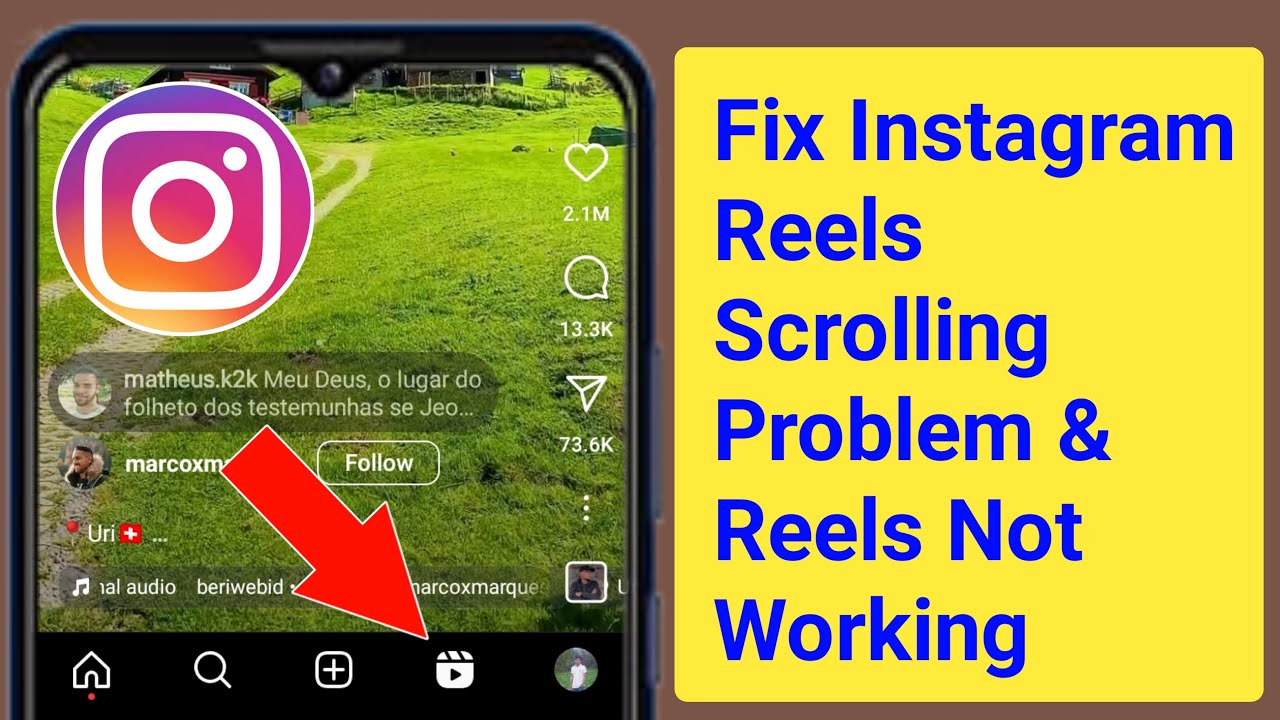
You can troubleshoot Instagram scroll problems by yourself. All you’ve to do is follow these solutions one by one –
Update the Instagram App
Outdated apps may have bugs causing the issue, so ensure your Instagram app is updated to the latest version.
Clear Cache and Data
This helps refresh the app by clearing potential data that might have been causing the issue. Here’s how you can clear the cache –
- For Android: Go to Settings -> Apps -> Instagram -> Storage -> Clear Cache. For deeper cleaning, you can select “Clear Data,” but beware that this will erase all app data, such as login credentials.
- For iOS: The system should automatically manage the app data. However, you can uninstall and reinstall the app for a full reset.
Check Your Device
Ensure that your device is not the problem. Low storage space or underpowered devices might cause app errors.
Uninstall and Reinstall Instagram
Uninstalling and reinstalling the app helps rectify issues caused by app corruption:
- To uninstall, long-press the Instagram icon and select “Uninstall” (Android) or press the icon and select “Delete App” (iOS).
- Go to the App Store (iOS) or Google Play Store (Android) and reinstall Instagram.
Check Internet Connectivity
Internet problems can cause scrolling issues, so testing your connection might help. Here is how to check:
- Open a browser and try to load a webpage or watch a video to see whether the internet works properly.
- Try connecting to another Wi-Fi network or use mobile data (if possible) to check if the problem lies with your connection.
Try Restarting Your Phone
Sometimes, simply restarting your device can solve the issue.
Remove Clone/Dual Apps
If you are using a cloned or dual Instagram app, it might be the reason for the scroll problem.
If none of the remedies are effective, you might want to Report the Issue to Instagram.
FAQ
Is it possible to disable snap scrolling on Instagram?
I’ve tried everything, but no method has worked to disable snap scrolling on Instagram.
How can I prevent future scrolling problems on Instagram?
Regularly updating your Instagram app, clearing your cache periodically, ensuring a stable internet connection, and using a compatible device or browser can all help prevent future scrolling problems.
Final Words
While Instagram can sometimes be hard to use because of specific issues, such as auto-scrolling and freezing, you don’t have to deal with these problems forever.
By using expert tips like updating the app, clearing cache, turning off auto-scrolling (if possible), or asking Instagram for help, you can make your Instagram usage easier.