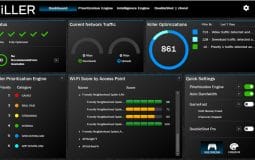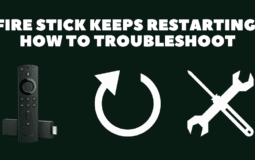When troubleshooting your PC for slowing down, you might encounter an executable file hogging all your PC resources.
You would think of it as a virus or some malware right away.
Before I say anything else, I urge you to stop panicking, as this may lead to some issues from your end.
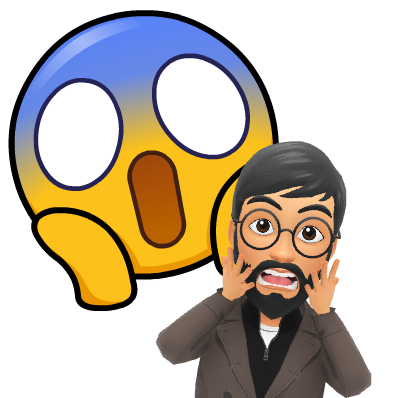
Now, talking about the KillerControlCenter.exe file showing up in the task manager, it’s an executable file that belongs to the Killer Performance Suite Software developed by the Rivet Networks software developer.
It’s a software released by intel to monitor system and third-party applications installed on your device and based on the available input. It assigns the right CPU & GPU to a new process running in the background.
With all this thing going on in the background, it’s evident that the killer control center to run in the background and consumes your PC resources. Still, if you’re having a hard time believing it, read this post closely as I will explain why it’s one of the safest app available on the web.
Along the way, I’ll also list down some solutions that would ultimately stop KillerControlCenter.exe from hogging most of your PCs resources. So let’s get started with it:
Is KillerControlCenter.exe safe to run? Is it a virus or malware?
Let’s look at the path to see whether this is a trusted program or malware. The following is the file’s location, as well as its hazardous status:
C://Program Files/Killer Networking/Killer Control Center/
To see whether the .exe file is genuine, open the Task Manager. Then, in the columns section, include Verified Signer as a column.
Keep in mind that if the KillerControlCenter.exe process has a Verified Signer value of “Unable to verify,” it’s most likely a virus.
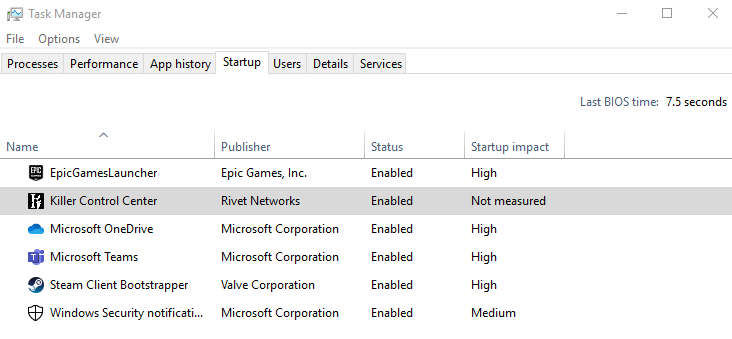
How To Remove or Uninstall KillerControlCenter.exe
To delete KillerControlCenter.exe from your PC, follow these steps in order. If the program downloaded to your computer is included in this list, KillerControlCenter.exe will be uninstalled.
- If the file belongs to a software program, it will also have an uninstaller. Then you can execute the uninstaller found at C: Program Files>Rivet Networks>Killer Performance Suite >Killer Control Center> KillerControlCenter.exe_uninstall.exe in that directory.
- The KillerControlCenter.exe is installed initially via the Windows Installer, so go to System Settings and Open Add Or Remove Programs on PC or Start Menu > Settings > Change PC settings.
- Try searching for KillerControlCenter.exe or Killer Performance Suite’s software name in the search bar, or try out Rivet Networks as a developer.
- To remove Killer Control Center altogether, go to the Windows Start menu and type Killer Control Center. Search for it and open its interface. Then click on it and choose Uninstall Program from the menu that appears. The software KPS along with the file KillerControlCenter.exe will be deleted from your computer now as well.
How to Fix Killer Control Center Service Error?
When trying to execute Killer Control Center, many users reported receiving the “Killer Control Center service isn’t running” error. If that’s the case, try the following steps to eliminate it:
Fix 1: Restart Your Device
- To access the WinX menu, type Windows + X into the search box.
- At the bottom of the screen, select Restart from the drop-down menu.
- Choose Restart from the popup window.
Fix Two: Turn-off or Remove Antivirus Apps
You may have a variety of antivirus programs to help you secure your PC and crucial data. They might, however, cause issues with some applications already installed on your device. As a result, if your Killer Control Center says “Service Not Running,” you should try resolving the problem by turning off all of your antivirus software for a moment.
If this still fails, I recommend you either disable or altogether remove the antivirus apps installed on your device. Here’s how you can uninstall it:
- Open the Start menu by pressing Windows + S. Click on Apps & Features in the search box.
- Select antivirus software from the list of applications.
- To confirm, click Uninstall again in the popup window.
- You may also select Programs and Features under Related settings and remove the antivirus program by clicking Uninstall.
Fix 3: Update Killer Control Center
- Visit the Killer Control Center’s official website to find its downloadable file.
- Download and install the most recent version.
- Lastly, manually install the new version on your PC.
Fix 4: Run the Killer Network Service Automatically
- Open the Run dialog box by pressing Windows + R.
- Type MSC and press Enter to open the Registry Editor.
- Select Killer Network Service from the drop-down menu and double-click on it.
- Set the Startup type to Automatic and OK your way through the rest of the steps as directed.
Fix 5: Clean Install Killer Control Center
A clean install of the Intel Killer Control Center, rather than an updated installation in which the most up-to-date version is installed while an older one remains, may fix specific problems with Intel’s Kille Control Center. Also, when troubleshooting, if no fix is working, removing and then reinstalling Killer Control Center can eliminate any ongoing issues with it.
Frequently Asked Questions
How does the Intel Killer Control Center work?
When the Control Center analyzes data packets, it assigns each one a priority. The higher the priority, the sooner that particular data packet is sent out of your computer. This prioritization leads to a quicker response as well.
Because most Internet applications and services make use of many small transfers, not large ones, the overall impact of this packet ordering is considerably lowered latency, which may improve gaming, video streaming, and web surfing.
Is it compulsory to install Control Center on a PC with Intel Killer Networking Adaptor?
No. If you don’t want to install it, you don’t have to. However, by doing so, you’re missing out on the adapter’s best features.
Final Words
KillerControlCenter.exe is compatible to run on a PC with Windows 7/8/10. However, most issues reported are the users who’re using it on a Windows 10 machine.
If you’re facing a similar issue as mentioned in this post, try to implement the 5 solutions posted above.
That’s all for now.
If you’re stuck somewhere in fixing the KillerControlCenter.exe error, then share the exact error you’re getting in the comments section given below.