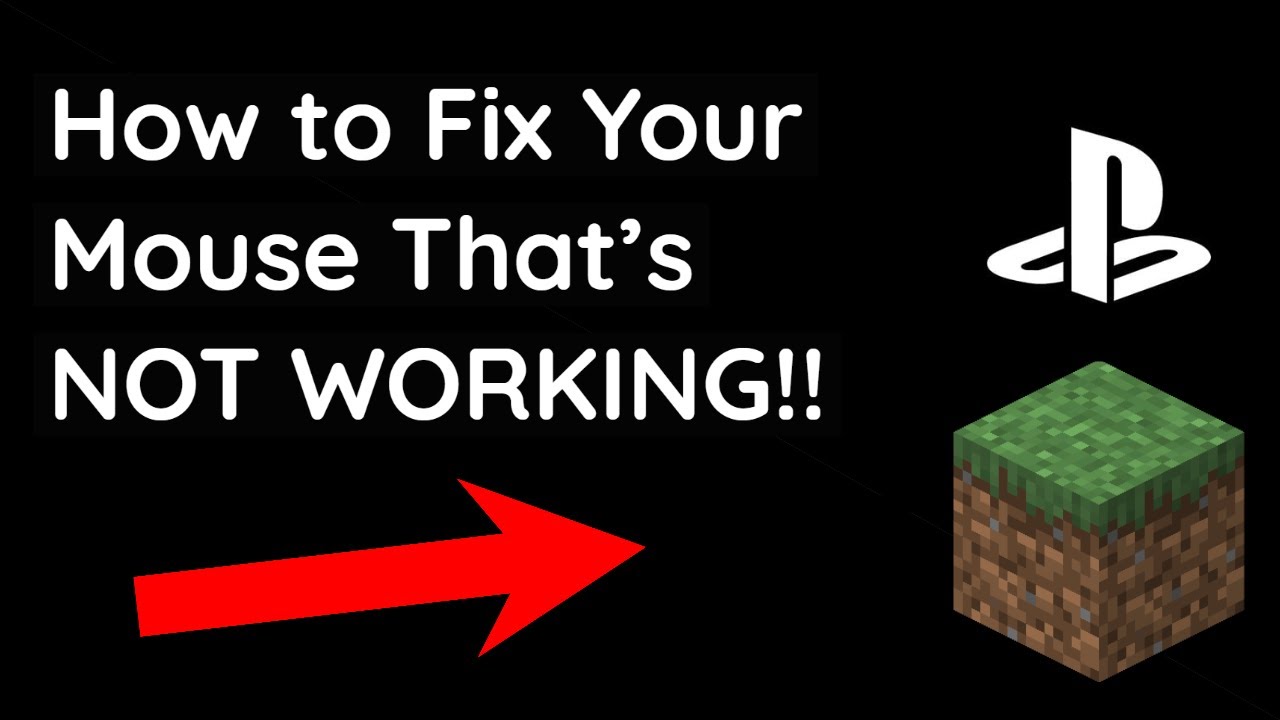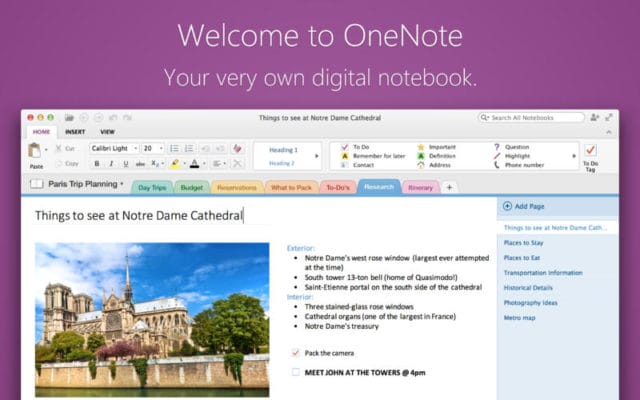Whether navigating through the suspense-filled alleys of Resident Evil or controlling your Fortnite squad in a Battle Royale, having a working mouse can immensely impact your gaming experience.
This article provides a comprehensive guide to fixing your mouse when it’s not working on your PlayStation 4 (PS4). Let’s get started –
Reasons Why Your Mouse Might Not Be Working on PS4
There are several reasons why your mouse might not be operational on your PS4:
- Compatibility of the mouse with PS4: Not all mice are PS4-compatible.
- Faulty or damaged hardware: Your mouse could be damaged or broken.
- Game restrictions or settings: Not all PS4 games support mouse input.
- USB port issues: The USB port on your PS4 might not be working correctly.
Basic Troubleshooting Tips
Before jumping into more intricate solutions to resolve the mouse connectivity issue with your PS4, it is worth trying a few simple troubleshooting procedures.
- Checking the mouse’s compatibility: It’s crucial to ensure the mouse you use is compatible with your PS4. You can find this information in the manual or the specifications of the mouse. Alternatively, a quick online search with the model name and ‘PS4 compatibility’ can also provide the answer.
- Trying a different USB port: Sometimes, the issue lies within the PS4’s USB port and not with the mouse. To check if this is the problem, plug your mouse into another USB port on your PS4.
- Testing the mouse on a different device: To validate your mouse’s functionality, test it on another device, for example, a PC or laptop. If the mouse works without any issues on these devices, it confirms your mouse is working just fine and the issue lies somewhere within your PS4.
These basic troubleshooting steps can help identify and fix common problems quickly. However, if your mouse is still not working, the problem may be more complex and require the following detailed guide.
Technical Solutions to Fix Your Mouse Issues
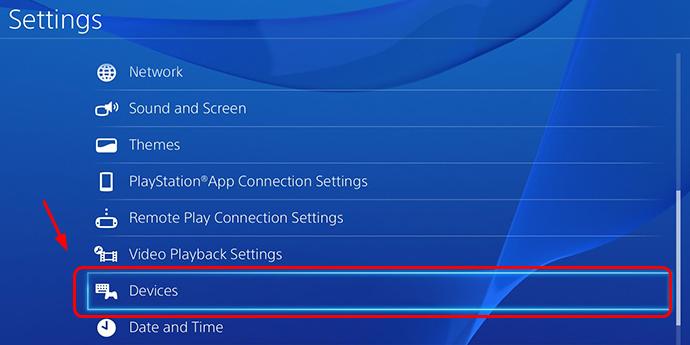
If basic troubleshooting has not resolved your problem, you may need to try more technical solutions. Here are some methods you can try:
- Resetting the PS4’s controller settings
Resetting your PS4’s controller settings can sometimes resolve peripheral issues like an unresponsive mouse:- Navigate to your PS4 settings through the home screen.
- Choose the option “Devices”.
- From here, select “Controllers”.
- Click on “Restore Default Settings”.
- Verifying the PS4’s system software is updated.
Ensuring you have the latest PS4 system software can also assist in resolving many technical issues. To verify and update:- Go to ‘Settings’ on your PS4.
- Scroll down until you see ‘System Software Update’ and select it.
- Your PS4 will now check for the latest update. If not already installed, you will be prompted to do so.
- Check if a specific game allows mouse usage.
Some PS4 games may not support a mouse, so your mouse will be unresponsive. To check:- Look into the settings of the specific game; the information will usually be provided there.
- If not found there, refer to the game’s official website or online forums for information about mouse compatibility.
If your mouse still doesn’t respond after trying all these solutions, seek professional help or consider buying a new mouse.
Conclusion
A malfunctioning mouse can be quite a headache when you want to enjoy your favorite PS4 games. However, understanding why this issue occurs and how to address it can enhance your overall gaming experience.
All you must do is experiment with a few fixes, but always remember overcoming these common issues is part of the process.
Taking good care of your mouse, regularly updating your PS4, and using compatible devices can help you avoid these issues in the future.