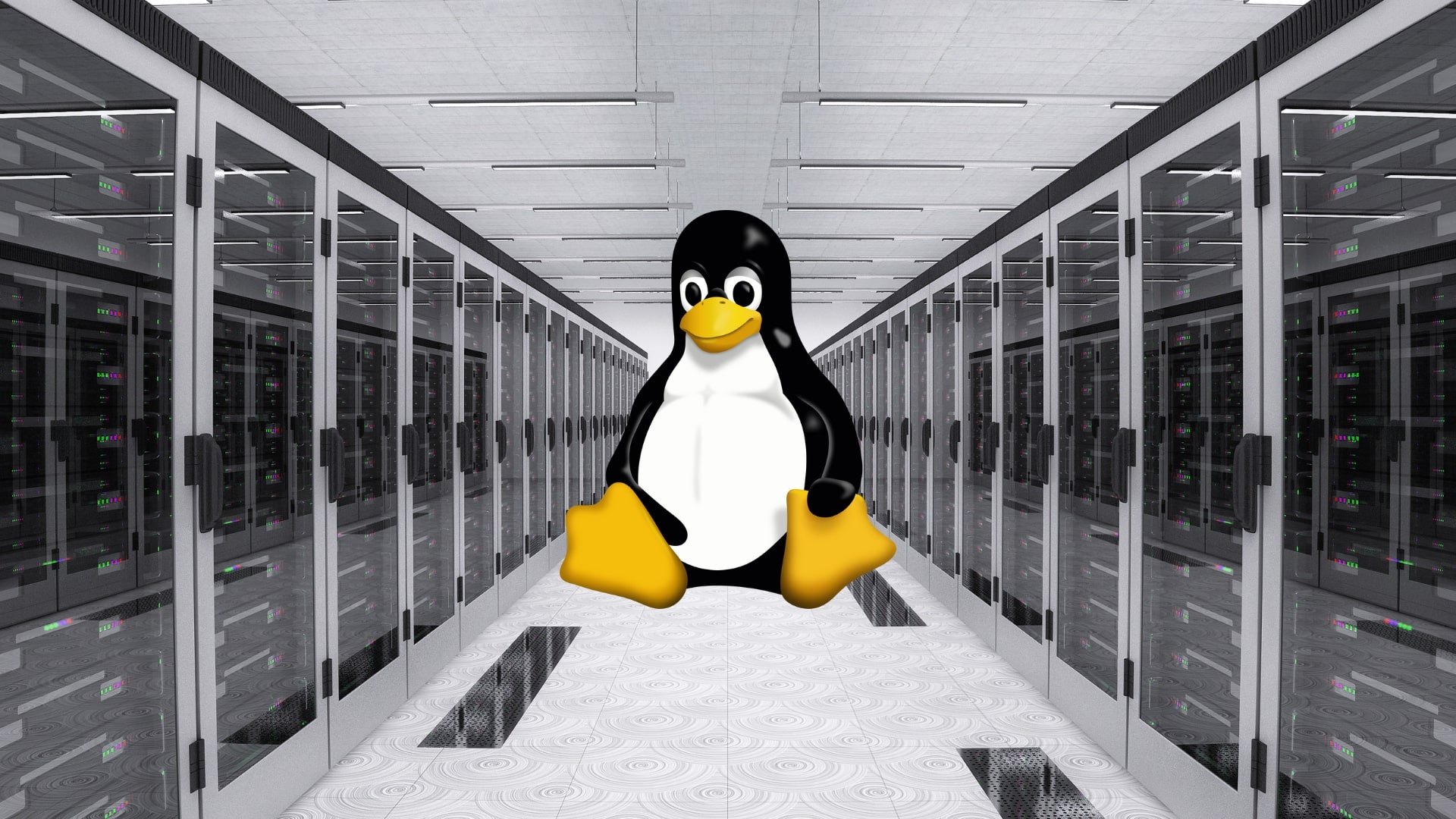Have you been playing a fun game on your PS5? And were you ever bothered by loud noises around you, especially at night when you play late without waking up the whole house?
Every serious gamer would!
The answer to both these problems might be in your PS5 controller itself. This article is all about this. I’ll answer whether there’s a headphone jack on your PS5 Controller and how you can use it to take your PS5 gaming experience to a whole new level –

Does the PS5 Controller Have a Headphone Jack?
Yes, the PlayStation 5’s DualSense controller has a built-in 3.5mm headphone jack. Any headphones with a 3.5mm adapter can be connected to this jack, enhancing your gaming experience.
This brilliantly simple feature of the PS5 controller design has been loved by gamers worldwide for providing an improved, private, and immersive gaming experience.
So, there you have it, your question answered. But does it feel like that’s not quite everything about the headphone jack on the PS5 controller? There’s a lot more to it than just connectivity! Continue reading this post to find all there is to know about this helpful addition to your PS5 controller. But first, let’s look at some of the best features of your PS5 controller.
Features of PS5 Controller
The PlayStation 5’s DualSense controller has features that take gaming to another level. Here’s an overview of the key features:
- Adaptive Triggers: One of the standout features of the DualSense controller is the inclusion of adaptive triggers, which add varying levels of resistance to the trigger buttons (L2 and R2), providing a more immersive and realistic gaming experience.
- Haptic Feedback: Replacing the typical rumble of previous controllers, the DualSense features advanced haptic feedback, offering nuanced vibrations that mimic the sensation of various in-game environments and actions.
- Built-in Microphone: The DualSense includes a built-in microphone, allowing players to chat in voice without requiring a separate headset. This feature can be particularly handy for quick multiplayer chat.
- Headphone Jack: The 3.5mm headphone jack lets gamers plug in their headphones directly, leading to an immersive gaming experience.
- Create Button: Replacing the DualShock 4’s “Share” button, the DualSense’s “Create” button offers new ways for players to create and share their gaming experiences.
- Built-in Speaker and Light Bar: The built-in speaker enhances the sound experience, and the light bar, now placed on each side of the touchpad, displays different colors based on in-game events.
- Touchpad and Motion Sensor: The touchpad has been kept from its predecessor, and the built-in motion sensor allows motion-controlled input.
- Charging & Battery: DualSense charges through a USB-C port, promising improved battery life compared to the DualShock 4.
How to Use Headphone Jack on your PS5 Controller?
Using headphones or earbuds with your PS5 controllers can significantly enhance your gaming experience. Here are the steps you need to follow:
- First, you must have a pair of headphones or earbuds with a 3.5mm adapter.
- You connect your headphones directly to the headphone jack at the bottom of your PS5 controller.
When doing this, please ensure your headphones’ volume is comfortable to avoid damaging your ears.
Should you face any issues when trying to use your headphones with the PS5 controller, it could be related to firmware issues, compatibility problems, or audio settings that may need adjustment.
Moreover, there are other ways to use headphones with your PS5 console, such as using the USB port on the console, attaching wirelessly with Bluetooth, attaching wirelessly with a dongle, or using an optical input converter.
How to Connect Wireless Headphones with PS5 Controller?
 The PlayStation 5 console does not natively support general Bluetooth headphone or headset connections. The PS5 uses its proprietary Sony technology, and connecting a general Bluetooth headset or headphones directly to it is not officially supported.
The PlayStation 5 console does not natively support general Bluetooth headphone or headset connections. The PS5 uses its proprietary Sony technology, and connecting a general Bluetooth headset or headphones directly to it is not officially supported.
However, you can work around this using a headphone-specific USB adapter. Not all console features like 3D Audio may be available when using standard Bluetooth headphones with an adapter.
Here are the steps:
- Buy a compatible USB adapter or transmitter for your PS5.
- Plug the adapter or transmitter into an available USB port on the console.
- Turn your Bluetooth headphones into pairing mode (this process may vary by device, so check the user guide if needed).
- The PS5 will auto-detect the adapter and prompt if you want to connect.
- Once connected, you can adjust the audio levels in Settings > Sound > Volume settings.
Always buy those adapters with favorable reviews and ensure they are compatible with your PS5 and headphones.
Please let me know if you need further assistance!
Pros and Cons of Having a Headphone Jack in the PS5 Controller
Here are the pros and cons of having a headphone jack in the PS5 controller –
| Pros: | Cons: |
|---|---|
| Privacy and Isolation: Gamers can play without disturbing others. | Potential Interference: The headphone cord can get in the way during play. |
| Quality Audio Experience: Sony’s Tempest 3D AudioTech provides immersive spatial audio. | Battery Drain: Additional battery drain due to the audio routing through the controller. |
| Ease of Use: Simplifies the setup process; connect any 3.5mm headphones. | Potential Audio Quality Limitations: Doesn’t support higher-end audio formats like digital or lossless codecs. |
| Flexibility: Players can choose between headphones, earbuds or gaming headsets. | Doesn’t Support all Headphones: Only supports those with 3.5mm jacks. |
Conclusion
In conclusion, the PS5 DualSense controller has a headphone jack, and this small addition opens up a world of options for you.
It offers privacy, convenience, and flexibility, enhancing your gaming experience beyond the visuals and gameplay. Dive in, plug in, and upgrade your PS5 journey.